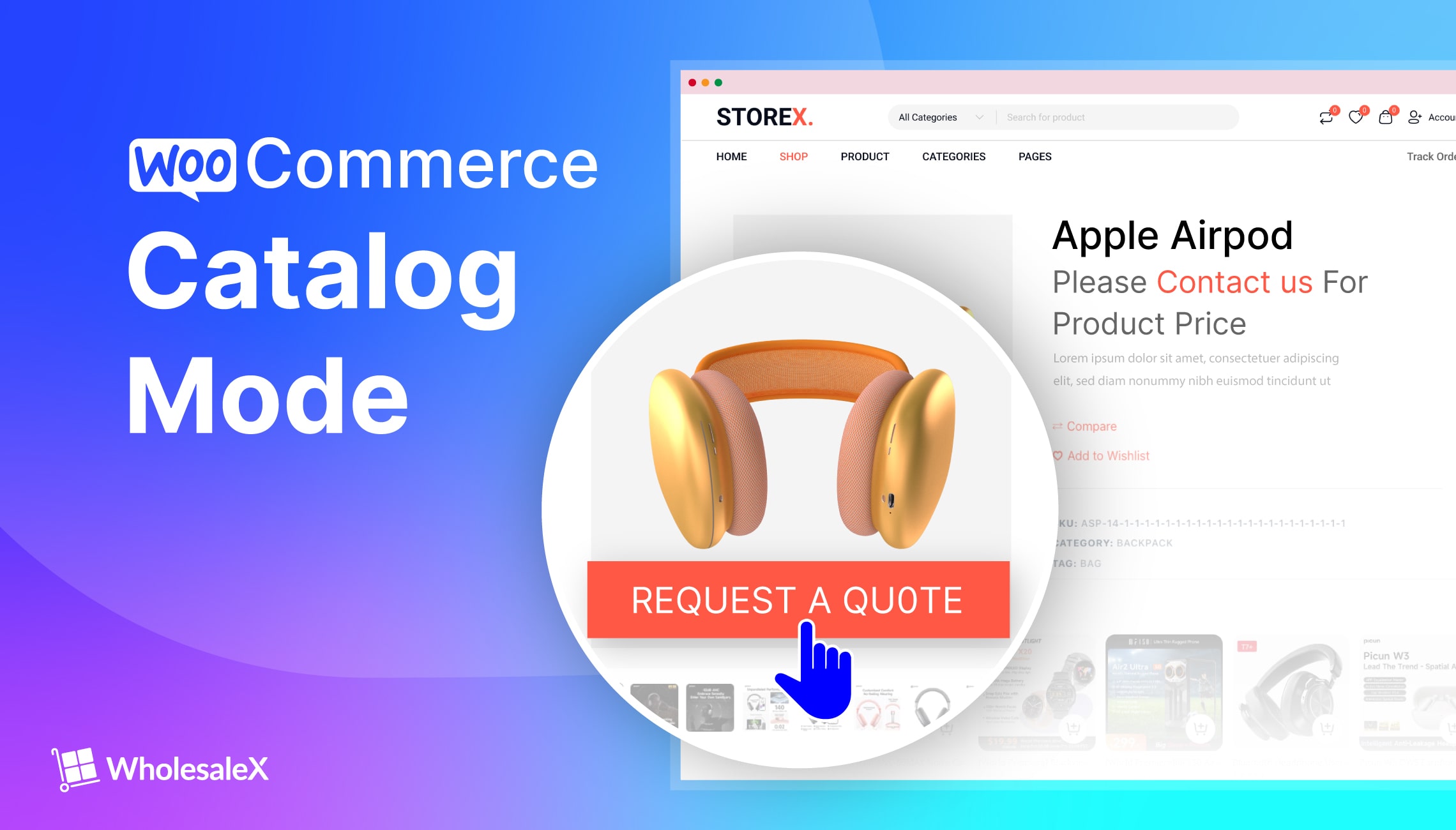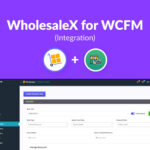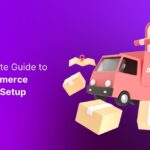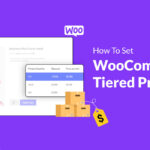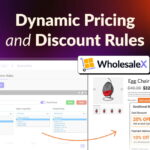Do you have an offline store but also want an eCommerce site?
Thanks to WooCommerce, making an online store is easy now. With this free WordPress plugin, anyone can build and manage their eCommerce website without coding knowledge. But what if you want to avoid selling your products online?
The WooCommere Catalog Mode is your solution. But the question is how to convert WooCommerce to Catalog Mode?
By following the below steps you can convert your WooCommerce store to catalog mode:
- Step – 1. Make Products Non-Purchasable
- Step – 2. Hide Product Prices (If required)
- Step – 3. Replace Request a Quote with Add to Cart buttons (Collect Lead)
Benefits of Using Catalog Mode in WooCommerce Stores
Before going into the in-depth explanation, you should know why to enable catalog mode in your store, let’s explore the benefits. The following are the most common reasons behind having an online store that doesn’t sell products directly.
Promoting Offline Store: You may not be ready yet to maintain the online selling process. But that shouldn’t limit you from having an online store. So, even if you don’t want to sell products, you can promote your products online.
Getting Leads: You can also get queries from potential customers interested in your products. So you can collect leads and invite them to visit your offline store with exciting offers.
Showcasing Upcoming Products: Another common reason for using catalog mode is showcasing upcoming products. So, you can do pre-release campaigns to increase awareness and understand market demand.
Organic Marketing: Do you want to gain more customers for your online store’s products? SEO can help but that requires an online presence. How can you do that? The catalog mode ensures the products’ active online pages, helping you increase organic traffic using SEO strategies.
Building a Brand: Not selling products online, not only loses revenue potential but also negatively impacts your brand. You may have a profitable business by selling products offline only. It’s okay if you’re not selling online. However, if you want to focus on branding, having an online presence is necessary.
Running a Wholesale Business: Setting up a fixed wholesale price is difficult for B2B businesses, as potential customers may be lost due to high pricing. With the catalog mode, you can hide prices and add a “Request a Quote” or Contact Us button instead of the Add to Cart button.
Choosing the Right Plugin for Catalog Mode
Now, let’s find out how to enable the catalog mode functionality for our WooCommerce store. If you have been using WooCommerce for some time, you may already know that it doesn’t have this functionality by default. So what do we do?
The answer is simple, you need to use a Catalog Mode plugin. There are multiple plugins or WooCommerce extensions you can find to add the Catalog mode. After exploring numerous plugins here are picks:
WholesaleX – Complete B2B or B2B + B2C Hybrid Solution
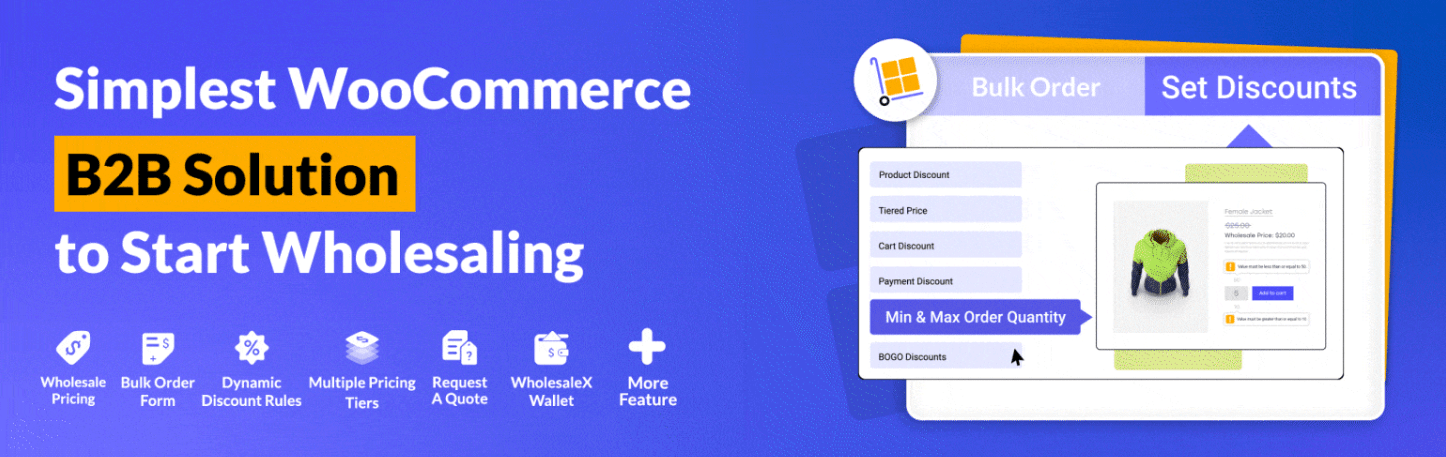
WholesaleX offers the most advanced and dynamic way to enable catalog mode. It helps you to make all or specific products non-purchasable and hide the prices if required. Moreover, you can also add a “Request a Quote” button to collect leads from potential customers.
However, it can include more than just the features mentioned above. It offers a wide range of functionalities to grow both B2B and B2C businesses.
Advanced Catalog Mode for WooCommerce
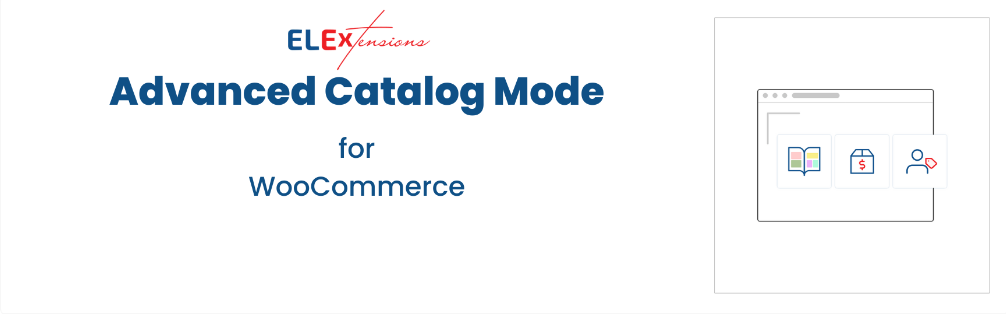
It is another good choice for enabling the Catalog Mode functionality in your online store. It comes with all Catalog Mode functionalities and Request a Quote. Moreover, it has wholesale pricing and role-based price-adding options.
YITH WooCommerce Catalog Mode
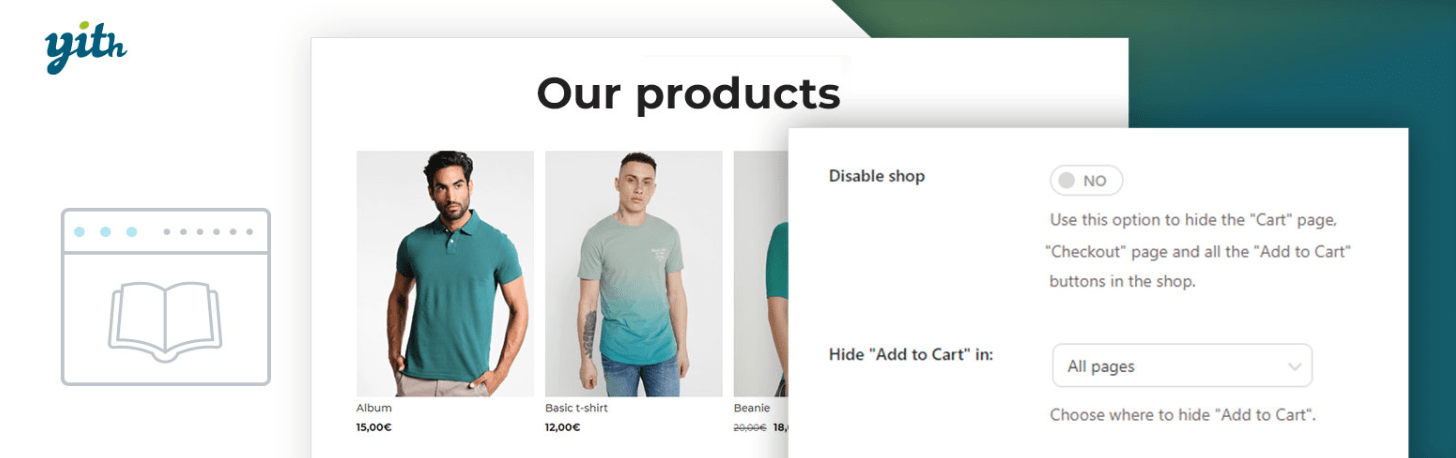
The Catalog plugin by YITH can be a great choice if you only want this specific feature. It allows you to make the product non-purchasable and hide prices. You can also create a custom call to action button.
Why Should You Choose WholesaleX for Catalog Mode?
If you have a B2B or B2B + B2C hybrid store, WholesaleX is the best solution for you. Why?
WholesaleX’s Catalog Mode can help you make products non-purchasable for B2C or non-registered customers and available to purchase for B2B customers.
It has all the essential features to build a successful B2B business online. So you don’t have to rely on multiple plugins and make your website slower. That’s why an all-in-one solution is always ideal to use. Otherwise, you may lose conversion opportunities.
BigCommerce says, “A one-second delay in page load time has been shown to cause a 7 percent loss in conversion and 11 percent fewer page views.”
On top of that, the plugin was developed by two experienced and well-recognized developers, Jakir Hasan and Anik Biswas. Here is what they have to say about it.
“WholesaleX is designed and developed to let the users use complex functionalities effortlessly and ensure better business growth.”
Jakir Hasan
“We have ensure all the features suit the latest B2B market needs and aim to keep it up-to-date and bug-free with regular updates.”
Anik Biswas
However, if you are only looking for a solution to create a Catalog Mode website in WooCommerce, you can choose a plugin that offers only that feature, keeping your site lightweight.
How to Enable Catalog Mode using a Plugin
To enable the catalog mode and hide the product prices if necessary, we must make the products non-purchasable. We can also add the Request a Quote button. So, without further ado, let’s get started.
But make sure you have already installed the WholesaleX plugin. You can also check out the short tutorial video.
Make Product Non Purchasable
To make the products non-purchasable, we will use the Dynamic Pricing & Discount Rules feature of WholesaleX.
Go to WholesaleX >> Dynamic Rules from your WordPress dashboard and click on the add new rule button.
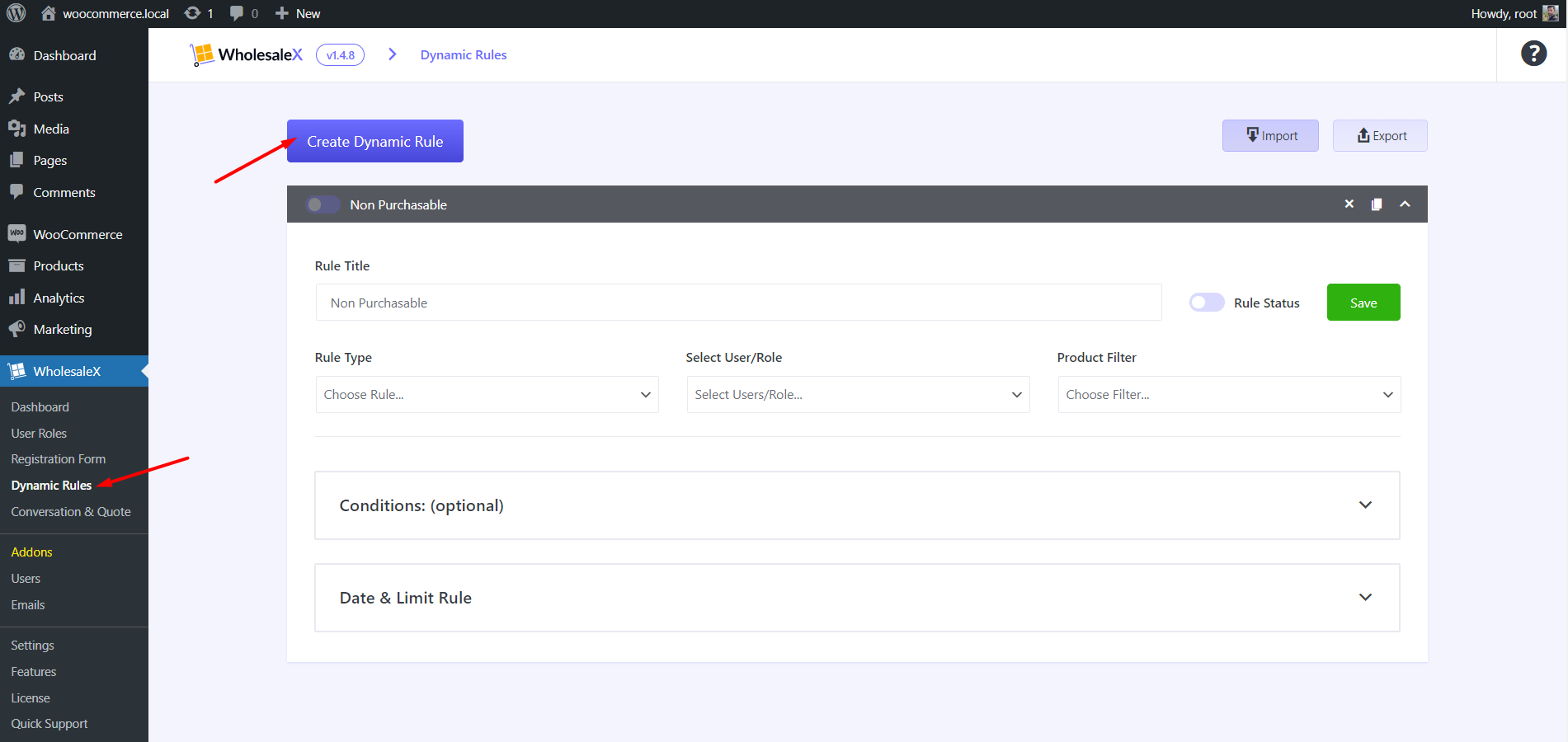
Then, we need to select Non-purchasable from the Rule type section and choose which user or user roles this rule will apply to.
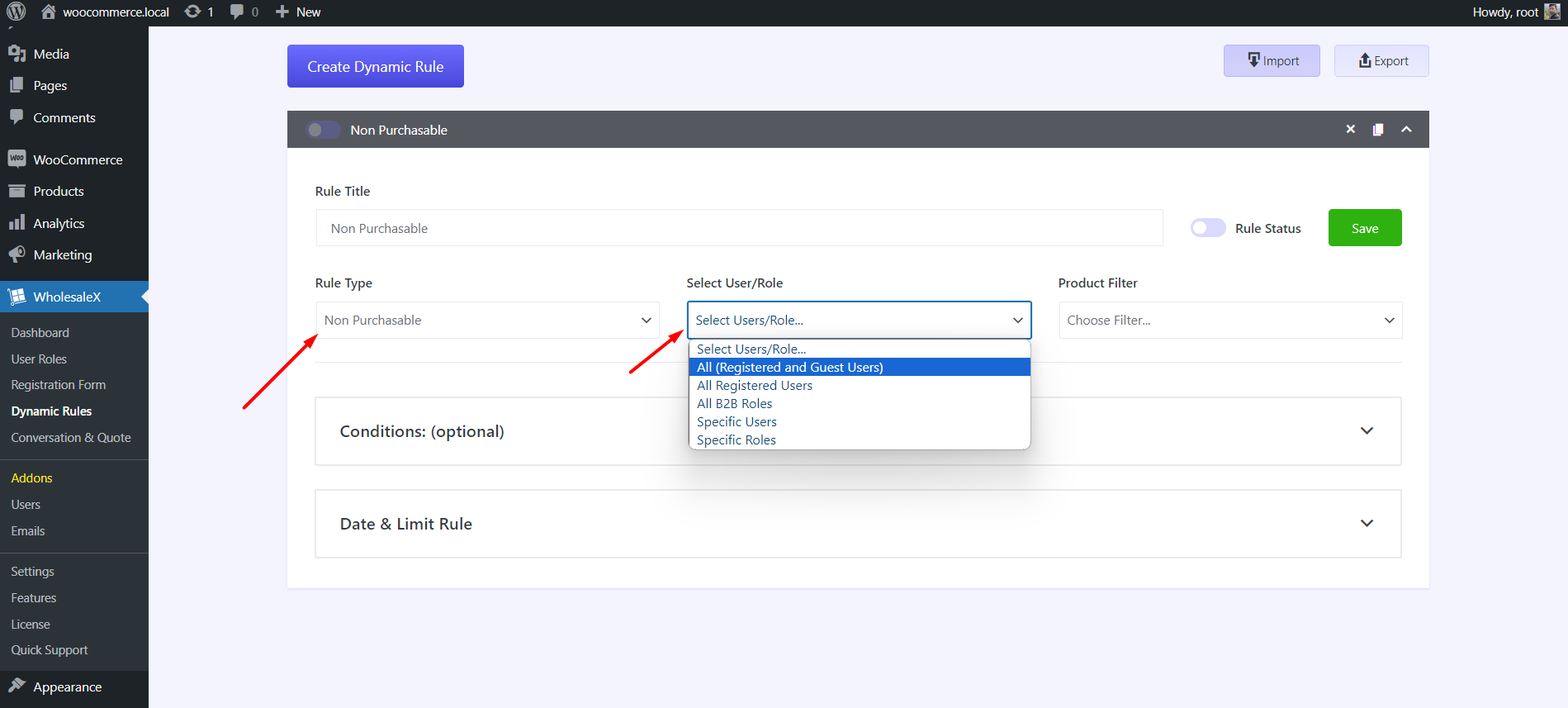
WholesaleX allows you to create unlimited user roles for managing multiple B2C and B2B customers with a set of rules & restrictions.
You can select which products you want to make non-purchasable from the Product Filter section. For now, we are selecting all products as we want to apply this rule to all of the products of our store.
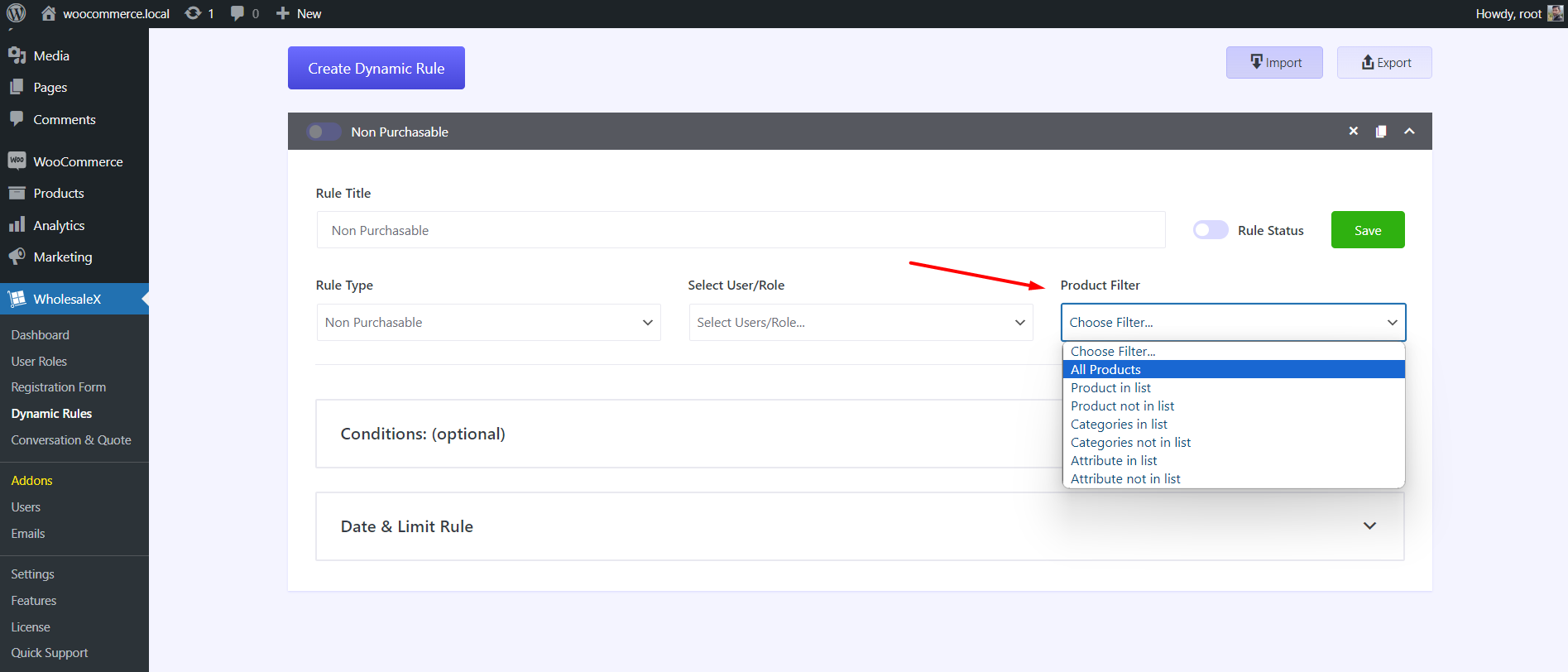
However, you can choose any specific products or products of particular categories.
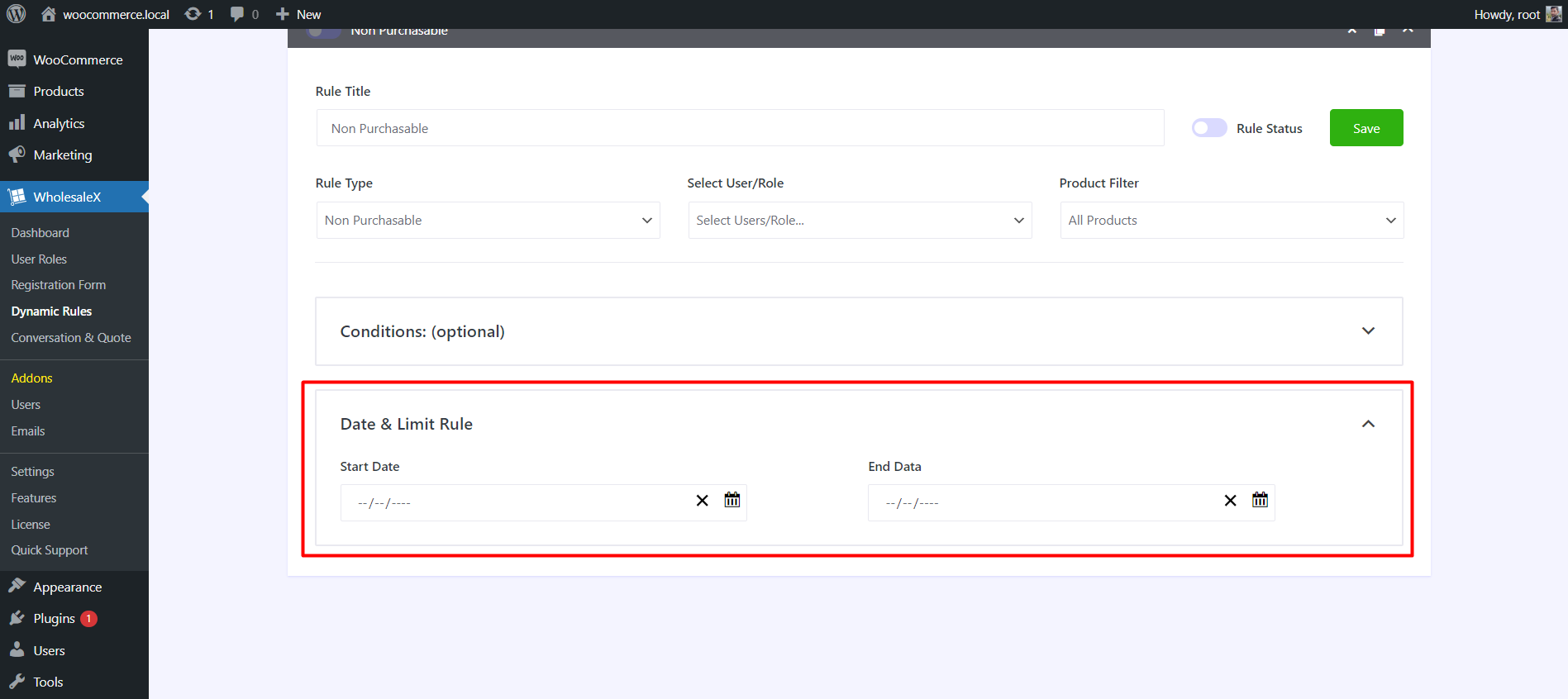
Then, we can see a Conditions option, which does not apply to this rule. However, we can set start and end dates from the next section, so the Catalog Mode will only be available during the selected period.
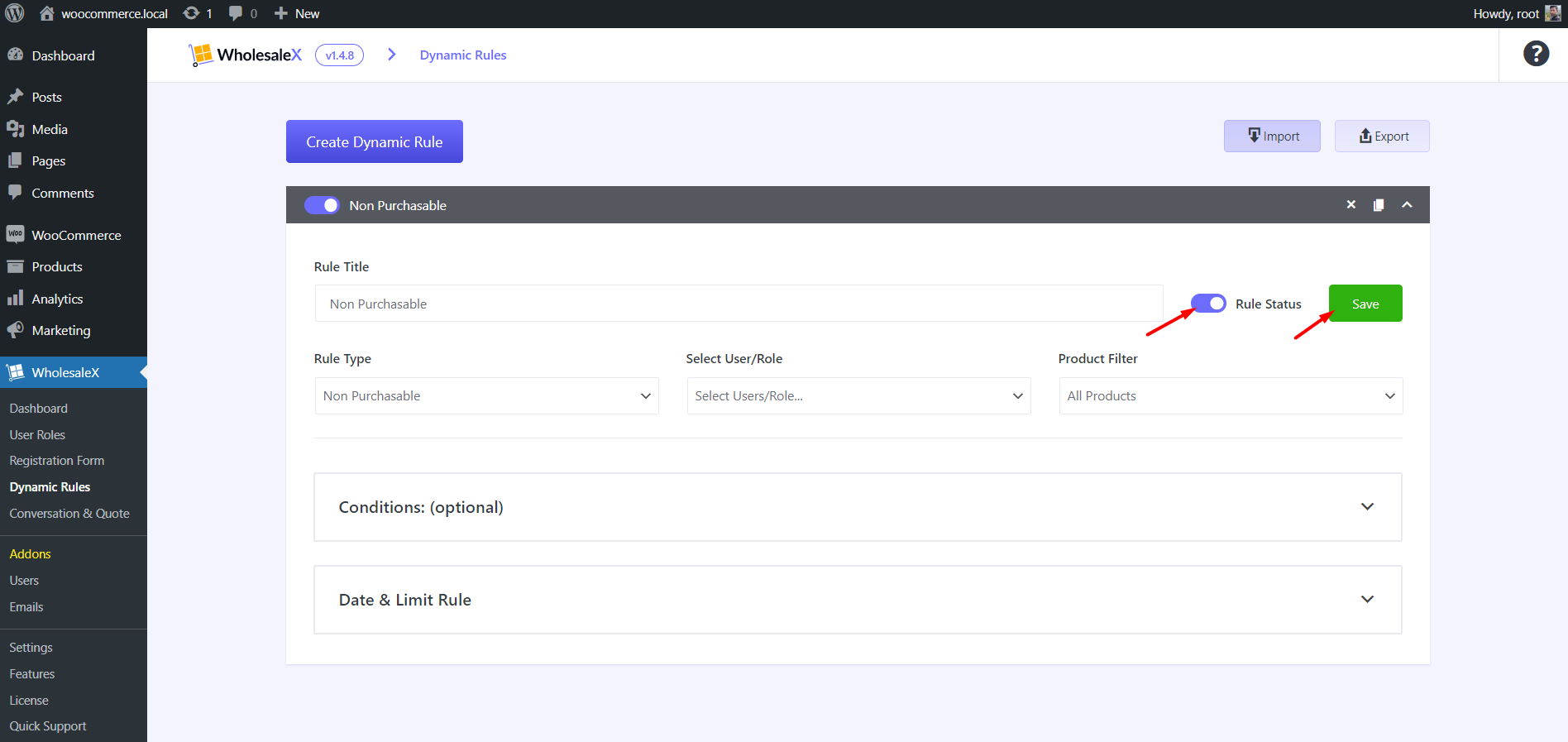
Finally, we need to turn on the rule status and click on the save button once the configuration is complete. If we go to the front end, we will see that the selected users will no longer be able to purchase products from our online store.
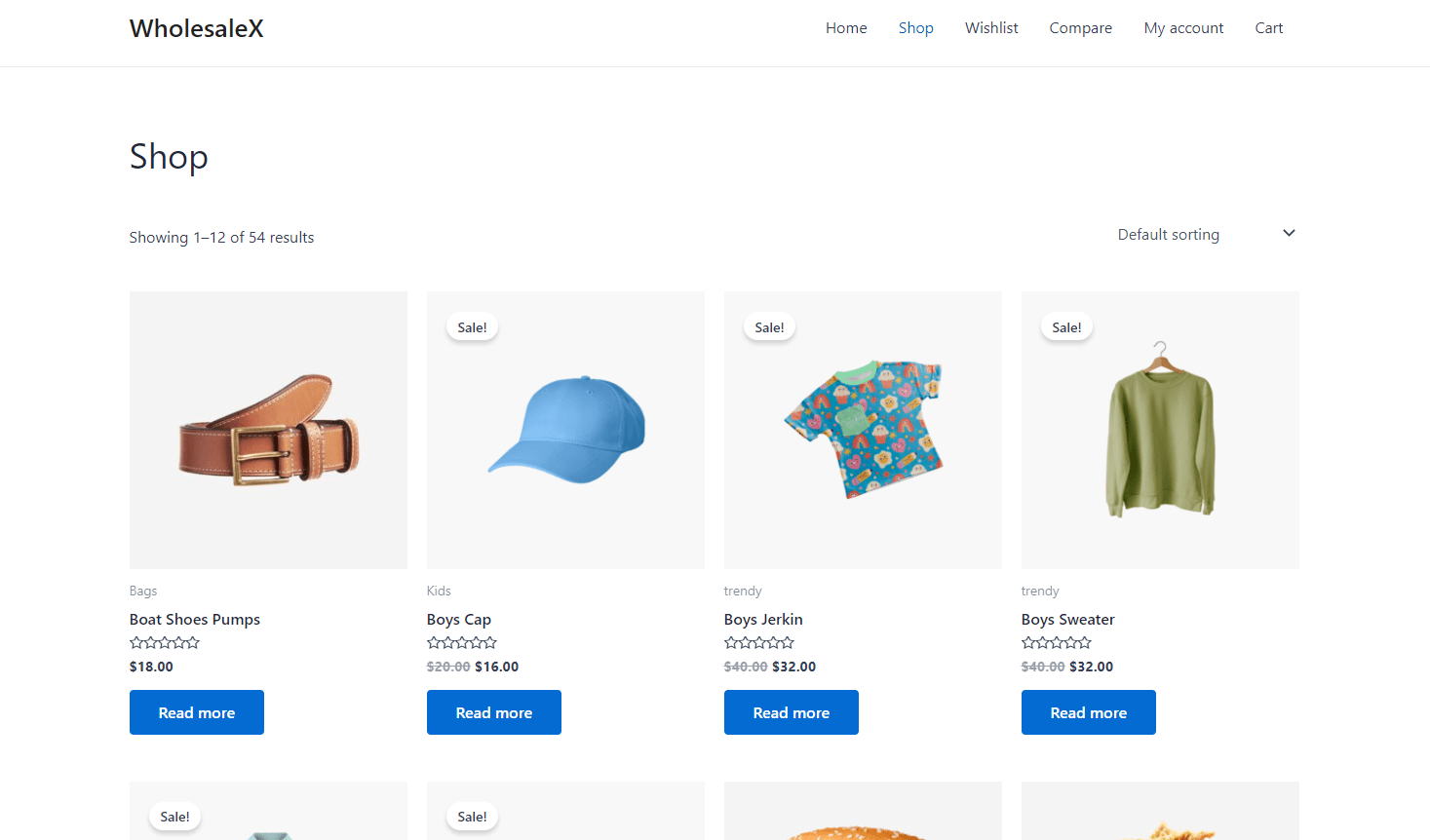
Hide Product Prices
Now our WooCommerce store has the Catalog Mode enabled. However, what if you don’t want to show the product prices?
Don’t worry WholesaleX got your back. You need to use the Hidden Prices rule type instead of the Non-purchasable. For creating this rule type:
Go to the Dynamic Rules section of WholesaleX and click the “Create a Dynamic Rule” button. Select the Hidden Price Rule type and choose your desired user or user roles.
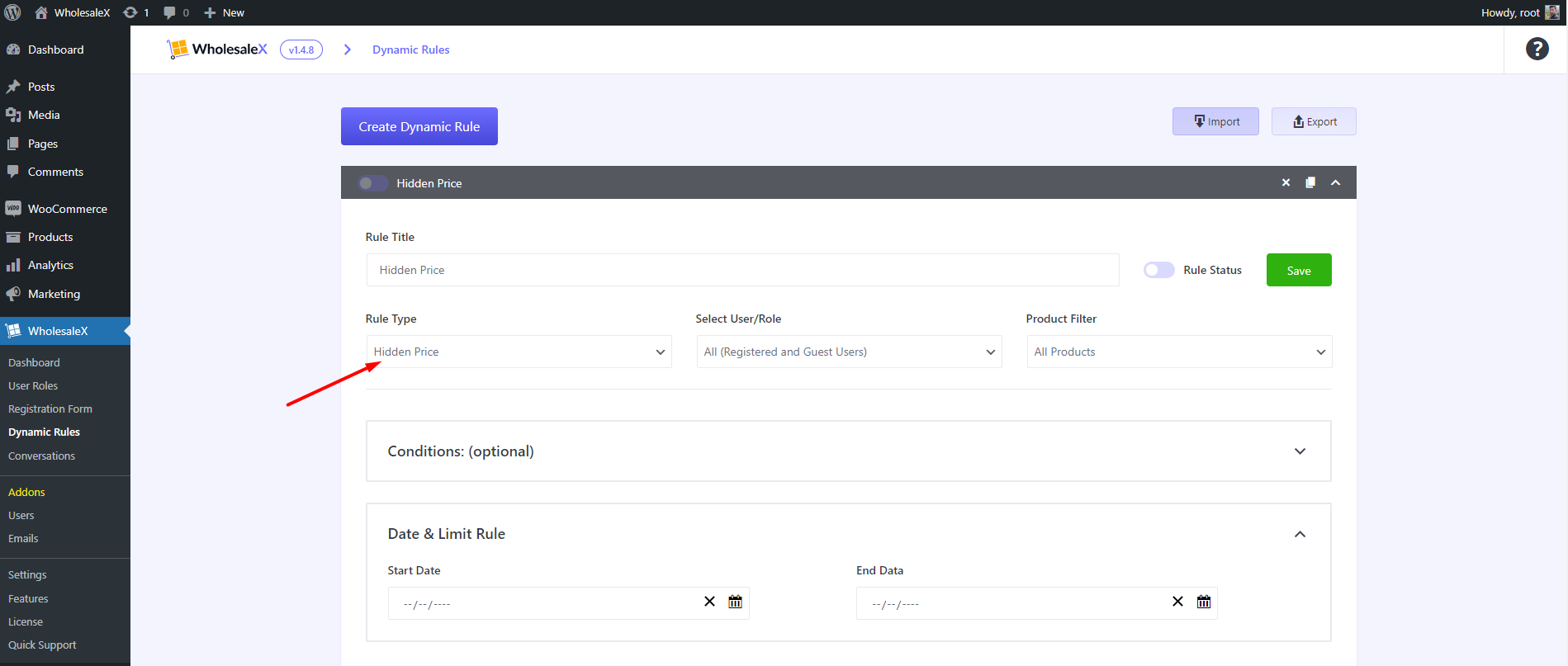
Then, you must select users/user roles to which you want to apply the rule. We can also set a start and end date for this rule type.
Finally, we can save the rule type and check how it looks at the front end. So, the product prices will be hidden now, and users cannot purchase products from our site.
Add Request a Quote Button
After hiding the product prices, you can also use the Add a Request a Quote button. So, potential buyers can send you messages, and you can check the demand for the product and send them custom quotations.
First, go to WholesaleX’s addons section. Then, turn on Conversation and Request a Quote Addons.
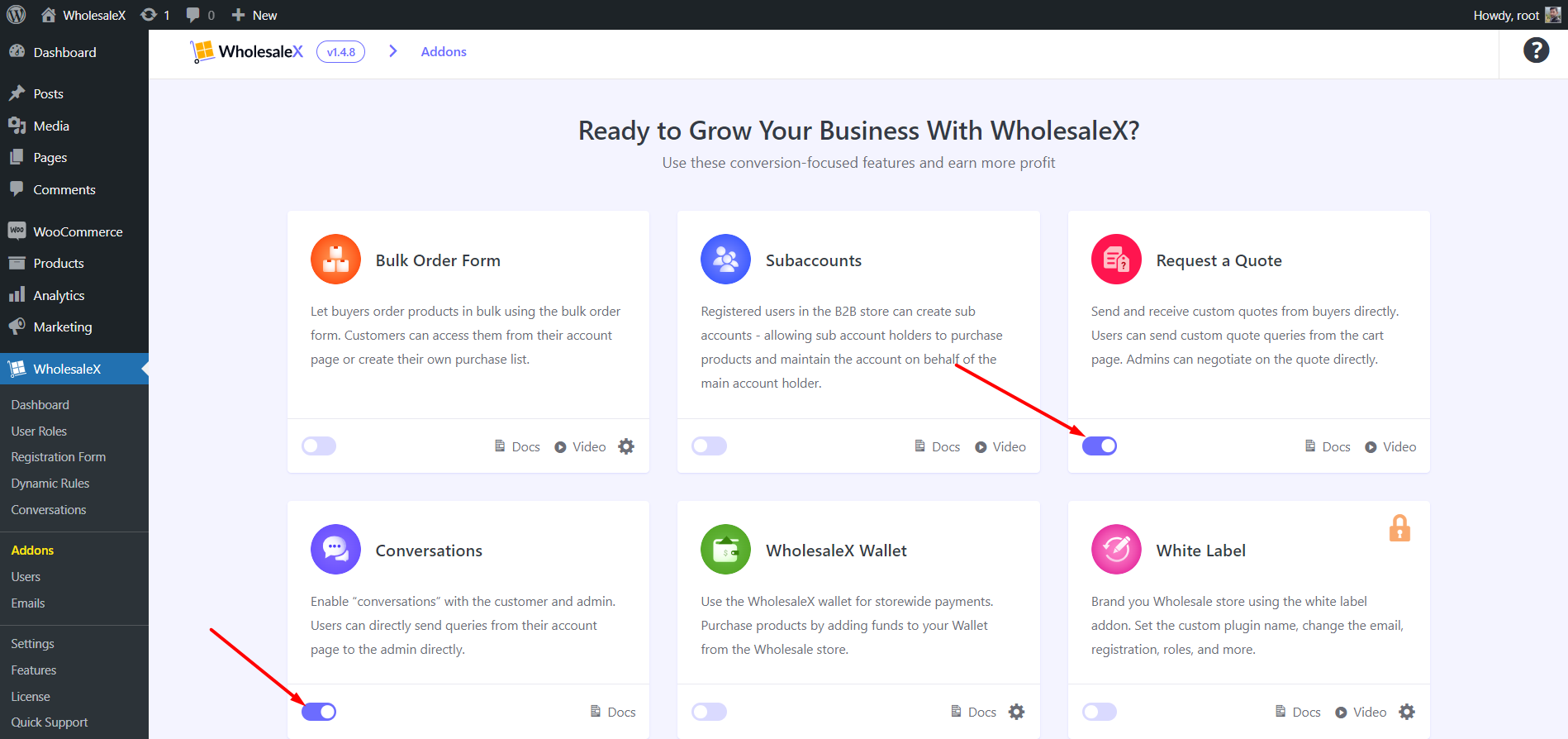
Now, you will see the Quote button in the Hidden Price rule type, after enabling the addons. You just need to click on the checkbox and update the rule.
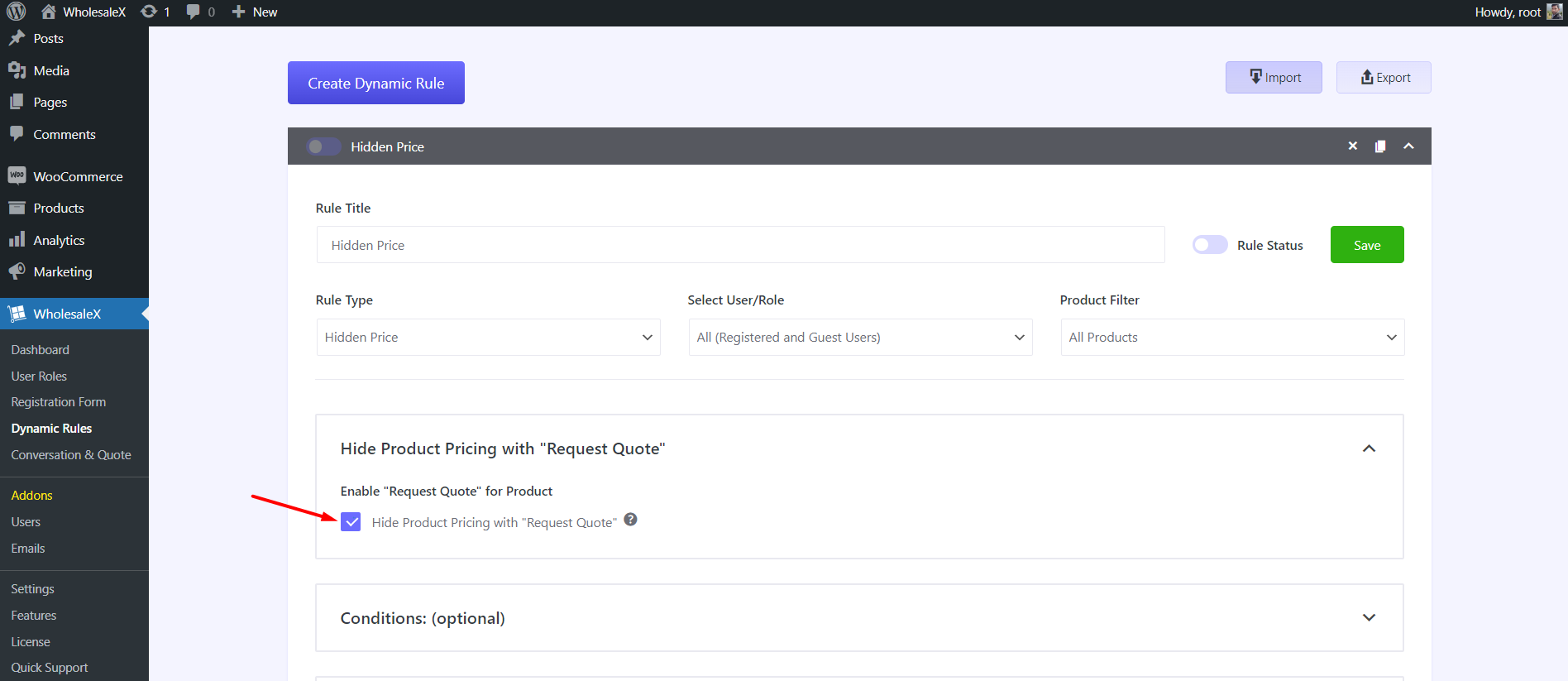
Now, your customer can see the Request a Quote button on the product, shop, and archive pages.
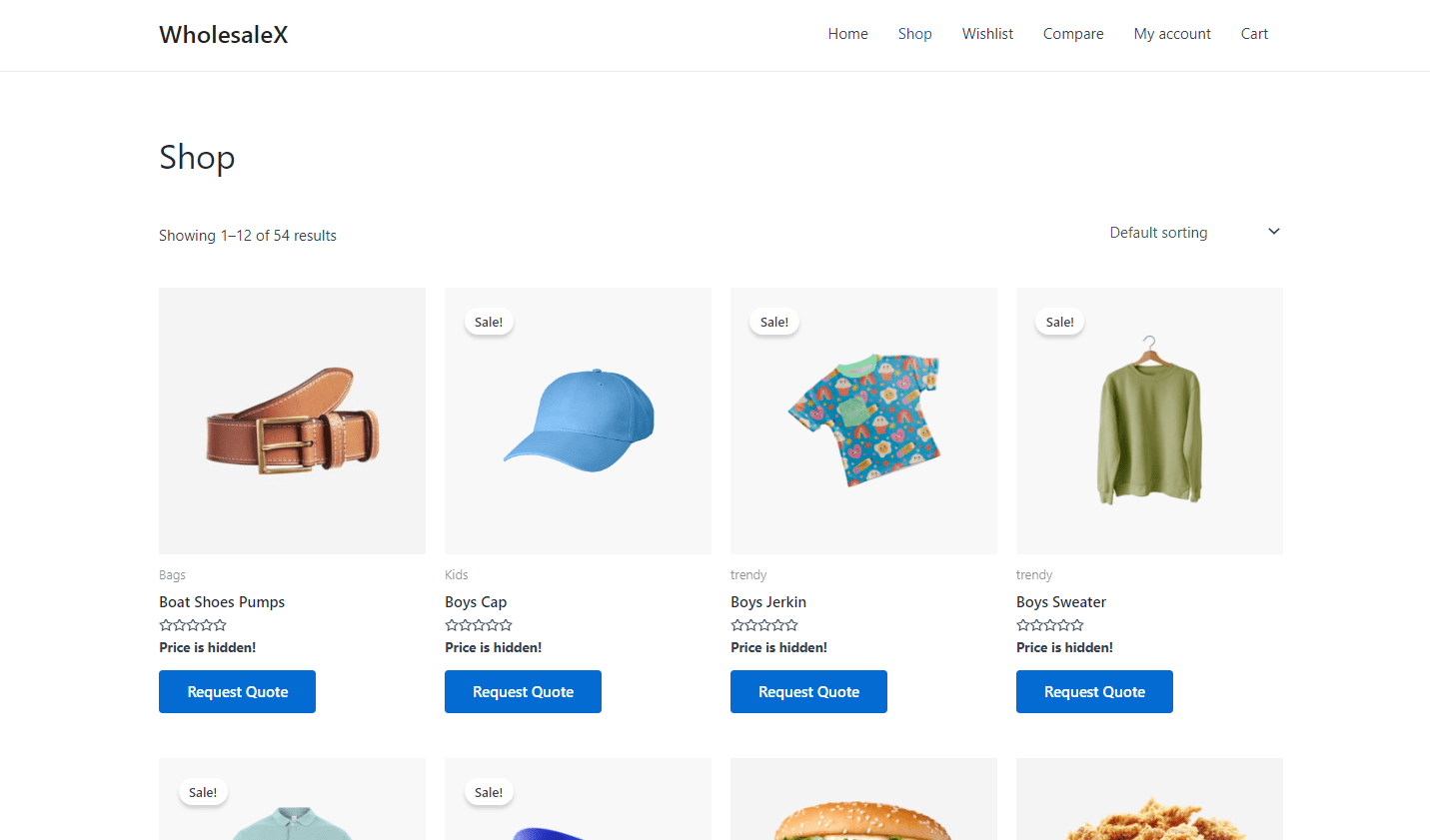
We have a detailed blog post on enabling the Request a Quote button in your WooCommerce store. Explore the blog to learn more.
How to Enable Catalog Mode Without Using a Plugin (Code Modification)
We have an alternative method for enabling the Catalog Mode if you don’t want to use a plugin. To do that, you need to modify your theme files using custom codes. To achieve your goal, you can use the following codes.
*** Note: It’s recommended to use a child theme when making changes to functions.php to prevent your changes from being overwritten during theme updates.
Remove the “Add to Cart Button”
Add the following code to your theme’s function.php to remove the Add to Cart buttons from all individual and product listing pages.
// Remove add to cart buttons on shop pages
remove_action('woocommerce_after_shop_loop_item', 'woocommerce_template_loop_add_to_cart', 10);
// Remove add to cart buttons on single product pages
remove_action('woocommerce_single_product_summary', 'woocommerce_template_single_add_to_cart', 30);*** Note: Code generated by AI, specifically OpenAI’s ChatGPT.
Hide Product Prices
If you also want to hide prices use the following code to function.php file.
// Hide prices on product and shop pages remove_action('woocommerce_single_product_summary', 'woocommerce_template_single_price', 10); remove_action('woocommerce_after_shop_loop_item_title', 'woocommerce_template_loop_price', 10);*** Note: Code generated by AI, specifically OpenAI’s ChatGPT.
Replace “Add to Cart” with Contact for Price
You can also add Contact for Prices buttons in place of the Add to Cart buttons. For that, add the following code to the function.php file. Don’t forget to add the link to your site’s contact page.
// Remove add to cart buttons on shop and single product pages remove_action('woocommerce_after_shop_loop_item', 'woocommerce_template_loop_add_to_cart', 10); remove_action('woocommerce_single_product_summary', 'woocommerce_template_single_add_to_cart', 30); // Add contact for price button on shop pages add_action('woocommerce_after_shop_loop_item', 'add_contact_for_price_button', 10); function add_contact_for_price_button() { echo '<a href="' . get_permalink(get_option('woocommerce_contact_page_id')) . '" class="button contact-for-price">Contact for Price</a>'; } // Add contact for price button on single product pages add_action('woocommerce_single_product_summary', 'add_contact_for_price_button_single', 30); function add_contact_for_price_button_single() { echo '<a href="' . get_permalink(get_option('woocommerce_contact_page_id')) . '" class="button contact-for-price">Contact for Price</a>'; }*** Note: Code generated by AI, specifically OpenAI’s ChatGPT.
Conclusion
Now, it’s your turn to create the Catalog Mode website you have always dreamed of. I hope this post was helpful. Feel free to share your thoughts in the comment section, and you can also share your feedback regarding this blog and WholesaleX.
-

WholesaleX for WCFM Integration : Turn Your Marketplace into a B2B Multivendor Hub
-

How to Set Up WooCommerce Shipping Easily in 2025: A Step-by-Step Guide
-

How to Set Quantity-Based WooCommerce Tiered Pricing (4 Ways)
-

Dynamic Pricing and Discount Rules – Manage Pricing and Discounts of Your WooCommerce Store Globally