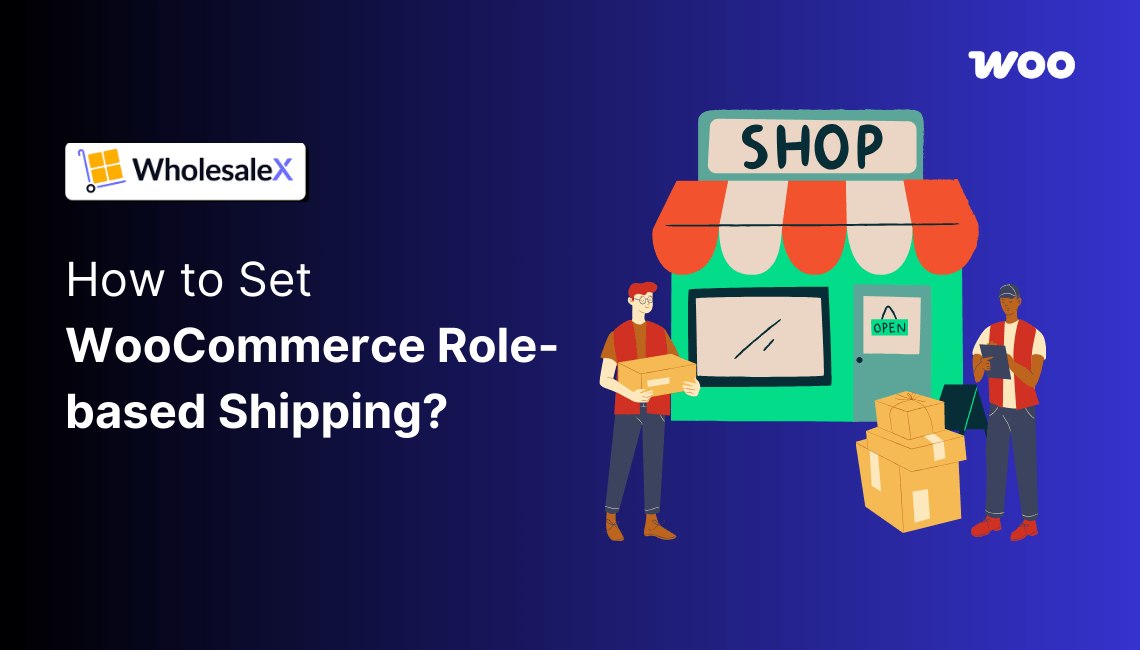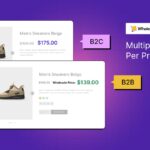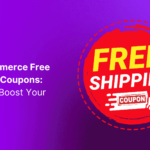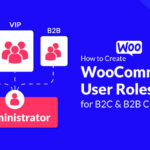Want to know how to set WooCommerce role-based shipping? In the Wholesale space? You’re in the right place.
Shipping methods in WooCommerce can be a bit tricky.
Especially if you’re looking to offer role-based shipping for B2B wholesale customers, it’s simply not possible with the default WooCommerce settings.
I’ll be showing you how to offer WooCommerce shipping by user roles. I’ll be taking you through a live example step by step.
In order to create WooCommerce shipping for specific users, I will be using the WholesaleX plugin for demonstration. I will show you to:
- Create a shipping zone
- Enable a shipping method
- Create B2B user roles
- Assign Shipping Rules to the User Roles
- View the Changes
Before getting started, I would like to share a few words on the benefits of offering such shipping methods:
Some Benefits of Implementing WooCommerce Role-Based Shipping
User-based WooCommerce shipping has its perks. Here are a few benefits:
✅ Better Customer Experience: You get to cater to individual customer needs by offering relevant shipping options.
And if it’s personalized, that’s an added bonus. Such efforts can lead to a boost in user satisfaction and loyalty.
✅ Efficient Order Management: Automating the shipping process can be super useful, especially if you’re working with multiple types of items in your WooCommerce store. This takes away the hassle of manual work.
✅ Improved Conversion Rates: Competitive shipping rates have a positive impact on shipping rates. Often times it works as an incentive – especially if you’re offering free shipping. That, in most cases, has a better impact on sales and revenue.
✅ Better Inventory Management: You can restrict shipping options for specific product categories based on customer roles.
This can greatly improve your inventory management efforts.
✅ Wholesale Management: Shipping management can have a soft yet direct impact on your Wholesale store management.
Managing the shipping of sensitive materials in a wholesale scenario can be super beneficial to your business simply because there’s a chance to mitigate risks.
✅ Targeted Promotions: Use role-based WooCommerce shipping to run targeted promotions and reward loyal customers.
This can be a reduction in shipping costs. Or you can simply offer free shipping.
You know the benefits. Now, it’s time to get into the process:
How to Set WooCommerce Role-Based Shipping?
I didn’t mention it before. However, I will be using the WholesaleX plugin for the entire process. WholesaleX is a popular B2B plugin you can use to create proper B2B+B2C hybrid stores online.
More on that later. For now, let’s focus on the things we need to do:
Step 0: Plugin Installation and Activation
In order for this to work, you will need both WooCommerce and the WholesaleX plugins installed and activated on your WordPress site.
Installing and activating these plugins is super simple. Just go to Plugins > Add New Plugin and search for the WooCommerce plugin and the WholesaleX plugin. Then, install and activate these plugins.
Please note that the WholesaleX plugin requires WooCommerce to work properly. Without WooCommerce, you’ll not be able to set product shipping according to the different roles.
Step 1: Creating the Shipping Zone
Assuming you have installed and activated both WooCommerce and the WholesaleX plugins, you are now ready to create the shipping zones.
Depending on your needs, you can create multiple shipping zones and set the shipping methods for them.
To create a shipping zone, you need to go to WooCommerce > Settings > Shipping > Add Zone.
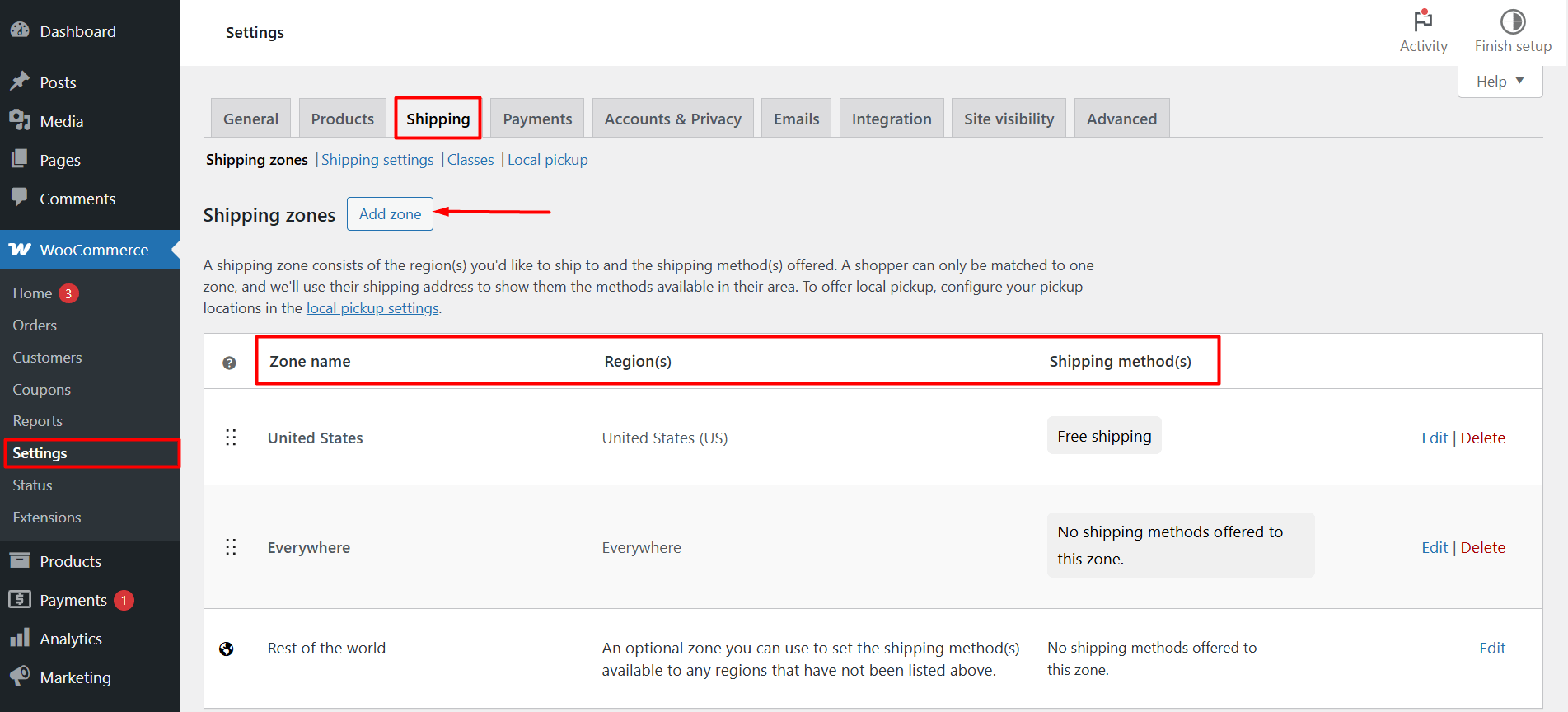
Then, you’ll need to set a zone name, select the zone from the Zone Regions list, and add the shipping method.
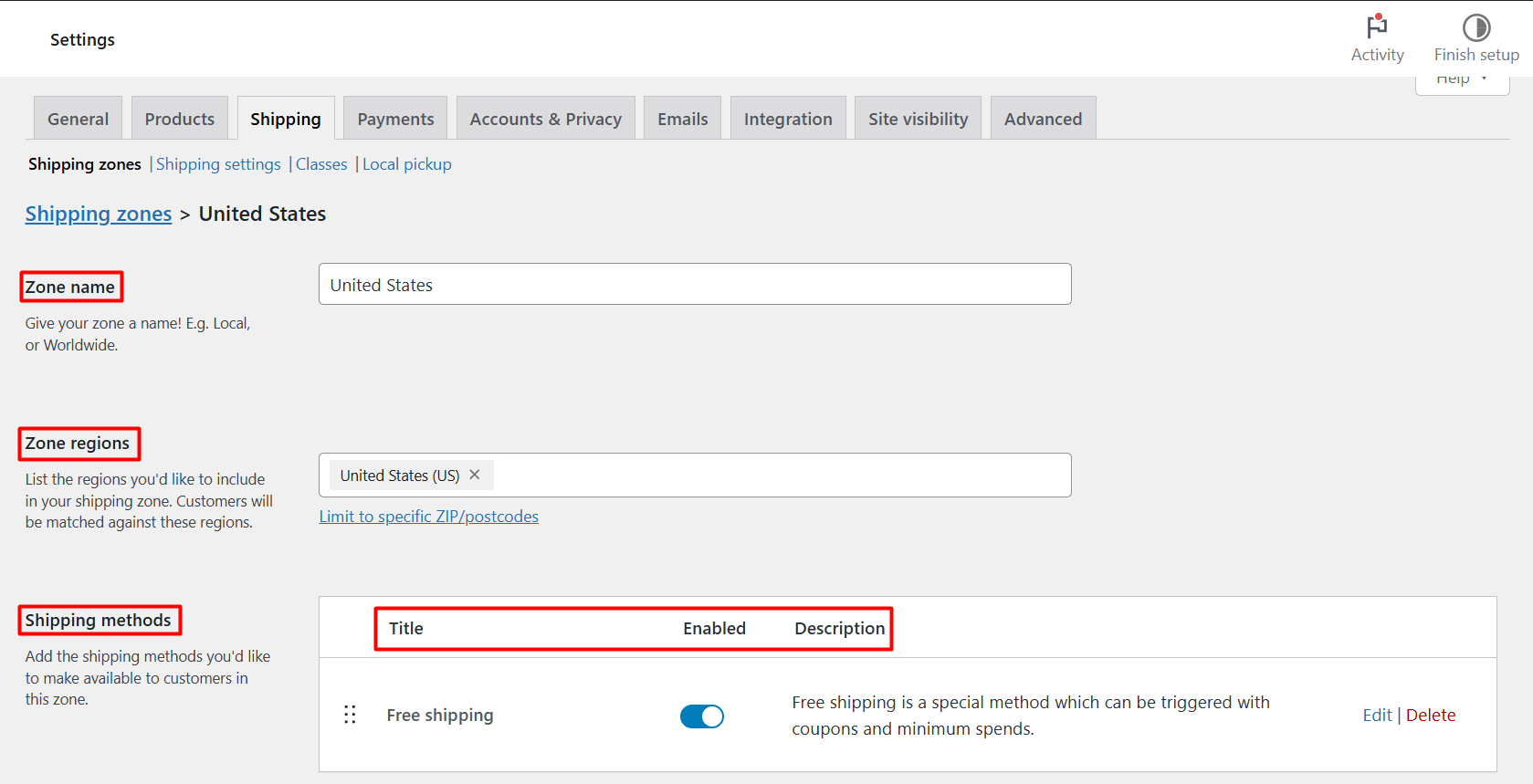
Step 2: Creating the Shipping Methods
You can create the shipping methods directly from the shipping zone settings.
Simply click on Add Shipping Method from the Shipping Methods setting and you’ll find the shipping options.
Generally, there are 2 choices here:
✅ Option 1: You can choose to offer free shipping. If you choose to do so, you’ll have the option to either offer it without any conditions or,
✅ Option 2: Choose from some of the preset conditions. These conditions are basically a combination of the minimum order amount and coupons. You can select any one of these options.
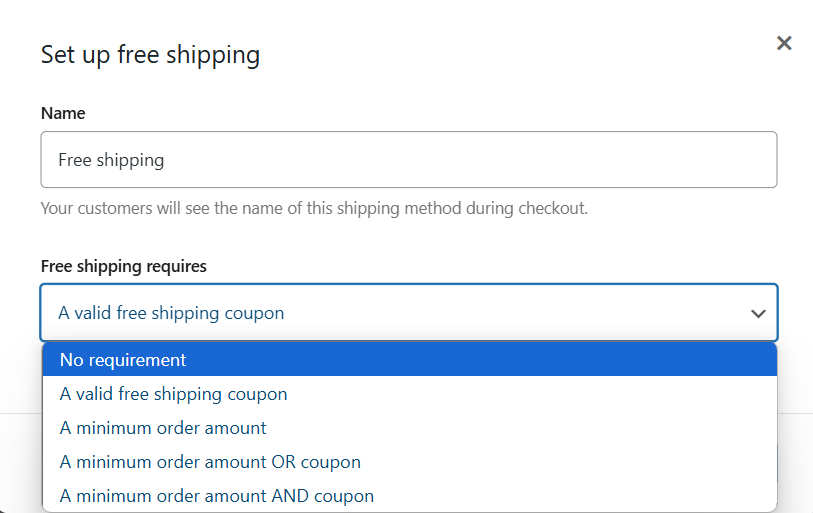
For the example I’m demonstrating here, I will offer free shipping to the US region (as shown above) to B2B users. There will be no coupon requirements or minimum order requirements to get free shipping.
Here are some useful resources you may find worth reading:
1. How to set up WooCommerce User Roles for Wholesale?
2. Free Shipping in WooCommerce: Setting it up!
3. Creating WooCommerce Flat Rate Shipping for Wholesale Users!
4. Offer volume-based shipping in WooCommerce
Step 3: Create B2B User Role
It’s time to create the B2B user role. To do that, you need to go to WholesaleX > User Roles > Add New B2B Role.
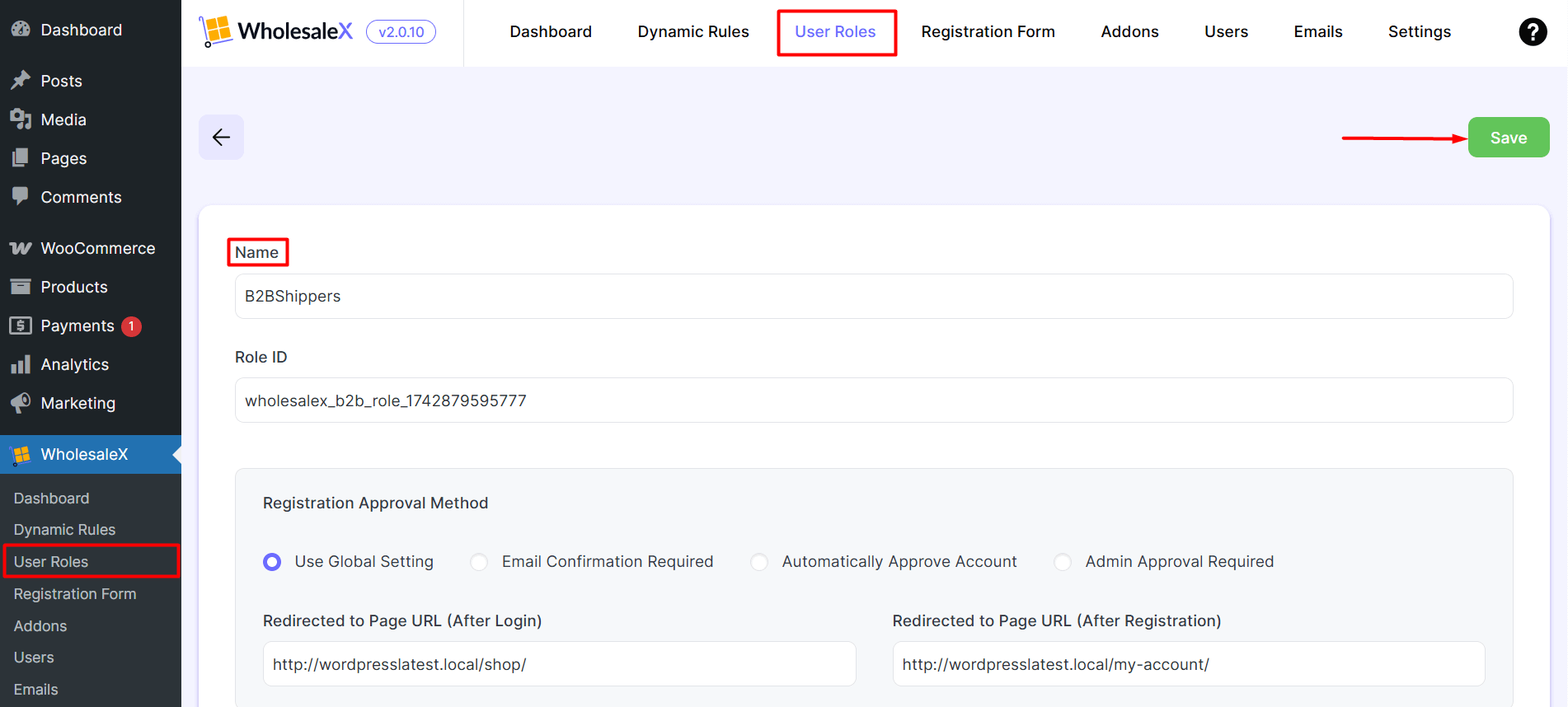
For this example, I’ve kept everything in the default state (give it a name).
However, I only made one change here.
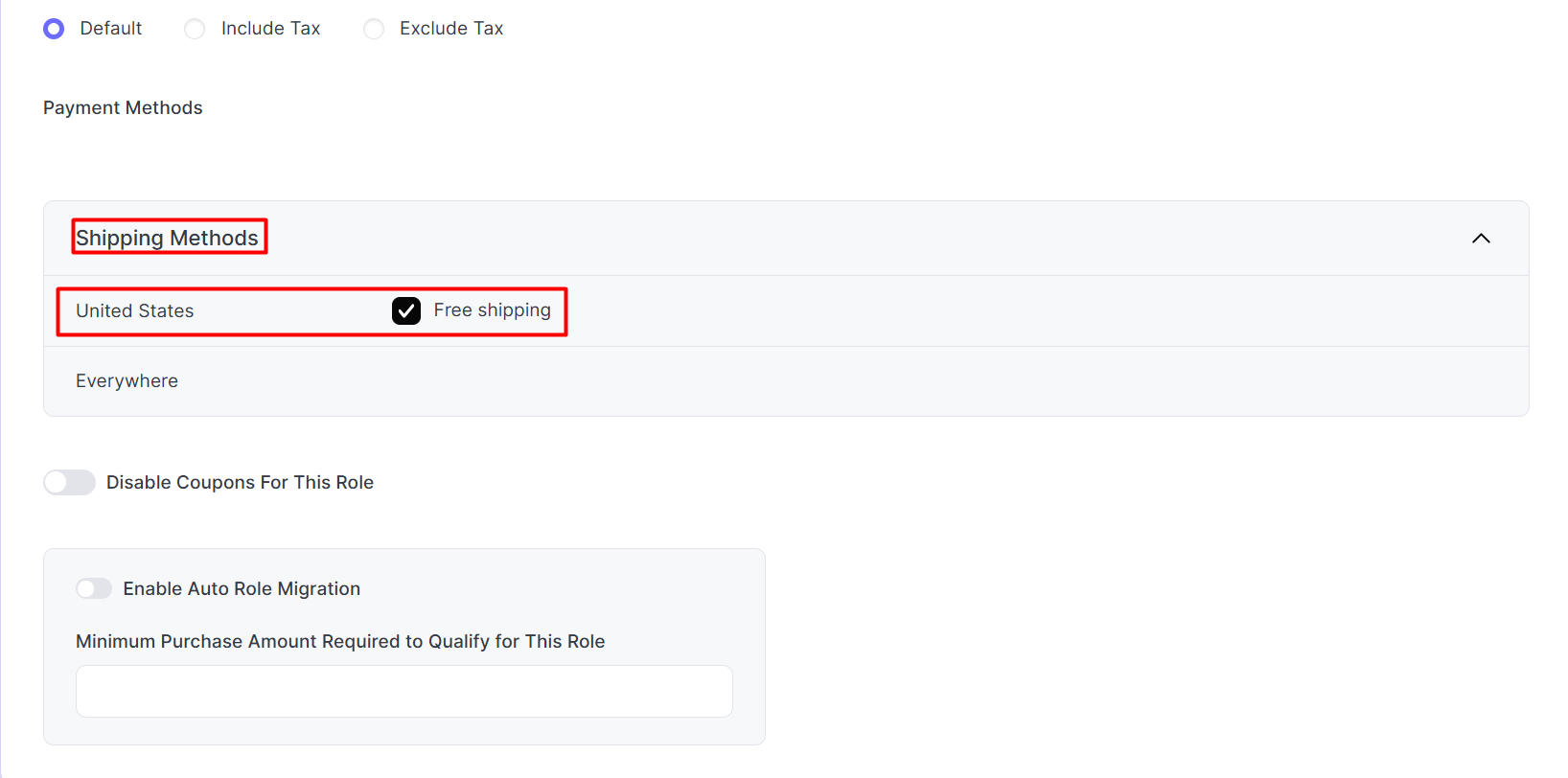
Under the Shipping Methods section, I selected the shipping method and then saved it. However, there are different things you can do in the user role settings.
Step 4: View the Changes on the Front-end
It’s time to take a look at the changes. If a user inputs an address from the US, they won’t have to pay anything for the shipping.
Here’s a snapshot.
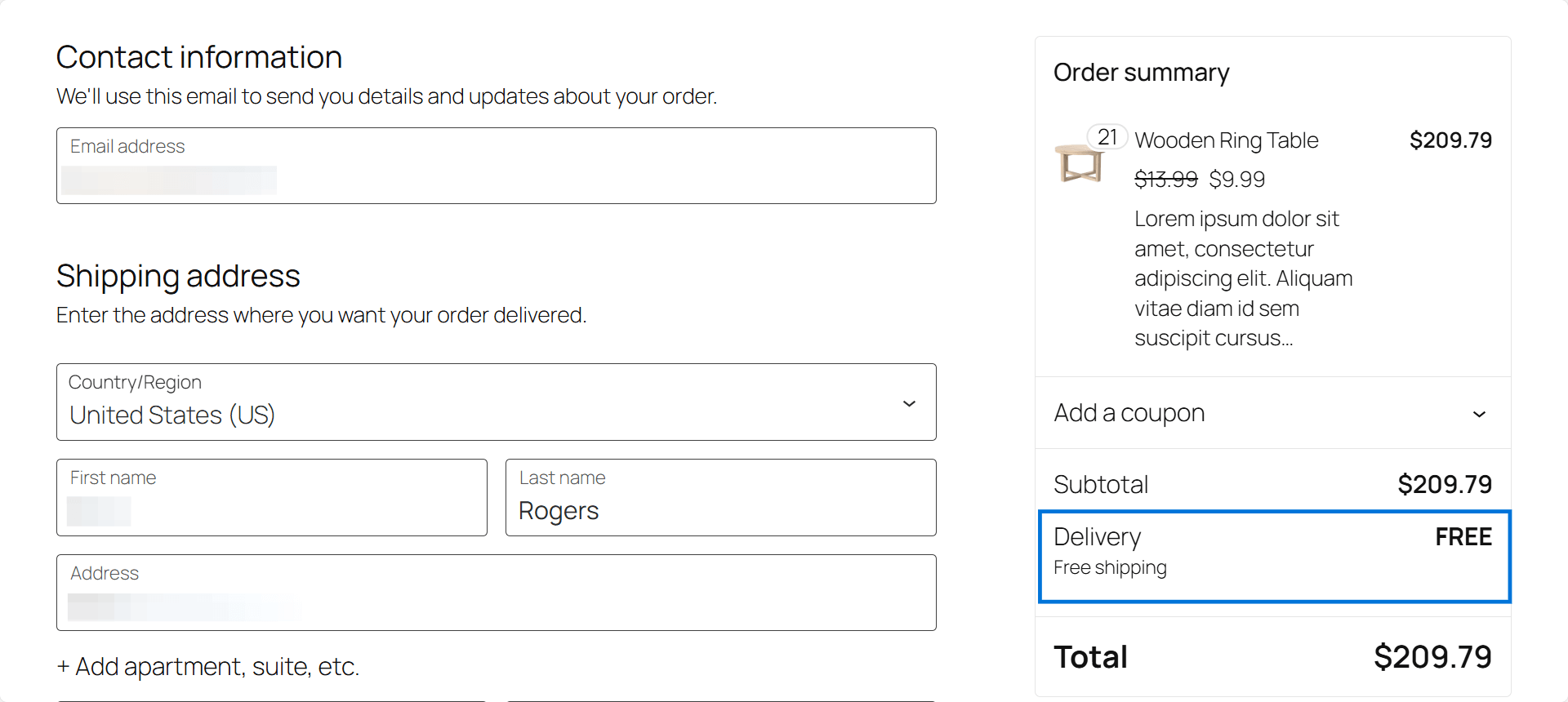
Want a fast track to higher conversions?
WowShipping lets you offer role-based shipping, including free or custom rates for specific users — making checkout simple, personalized, and more likely to convert.
FAQ
Here are answers to frequently asked questions:
Can you include shipping zones using zip codes?
Yes, you can include shipping zones using the zip codes. You can include the shipping codes in lists – wildcards or numeric values.
WooCommerce has great documentation on setting up shipping zones. You can check it out here.
What type of shipping methods can you add to WooCommerce?
There are 3 types of shipping methods you can add via WooCommerce. Free shipping, flat rate, and local pickup. All of these shipping methods have different options.
How do you set up WooCommerce flat rate shipping?
It’s easy to create WooCommerce flat rate shipping. Here are the steps to do it:
- Go to WooCommerce > Shipping
- Set the shipping zone(s)
- Select flat rate as the shipping method
- Choose the parameters for the flat rate
- Save it
Once you’re done, you can see the changes on the front end. Please note that for advanced level settings, you need either WholesaleX or WowRevenue.
Can you set quantity-based shipping in WooCommerce?
Yes, you can. WooCommerce has specific field values. Using these values, you can create quantity-based WooCommerce shipping.
However, options to set up quantity-based shipping with WooCommerce. Using a plugin can be a good choice here.
How to set up role-based free shipping using a coupon?
You can set up a coupon for users on your Wholesale store. Here’s how to do it:
- Go to WooCommerce > Shipping
- Set the zones
- In the Shipping Method, select free shipping
- Under the free shipping requirement settings, select the option “A valid free shipping coupon.”
- Create and save the method
You’ll need to create a coupon for this to work properly. To create a coupon, go to Marketing > Coupons from your WordPress dashboard.
Then, generate the coupon code (or you can use a custom value for your coupon code), set the coupon data. And save it.
Then, all you need to do is create a user role > set the shipping method for the user role > save it.
Finally…
There’s a lot more to explore for setting up the WooCommerce role-based shipping. However, this tutorial should be more than enough to get you started.
WholesaleX can be of great help to you in this case – it’s a powerful little plugin that can help take some weight off your shoulders. If you’re running a wholesale business, using WholesaleX could make your life a lot easier.
Do you think we missed something here? Sound off in the comments below.