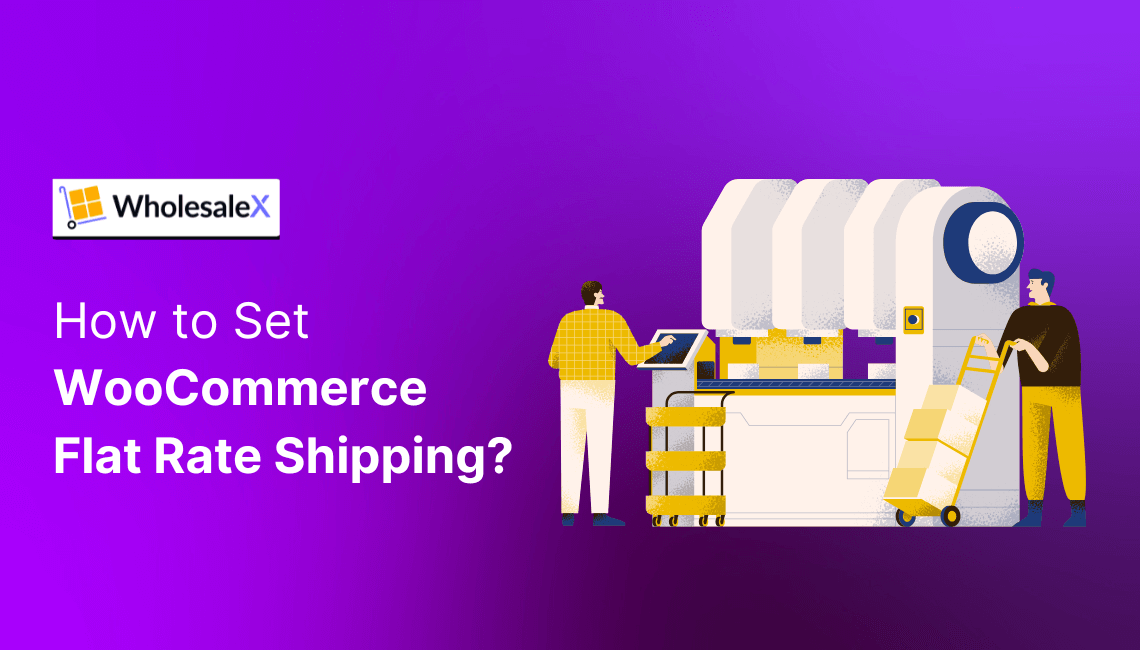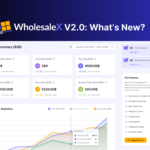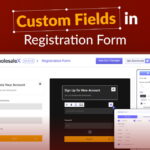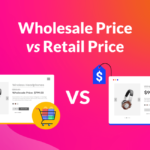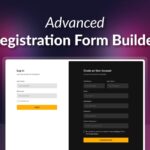Today’s discussion will be about setting up WooCommerce flat rate shipping. You’ll learn how to create these conditions using various WordPress methods.
Shipping? It’s the moment of truth in e-commerce.
Picture this: your customer, ready to buy, faces a bewildering array of shipping options or a shocking price.
Poof! They’re gone, abandoning their cart in a heartbeat. That’s the nightmare we all dread.
Complex shipping calculations? They’re out there, but let’s be honest, simplicity wins.
WooCommerce flat rate shipping is your secret weapon. It’s easy, stress-free, and keeps customers happy.
Tired of those shipping headaches and lost sales? Let’s fix that.
I’ll guide you step-by-step through setting up flat rate shipping and turning those would-be abandonments into successful sales.
I will be discussing:
- How to create flat rate shipping in WooCommerce using built-in WooCommerce settings
- Setting up flat rate shipping using WholesaleX – a proper WooCommerce Plugin for B2B Wholesalers.
What is WooCommerce Flat Rate Shipping?
Let’s talk about WooCommerce flat rate shipping.
For wholesalers, it’s a fixed cost, no matter the order size. Imagine a client ordering 500 units or 5,000; the shipping stays the same.
This simplifies pricing for business partners.
We focus on bulk efficiency, not individual items.
Predictable shipping helps clients budget. They know exactly what shipping will cost before placing a large order.
Retailers compare methods like free shipping vs. flat rate, often for single item purchases. My needs are volume and consistency.
The advantages of flat rate shipping for wholesalers are clear:
It streamlines processing—no need to weigh and measure every box—cuts inquiries, and aids carrier negotiation.
For instance, knowing we have a consistent volume allows us to negotiate better rates with carriers.
It’s key to my e-commerce shipping strategy.
The disadvantages of flat rate shipping, though minor, do exist. Heavy or large shipments, like pallets of tiles or industrial equipment, can hurt margins.
Remote locations, like rural areas or islands, might need adjustments.
You must know when to use flat rate shipping and adapt it for wholesale.
For example, you might offer tiered flat rates based on order volume or location, or use a hybrid approach combining flat rates with weight-based shipping for extremely large orders.
How to Set WooCommerce Flat Rate Shipping (A Step-by-step Guide)
Since we’re dealing with wholesale flat rate shipping for WooCommerce, there are 2 choices here:
- Use the cost field placeholders (kind of like ‘built-in’ functions in WooCommerce)
- Use the WholesaleX plugin
There’s another choice as well. You’ll find it in the bonus section.
Let’s start with the placeholders.
Step-by-Step Guide: Setting Up WooCommerce Flat Rate Shipping with Placeholders
Let me give you a practical example. This example should help with future implementations.
Step 0: Install and Activate the WooCommerce Plugin
Before we start, make sure you have the WooCommerce plugin installed and activated on your WordPress site.
You’ll need admin access for this to work.
The rest of the steps in this WooCommerce flat rate tutorial aren’t very hard – pretty easy to follow.
Step 1: Accessing the WooCommerce Shipping Settings
To get started, go to WooCommerce > Settings > Shipping from your WordPress dashboard.
This will lead to the shipping configurations and WooCommerce shipping zones.
Step 2: Adding or Editing a Shipping Zone
Now, you need to add a shipping zone. If you’re doing it for the first time, then you may need to edit the zone for shipping.
To add or edit a zone, specify its name and region in the settings.
For example, the zone name can be “United States”.
Learning how to add shipping zone WooCommerce is key. It’s simple, yet powerful. For example, you can easily pinpoint regions using the “Zone Regions” setting.
Step 3: Add Flat Rate Shipping Method
In the same settings panel, you’ll be able to add the flat rate WooCommerce shipping method.
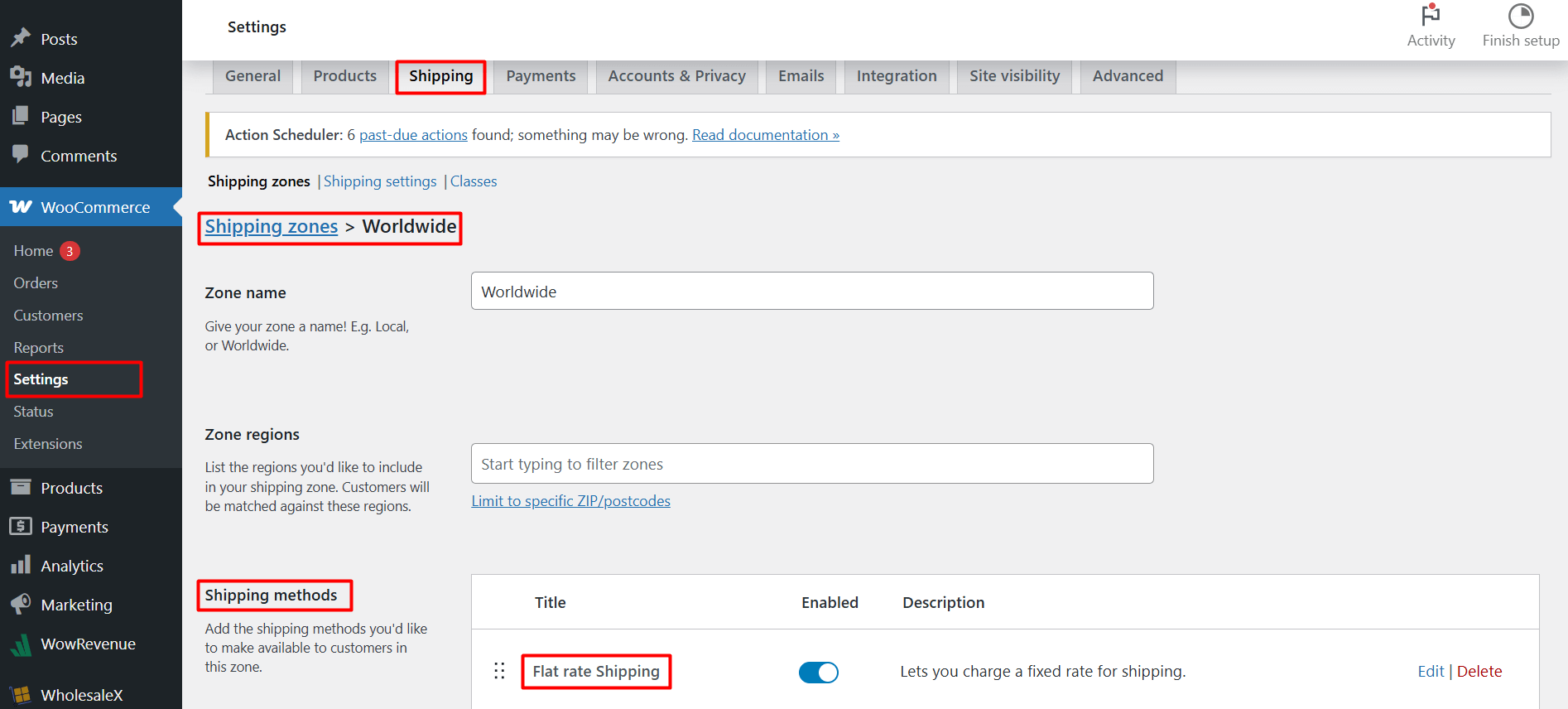
Within the Shipping Zones setting, you’ll find the “Shipping Methods” setting. Click “Add shipping method”. Then, select “Flat rate” and add it.
You can add a local pickup method only for your store’s surrounding area by adding a zip code.
This is where we add the flat rate shipping method.
Step 4: Configuring the Flat Rate Shipping Method
Now, you need to add the flat rate shipping method. To do this, you can set the following:
- Title: Set a descriptive title, like “Standard Shipping Cost”.
- Tax Status: Choose whether to apply tax. You can keep it enabled.
- Cost: Enter the fixed cost, e.g., “10”. This is your WooCommerce flat rate cost.
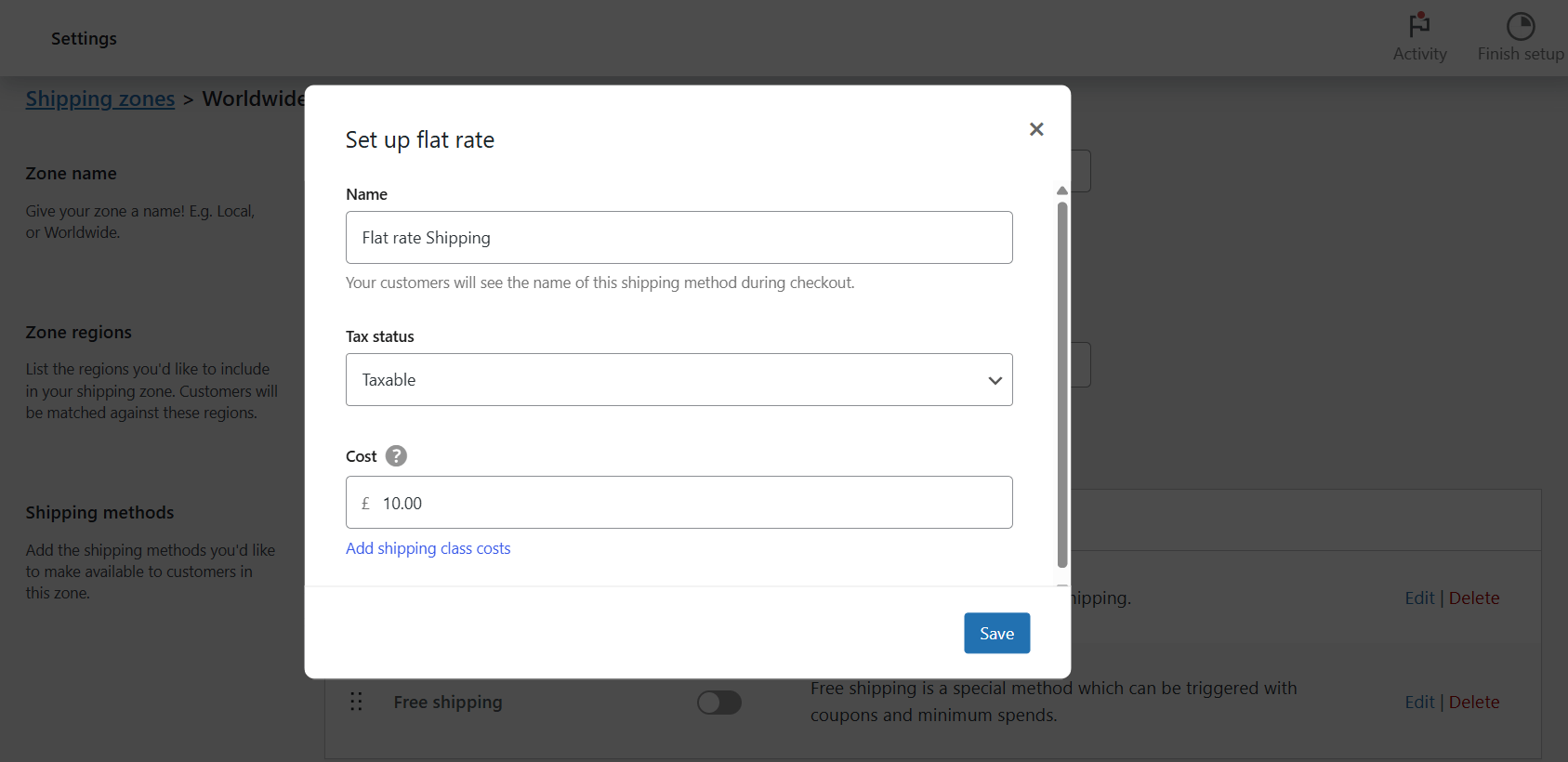
Please note that you can offer free shipping via the shipping method setting. When you go to create a shipping method, you get the option to either offer free shipping or create flat rate shipping.
Step 5: Add Your Custom WooCommerce Placeholder
The simplest way to set a WooCommerce flat rate shipping is to use the [qty] placeholder. Here’s how it works:
Let’s say the price of a bag is $12.
If you enter the [qty]*3 in the cost section (as shown in the image below), the shipping rate would be like the following:
- If the quantity is 1, the final price would be: $12 + 1*3 = $15
- If the quantity is 10, the final price would be: $12 + 10*3 = $42
Here are some advanced-level placeholders you can use as well:
- [weight] * 2: The cost is $2 per unit of weight of the product.
- [fee percent=”10″ min_fee=”5″ max_fee=”20″]: This adds a 10% fee, with a minimum of $5 and a maximum of $20.
- [fee percent=”5″ fee=”3″]: It adds 5% plus a 3-dollar fee to the total cost.
- [cost per_item=”5″ min_cost=”10″ max_cost=”50″]: This adds a 5-dollar cost per item, with a minimum of 10, and a maximum of 50.
- [shipping_class cost=”10″]: It adds 10 dollars if the item is in the specified shipping class.
- [shipping_class cost=”10″ class=”fragile”]: This adds 10 dollars if the item is in the fragile shipping class.
- [shipping_class cost=”10″ class=”fragile” min_cost=”15″]: adds 10 dollars if the item is in the fragile class, and ensures the cost is at least 15. This is a great way to explore the WooCommerce shipping cost formula.
These are some of the formulae you can explore. However, if you used any personal formula, do share it in the comments below.
Step 5: Saving Changes
Finally, click “Save changes”.
Congratulations!
You’ve configured your WooCommerce shipping settings and completed your WooCommerce flat rate setup tutorial.
Now, let’s explore how you can create a flat rate shipping using the WholesaleX B2B Wholesale plugin.
WooCommerce Flat Rate Shipping Using WholesaleX
WholesaleX is a complete WooCommerce B2B solution that can help wholesalers gain traction in their online Wholesale business. The power of WholesaleX includes:
- The ability to create and manage user roles
- Manage different discount types using the advanced discount rules
- Create subaccounts for better management
- Get quotations from customers using the ‘request a quote’ feature
- Create custom submission forms
- Maintain communication via email
Please note that you need the WooCommerce plugin installed and activated on your site for this to work.
There’s a great video on managing shipping methods with WholesaleX, you can check it out below:
So you know about the power of WholesaleX. Now, let’s dive into setting up WooCommerce flat rate shipping:
Step 0: Setting Up User Roles
One thing you can do with WholesaleX is you can create different types of user roles for different discount rules.
This means you can choose to show certain discount rules across your store to certain users, how cool is that!
There’s a full guide on how to create user roles with WholesaleX. You can find it here.
It’s simple, all you have to do is: go to your WordPress dashboard > WholesaleX > User Roles and create your user role.
You can choose to show flat shipping using the users to particular users. You can also show it to all users on your wholesale site, as I will demonstrate here.
Step 1: Create The Dynamic Rule
Creating a dynamic rule is similar to creating a user role. From your dashboard, you go to WholesaleX and click on dynamic rules. Then, click on ‘Create Dynamic Rule’.
Step 2: Preliminary Dynamic Rule Setup
There are a few things you need to get started:
- Give your dynamic rule a name using the ‘Rule Title’
- Select the ‘Rule Type’ as ‘Shipping Rule’
- Select the User Role (I’ll choose ‘All (registered and guest users)’ for this example).
- In the ‘Product Filter’ settings choose ‘All Products’
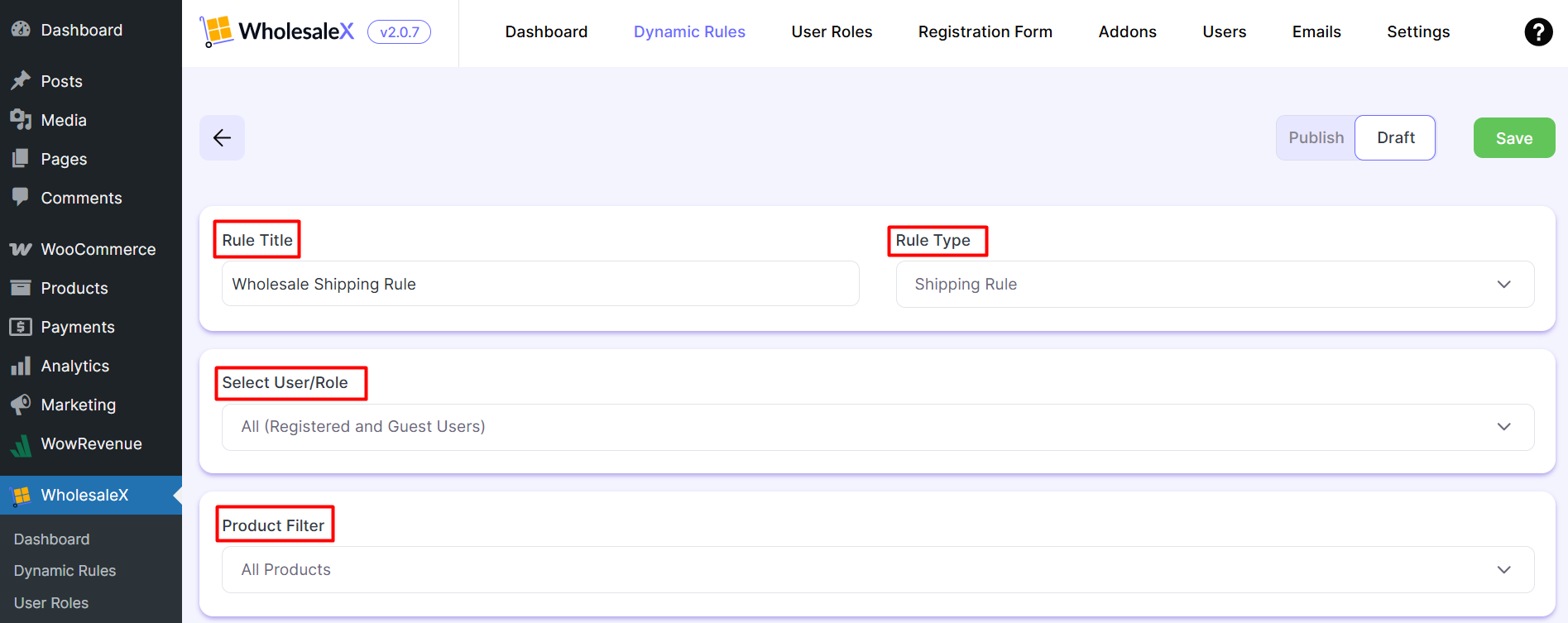
You’re now prepared to set up WooCommerce flat rate shipping with WholesaleX.
Step 3: The Shipping Rule Setup
Please note that you need to create the shipping rules in WooCommerce first – it means you need to create the shipping zones and methods in WooCommerce. WholesaleX will take in those values for you.
Under the ‘Shipping Rule’ section (inside the dynamic rule settings), you need to choose the shipping zone and the shipping zone methods.
You simply need to choose the ‘Shipping Zone’ and ‘Shipping Zone Method’.
Step 4: Conditions and Limits
You can set up custom conditions and limits if you like. For example, you can set the cart quantity limits if you like (like this example). You can also set a custom start date and end date for this particular flat rate shipping rule to be active.
Finally, all you need to do is publish it.
That’s all there is to it. The next few sections will help you understand the difference between Free Shipping vs. Flat Rate Shipping in WooCommerce, how to offer free shipping, and answer some of your frequently asked questions.
WooCommerce Free Shipping vs. Flat Rate: Which is Best for Your Online Store?
Having the right shipping strategy is a must – the success of your WooCommerce store depends on it.
It directly impacts customer satisfaction, conversion rates, and your brand identity.
Two popular options that are available are free shipping and flat rate shipping.
But which one is the better choice for your business?
I will guide you into the pros and cons of each, helping you decide which shipping method aligns best with your goals.
Getting the Basics Right:
- Free Shipping: It offers customers shipping without any additional cost. It’s mostly used as a marketing tool to incentivize purchases and boost sales.
- Flat Rate Shipping: This method charges a fixed shipping fee – whatever the order weight or size may be. It’s simple – both for the store owner and the customer.
WooCommerce Free Shipping: Exploring the Pros and Cons
Let’s explore the pros and cons of WooCommerce Free Shipping.
Pros:
- Increased Conversion Rates: Customers like the idea of saving money on shipping. Offering free shipping can significantly reduce cart abandonment rates.
- Higher Average Order Value (AOV): You can implement free shipping thresholds – with WholesaleX, you can add custom conditions. This can boost your overall WooCommerce sales.
- Marketing Power: “Free shipping” is known as a powerful marketing phrase – users find it attractive. It has an indirect, yet powerful impact on your sales.
- Improved Customer Satisfaction: Eliminating shipping costs can create a positive shopping experience. This can lead to recurring customers – improving the user satisfaction rates.
Cons:
- Reduced Profit Margins: Absorbing shipping costs can eat into your profits, particularly for low-value items or long-distance shipments. This will be a particularly hefty problem if you’re offering shipping worldwide.
- Potential for Abuse: Some customers may exploit free shipping offers by placing small, frequent orders. This will be an issue if you don’t calculate and manage the shipping costs properly.
If you wish to stay away from such abusive stuff, WooCommerce flat rate shipping may be the way to go.
WooCommerce Flat Rate Shipping: Is it Any Good?
In many cases, you’d want to use WooCommerce flat rate shipping. Let’s explore the advantages and disadvantages together.
Advantages:
- Predictable Shipping Costs: You can easily calculate and manage your shipping expenses – this can ensure concise profit margins.
- Simplified Pricing: Customers know exactly how much they’ll pay for shipping – making it a straightforward process.
- Suitable for Diverse Product Ranges: Flat rate shipping works well for businesses with a wide variety of product sizes and weights – shop owners can leverage both free and flat rate shipping options to better manage sales and profits.
- Profitability: By charging a fair flat rate, you can cover your shipping costs and potentially generate a small profit – impacting sales.
Disadvantages:
- Potential for Overcharging: Customers with small, lightweight orders may feel overcharged – this can lead to dissatisfaction.
- Less Attractive to Customers: Compared to free shipping, flat rate shipping may be less appealing to some users.
- Can deter large orders: If a customer is ordering a large amount of items, a flat rate may make them feel that they’re getting a bad deal.
Choosing the Right Shipping Strategy for Your WooCommerce Store:
The best shipping method depends on several factors, including:
- Keep Your Product Range in Mind: Consider the size, weight, and value of your products and calculate the shipping cost properly.
- Understand Your Target Audience: Understand your customers – see if they’d be happy with a flat shipping rate or straight-up free shipping.
- Look After the Profit Margins: Calculate your shipping costs – keep your profit margins in check.
- WooCommerce Shipping Zones: Utilize WooCommerce shipping zones to tailor your shipping options to different locations – optimize them for better outcomes.
Recommendations:
- For high-value items or products with high-profit margins, consider offering free shipping.
- For businesses with a diverse product range or low-value items, flat rate shipping may be a more viable choice.
- Consider offering a combination of both: free shipping for orders above a certain threshold and flat rate shipping for smaller orders.
- Utilize WooCommerce shipping plugins like WholesaleX and WowRevenue to enhance your shipping capabilities and offer more flexible options.
- Always test and monitor your shipping strategies to determine what works best for your business.
By carefully evaluating your options and considering your specific needs.
You can choose the WooCommerce shipping method that maximizes your sales and user experience.
How to Offer Flat Rate Shipping on Bulk Items (Using WowRevenue)?
WowReveneue is a WooCommerce discount plugin that allows users to offer different types of discount offers. If you want to offer flat rate shipping on bulk items with WowRevenue, here’s what you need to do:
Set a Shipping Rate in WooCommerce
Go to WooCommerce > Settings > Shipping, add a shipping method (e.g., Flat Rate), and set a base rate.
Install WowRevenue and Create a Campaign
Install and activate WowRevenue, then go to WowRevenue > Campaigns > Create Campaign and select “Volume/Quantity Discount.”
Initial Campaign Setup
Name the campaign, choose display page (e.g., Product Page), select mode (e.g., In-Page), and set position (e.g., Before Add to Cart).
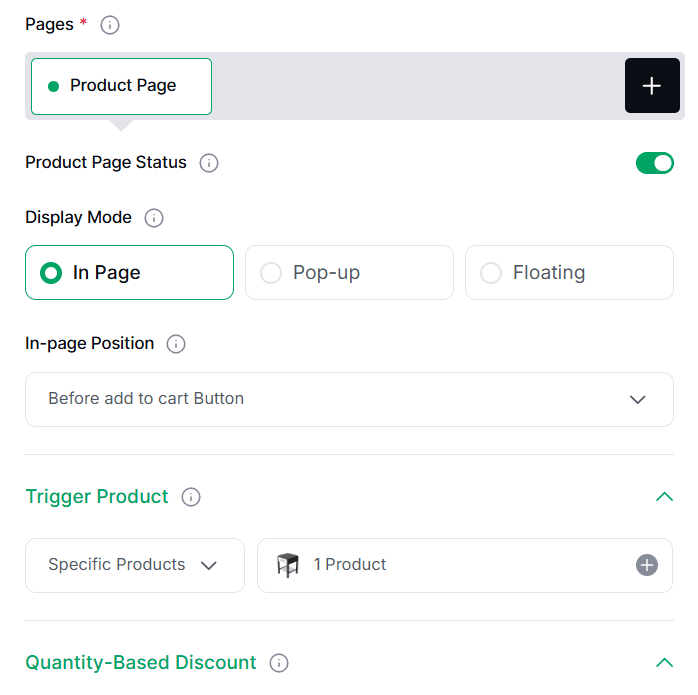
Set Up Quantity Based Free Shipping
Pick a trigger product, set quantity tiers (e.g., 5+ items for free shipping), and add a heading/subheading.
Enable Free Shipping
Turn on the free shipping toggle in the campaign settings.
Design the Campaign (Optional)
Customize appearance or add extras like a countdown timer if desired (you can skip it if you want).
Publish and Check the Results
Hit Publish, view it on your store’s front end, and monitor sales impact.
Here’s an example of offering free shipping with bulk products:
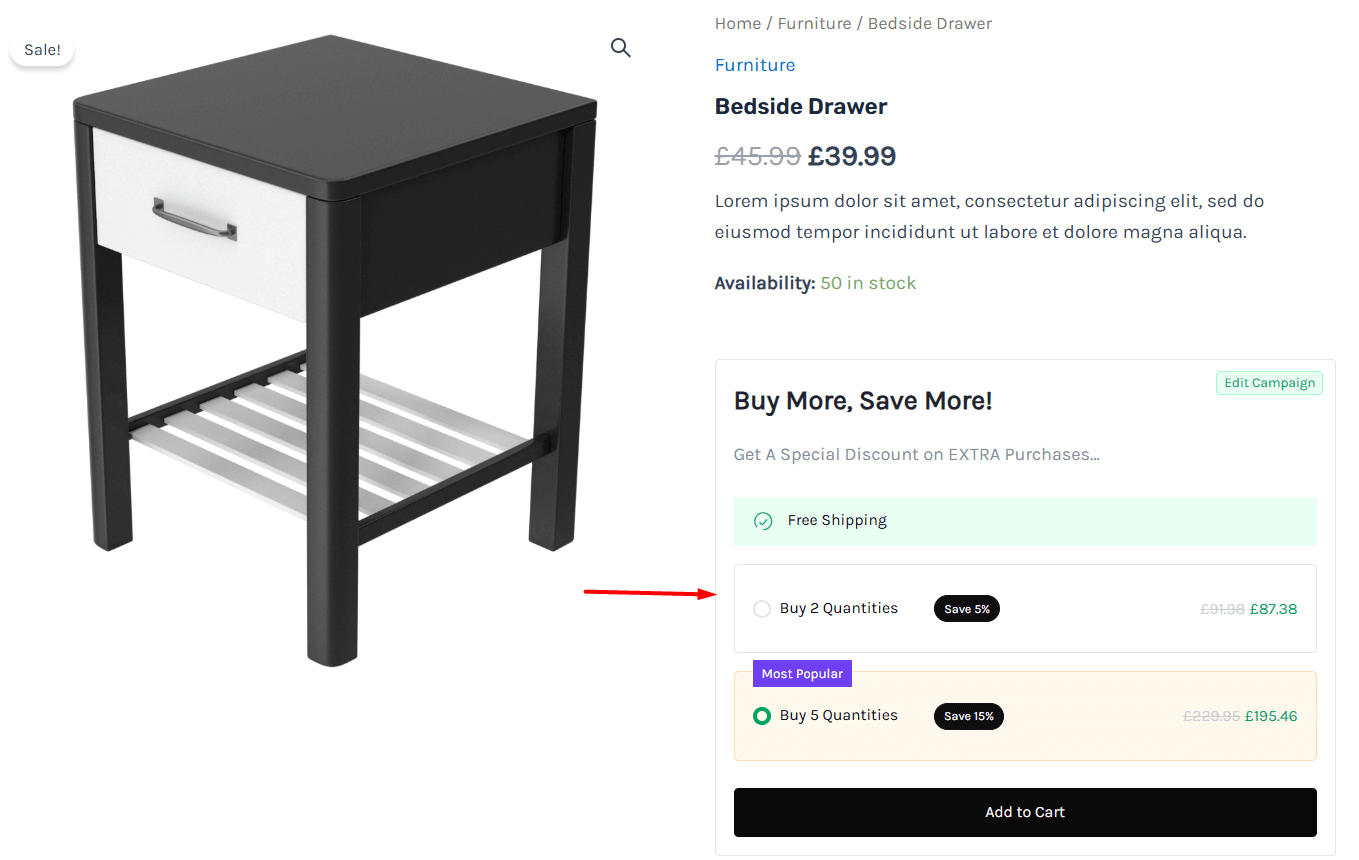
If you want to get an in-depth idea of the process, make sure to read this post. Here are other popular discount offers you can explore with WowRevenue:
- Create Frequently Bought Together Discount
- Create Spending Goal Discount
- Create Mix-and-Match Offers
There’s a lot more you can do with WowRevenue. In combination with WholesaleX, it’s a real powerhouse.
Why Create WooCommerce Flat Rate Shipping with WholesaleX?
There are 3 main reasons you should use WholesaleX with WooCommerce for flat rate shipping.
- You can offer flat rates to specific wholesale users
- You can set custom rules for flat rate shipping with the dynamic rules
- You get access to a lot more features and functionality
It’s a proper tool for wholesalers who wish to improve their sales!
FAQs
Here are answers to some important questions you may have:
Can you offer free shipping with WholesaleX?
Yes, you can do that. Just make sure to create the free shipping method with WooCommerce beforehand.
Can I use a custom code for WooCommerce Flat Rate Shipping?
Yes, you can. However, it is not recommended. For example, you can use the following code in the functions.php file:
add_filter( 'woocommerce_package_rates', 'custom_quantity_based_flat_rate_shipping', 10, 2 );
function custom_quantity_based_flat_rate_shipping( $rates, $package ) {
// Loop through available shipping rates
foreach ( $rates as $rate_id => $rate ) {
// Target only Flat Rate shipping methods
if ( 'flat_rate' === $rate->method_id ) {
// Calculate total quantity in the cart
$total_quantity = array_sum( wp_list_pluck( $package['contents'], 'quantity' ) );
// Define shipping cost logic
$base_cost = 5; // Base shipping fee
$cost_per_item = 2; // Additional cost per item
$max_cost = 25; // Maximum shipping cost cap
// Calculate total shipping cost
$calculated_cost = $base_cost + ( $total_quantity * $cost_per_item );
// Apply maximum cost cap
$final_cost = min( $calculated_cost, $max_cost );
// Set the new cost to the Flat Rate method
$rate->cost = $final_cost;
// Optionally update the label to reflect the logic (visible at checkout)
$rate->label = sprintf(
'Flat Rate Shipping (up to $%s max)',
number_format( $max_cost, 2 )
);
}
}
return $rates;
}
// Optional: Add debug info to see the calculation in the cart (remove in production)
add_action( 'woocommerce_after_cart', 'display_shipping_calculation_debug' );
function display_shipping_calculation_debug() {
if ( is_cart() && WC()->cart ) {
$total_quantity = WC()->cart->get_cart_contents_count();
$base_cost = 5;
$cost_per_item = 2;
$max_cost = 25;
$calculated_cost = $base_cost + ( $total_quantity * $cost_per_item );
$final_cost = min( $calculated_cost, $max_cost );
echo '<p><strong>Shipping Calculation Debug:</strong><br>';
echo 'Items: ' . $total_quantity . '<br>';
echo 'Base Cost: $' . $base_cost . '<br>';
echo 'Cost Per Item: $' . $cost_per_item . '<br>';
echo 'Calculated: $' . number_format( $calculated_cost, 2 ) . '<br>';
echo 'Final Cost (capped at $' . $max_cost . '): $' . number_format( $final_cost, 2 ) . '</p>';
}
}The outcome (if you choose to use it anyway) would be like the following:
1 Item: Shipping = $5 (base) + (1 × $2) = $7.
5 Items: Shipping = $5 + (5 × $2) = $5 + $10 = $15.
10 Items: Shipping = $5 + (10 × $2) = $5 + $20 = $25 (capped at $25).
15 Items: Shipping = $5 + (15 × $2) = $5 + $30 = $25 (still capped at $25).
How does Flat Rate Shipping affect customer satisfaction?
It can improve satisfaction by offering predictable costs, especially if kept reasonable.
However, if rates seem high (e.g., $15 for 1 small item), it might deter purchases—consider quantity-based adjustments or a max cap to balance costs and appeal.
Use WooCommerce Flat Rate Shipping Wisely…
Flat rates in shipping are like a double-edged sword. It can be beneficial, or it can be harmful to your WooCommerce store.
So, you need to use this feature very wisely. You can use either the default placeholders or a plugin – it’s up to you.
Did we miss anything? Sound off in the comments below – tell us how you would do it!
Good bye for now.