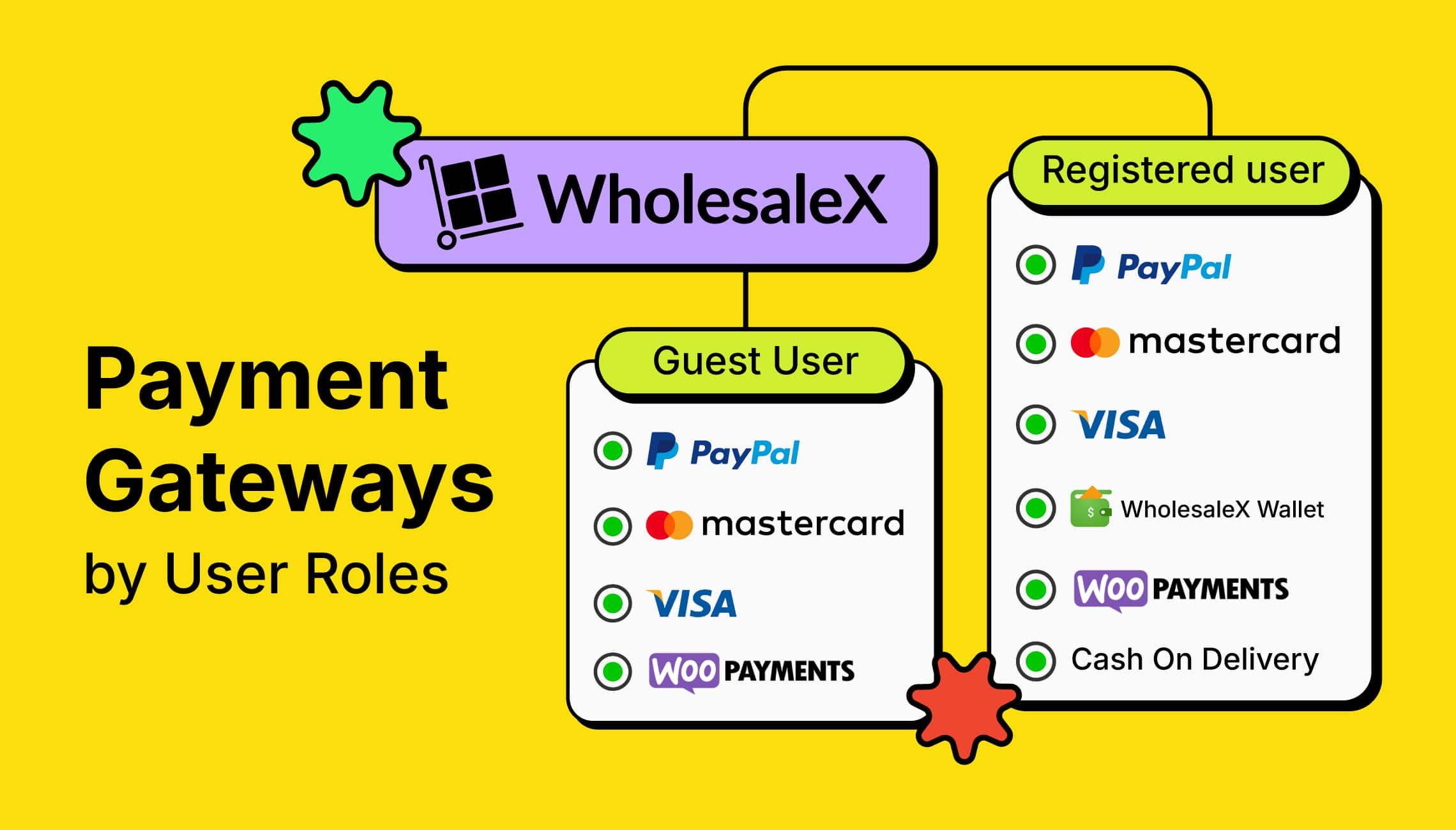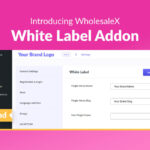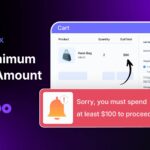WooCommerce provides great flexibility in adding or removing payment gateways. But what if you want to set up payment gateways based on user roles?
Don’t worry I got your back; you can follow the below steps to set user role-based payment gateways:
- Install WholesaleX Plugin
- Create User Roles
- Select Payment Gateways for specific Role
Why Set Payment Gateways Based on User Roles
Different online stores have different types of business models. So, your reason for restricting payment gateways may be different from others. However, here are the most common reasons for setting specific payment gateways for specific groups of users.
Serve Both B2B and B2C Customers: If you have a B2B+B2C hybrid store, it will not be ideal to allow both types of customers to use the same payment gateways. Not only payment, but you would also set more restrictions and facilities that are different for each of the users.
Secured Payment Management: For B2C customers, you may allow payment methods like “Cash on Delivery.” However, for B2B customers, you should avoid making it available because wholesalers order a large number of products that have a higher value. It is risky to send bulk orders for delivery without any advanced payments. So, you can easily ensure security by turning off offline payment options for your wholesale customers.
Prerequisite for Setting Up Gateway Methods By User Roles
Before going into the step-by-step guide, you must ensure a few things, explore, and complete them if you didn’t.
Configure Payment Gateways
The first and most important thing you need to ensure is that you have already configured and enabled the payment gateways that you are going to use in your WooCommerce store. For that:
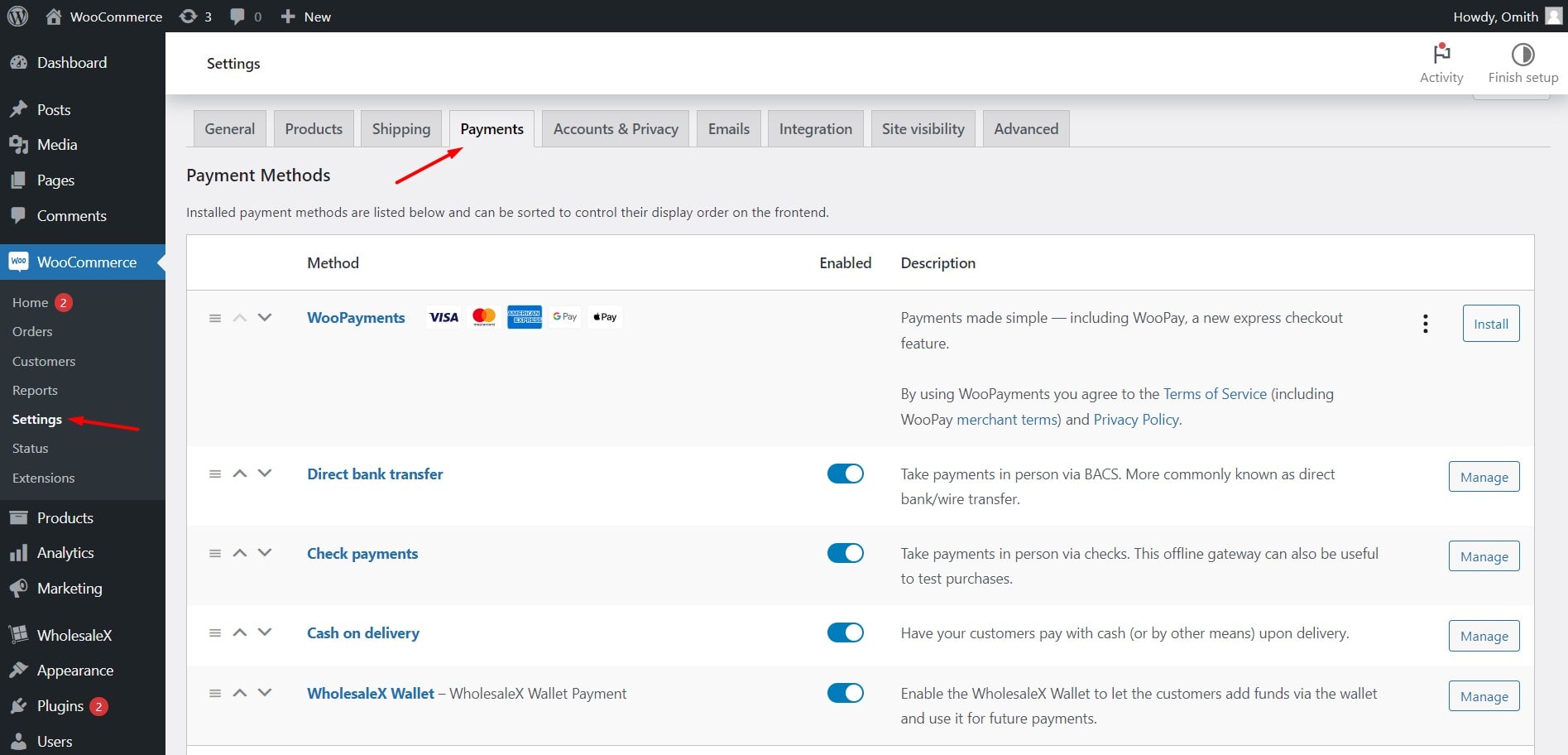
- Go to WooCommerce >> Settings >> Payments
- Configure Required Payment Gateways
- Enable/disable the Payment Gateways
Install WholesaleX Plugin
As I already mentioned, WooCommerce doesn’t allow us to control payment gateways based on user roles; we need to install an additional plugin.
For this tutorial article, we are going to install the WholesaleX plugin. It is an all-in-one solution to create & manage WooCommerce B2B or B2B + B2C hybrid stores with ease. Besides essential wholesaling features, it has so many effective features related to payment gateways. Keep reading the blog post to explore them all.
Optional: Configure WholesaleX Wallet
WholesaleX also offers a dedicated store wallet named WholesaleX Wallet. It can be used as a payment gateway for your WooCommerce store. It lets your buyers add funds and use them to make payments while purchasing from your store.
You can skip this part if you are still getting ready to try it. And if you want to make it available, here’s how you can configure it:
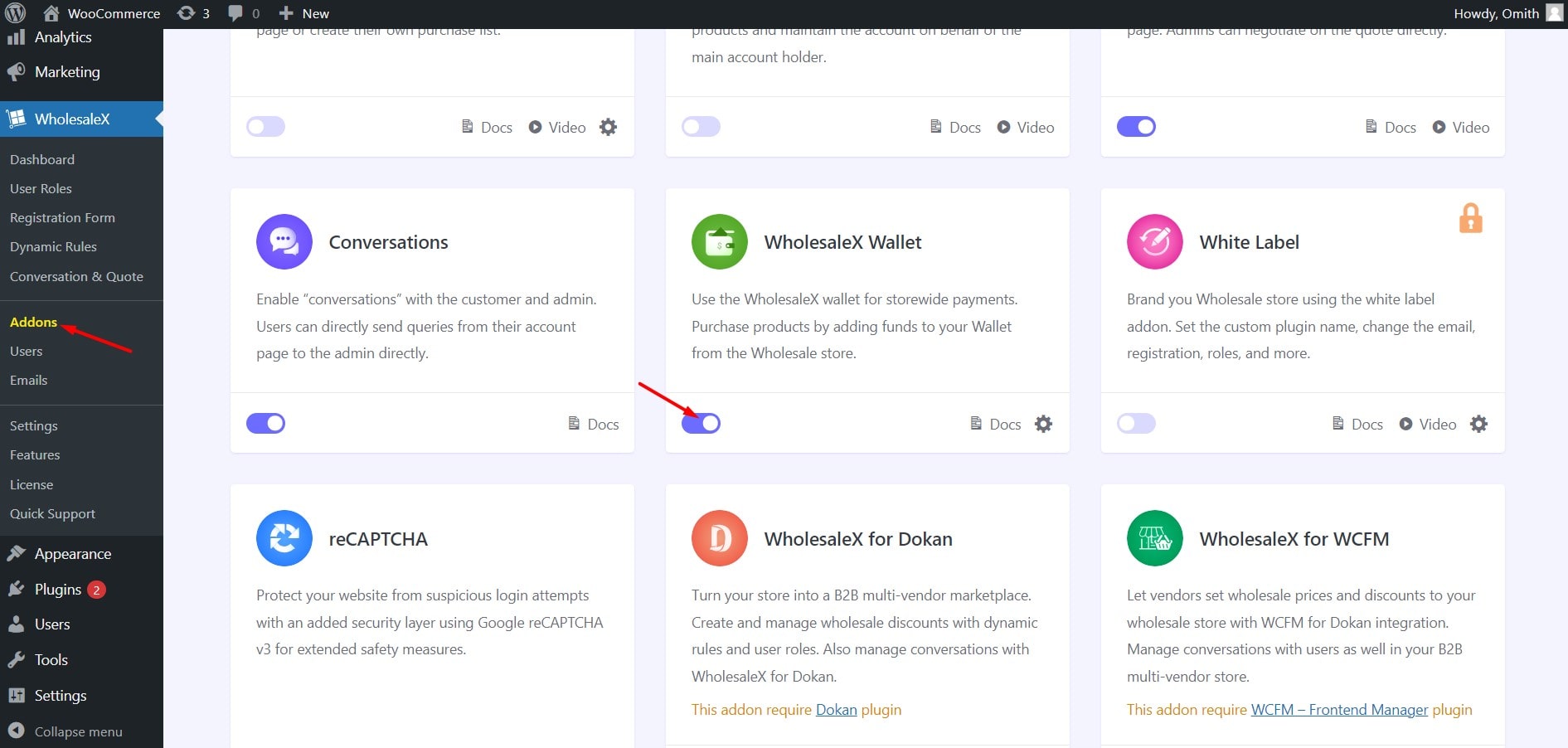
- Go to WholesaleX >> Addons
- Enable the WholesaleX Wallet Addon
- Go to WooCommerce >> Settings >> Payments
- Enable and configure the Wallet as a Payment Gateway
You can learn more from the detailed documentation of the WholesaleX Wallet.
How to Set Role-Based Payment Gateways for Your WooCommerce Store
Now comes the most interesting and important section of this article. For setting up a payment gateway based on user roles, we need to create & configure a user role. The WholesaleX plugin has a dedicated feature for that.
It helps you create unlimited B2B or B2C user roles. So that you can manage multiple users at once by adding facilities and restrictions. And of course, payment gateways can be set for specific users. Here’s how:
Step 1: Start Creating a User Role
First, we need to create a user role. To do so, go to the User role section of WholesaleX. Here, you can see two user roles, Guest and B2C, are already present. To create a new user role, we need to click on the “Add New B2B” role button. Then, add a name to the Role and start configuring it.
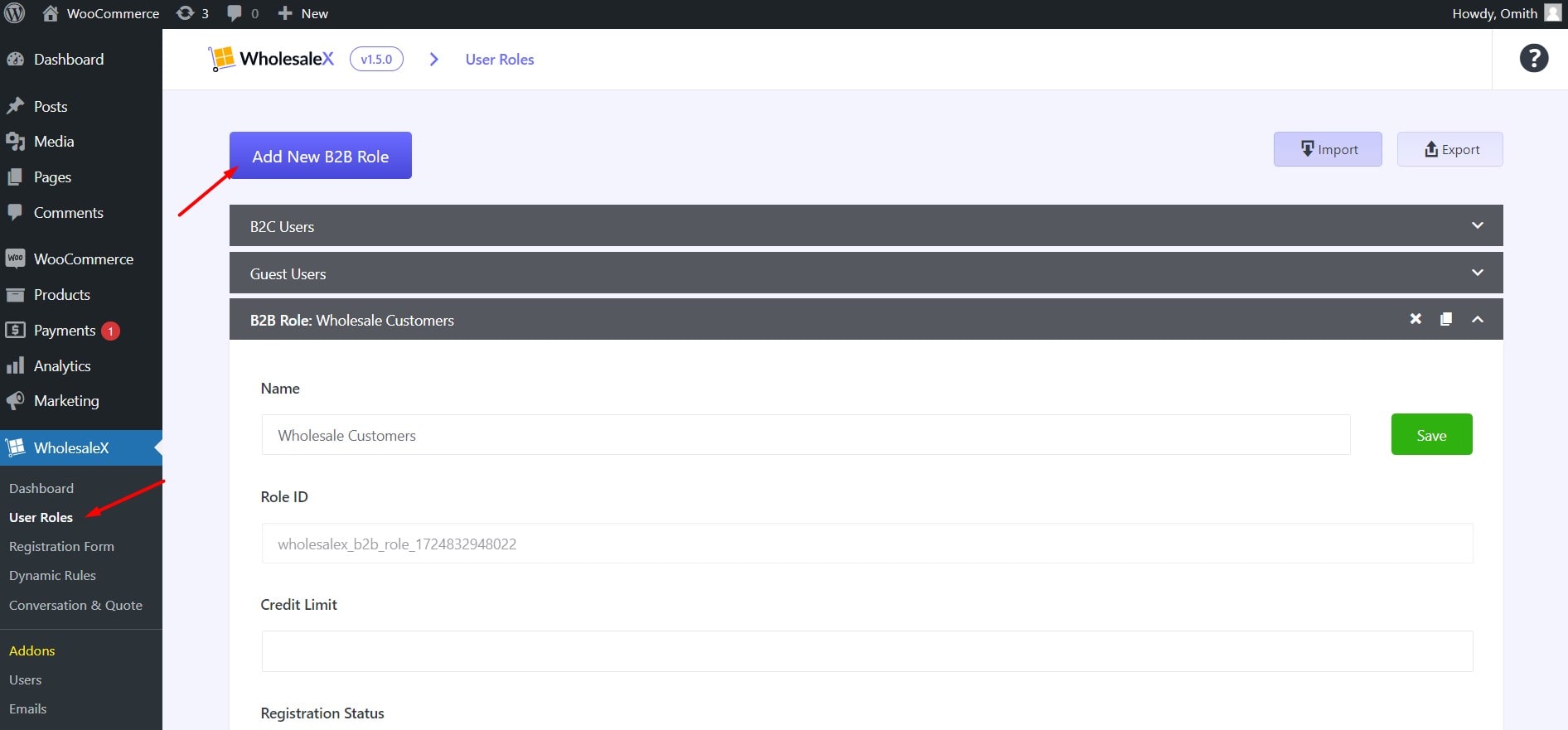
Step 2: Select Payment Gateways
We can see so many configuration options, but first, let’s focus on the main thing. Here, you can see the payment gateways that we have already enabled. So now we need to select the ones that we want to make available for the users of this Role.
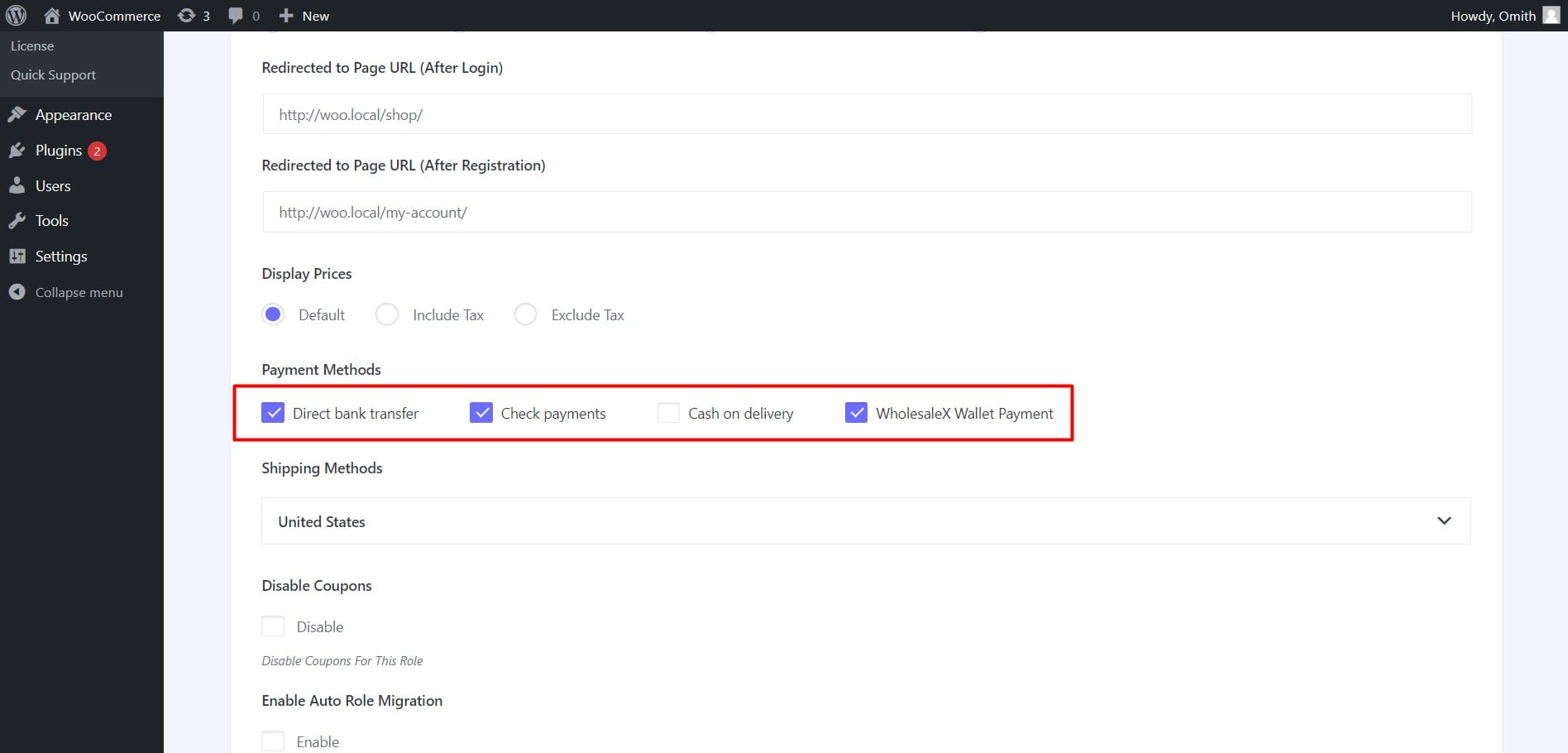
Step 3: Finish Configuration
Now, let’s have a look at the other configuration options. As we have enabled the WholesaleX wallet, we can give some credit to users of this Role.
Then, we have the option to choose how the new users who have registered using the custom Wholesale Registration Form created with WholesaleX can join this Role.
Moreover, we can add the links to the pages where the users will be redirected upon registration and login. Similarly, like the payment gateways, we can also select specific shipping methods that will be available for the users of this Role.
Furthermore, we can turn off the coupon field to keep them from using it.
Last but not least, we have the role migration options. Upon enabling it, we can add the required amount that users must spend to migrate this Role from another role. It would be effective for you if you have multiple B2B user roles, Like B2B Gold, B2B Platim, B2B VIP, etc.
Finally, we need to click on the “Save” button, and that’s all. Our user roles with specific payment gateway configurations are complete. Now, all the users of this Role can only use the payment gateway that we selected while creating the user role.
How to Set Payment Gateways for a Specific User
WholesaleX also offers a way to override the restrictions and facilities of user roles for a specific user(s). So, as we have already set payment gateways for a user role, we can also override them for a specific user. Let’s see how:
At first, we need to navigate WholesaleX >> Users. Here, you will see all of your registered users. Now, we can click on the user name for whom we want to select specific payment gateways.
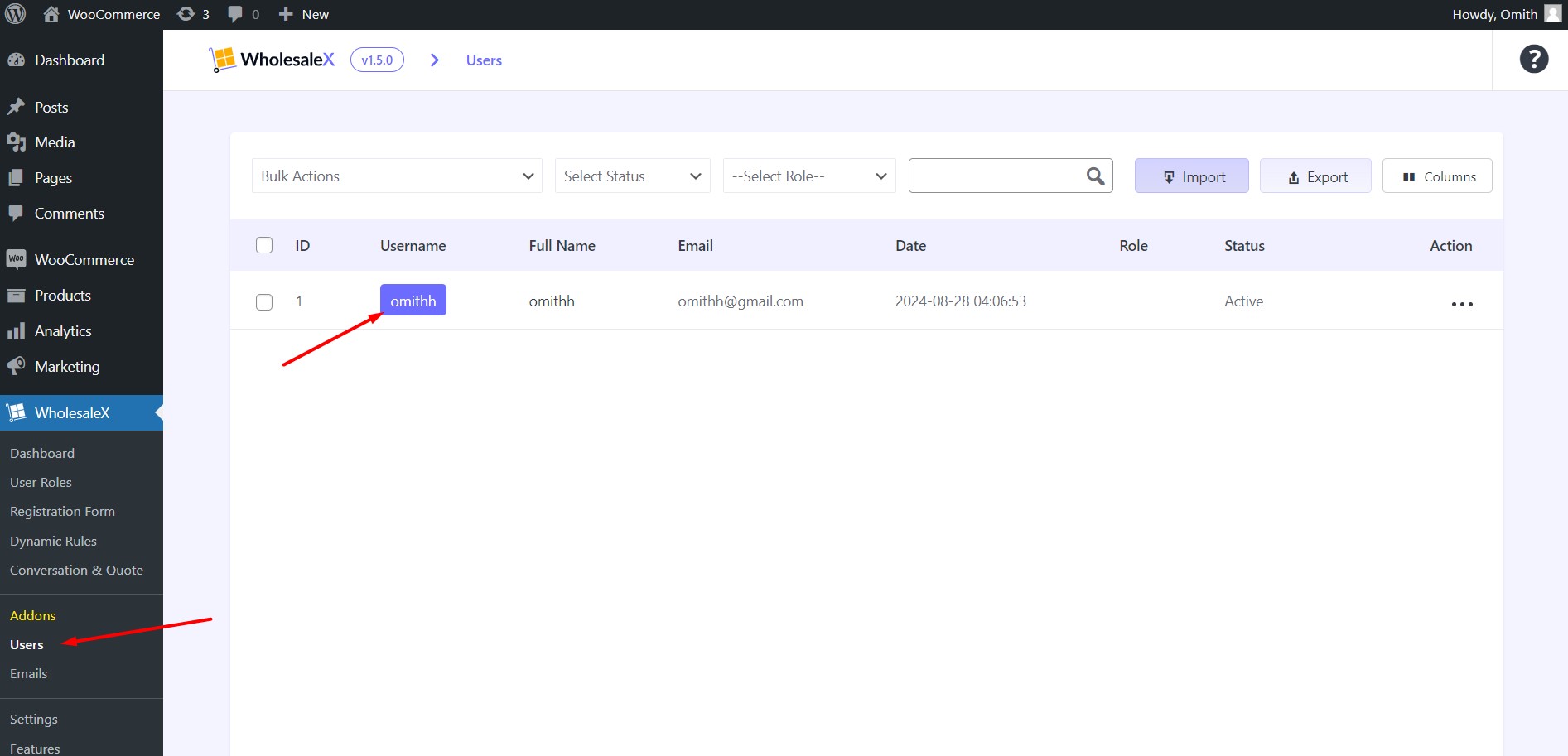
Then, we need to scroll down a bit to see all of WholesaleX’s profile settings. From the payment gateway option, we need to select “Yes” to override this payment gateway selection of the user role.
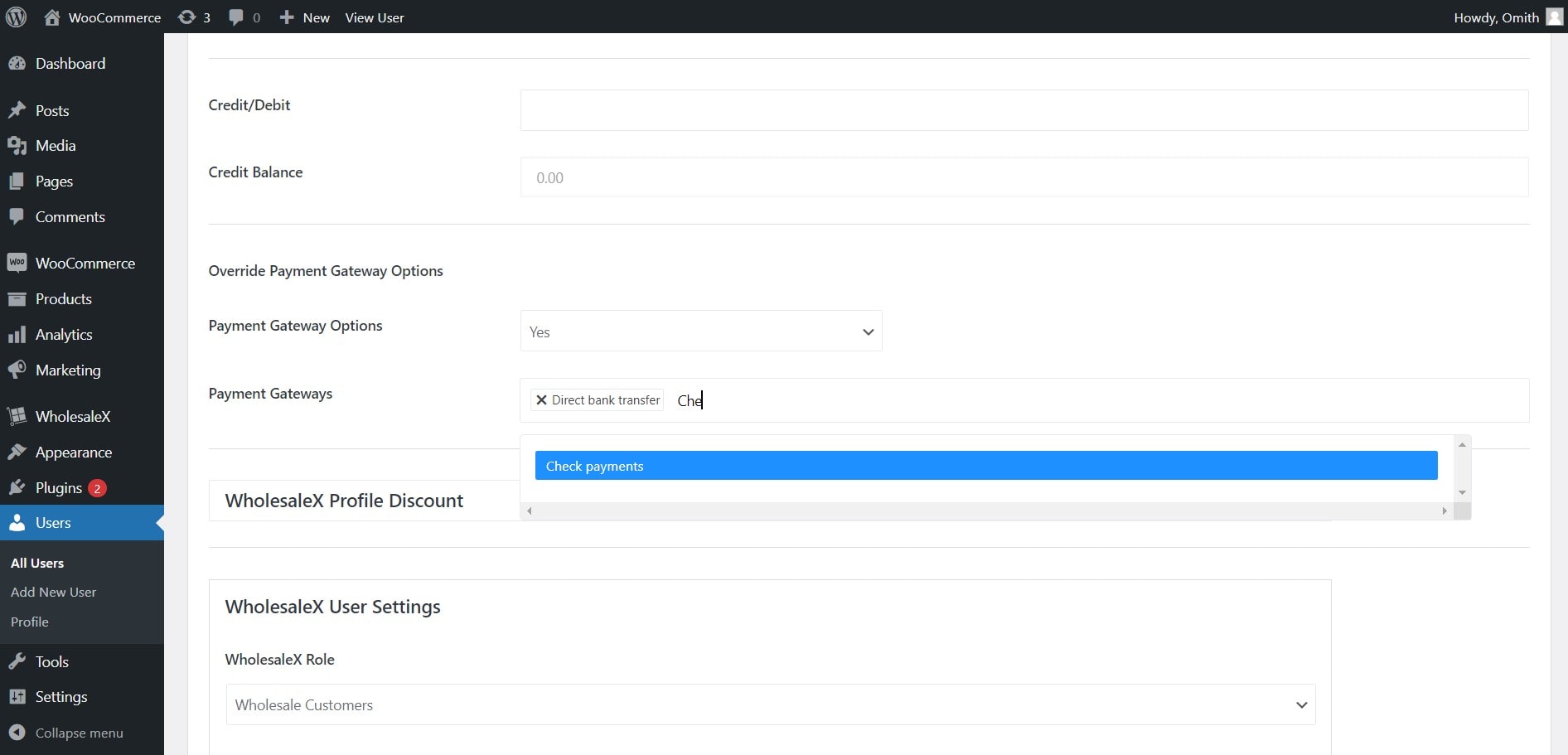
Now, we can search and select the desired payment gateways that will be applicable for this user no matter what user role this user is from.
Finally, don’t forget to click on the “Update User” button, otherwise the changes will not be applied.
What other Payment Solution does WholesaleX Have?
Although WholesaleX has 100s of effective features, you would be interested in the features regarding payment gateways. Here are the features you may like to explore:
Discount on Payment Gateways
The WholesaleX Dynamic Rules feature helps offer discounts based on various criteria, like payment gateways. If you want your customers to use a specific payment gateway over others, you can encourage them to use that by offering a special discount.
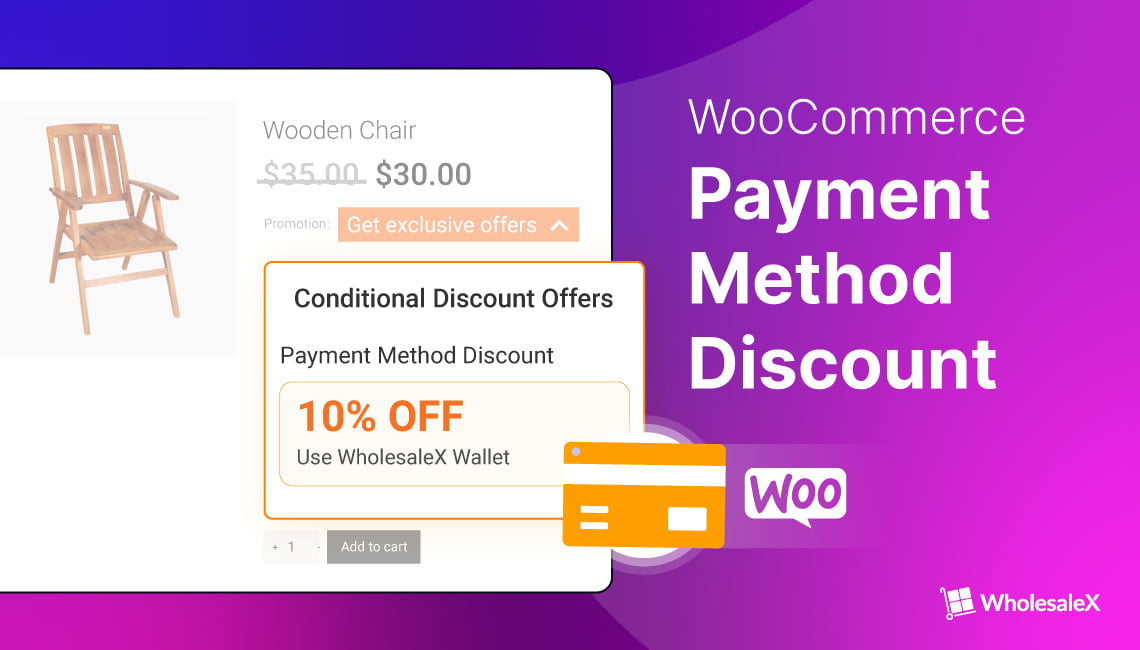
Extra Charge on Payment Methods
In some other scenarios, you may also want your customer not to use a specific payment gateway. In this kind of situation, you can add an extra charge to the gateway to encourage your customers to use that.
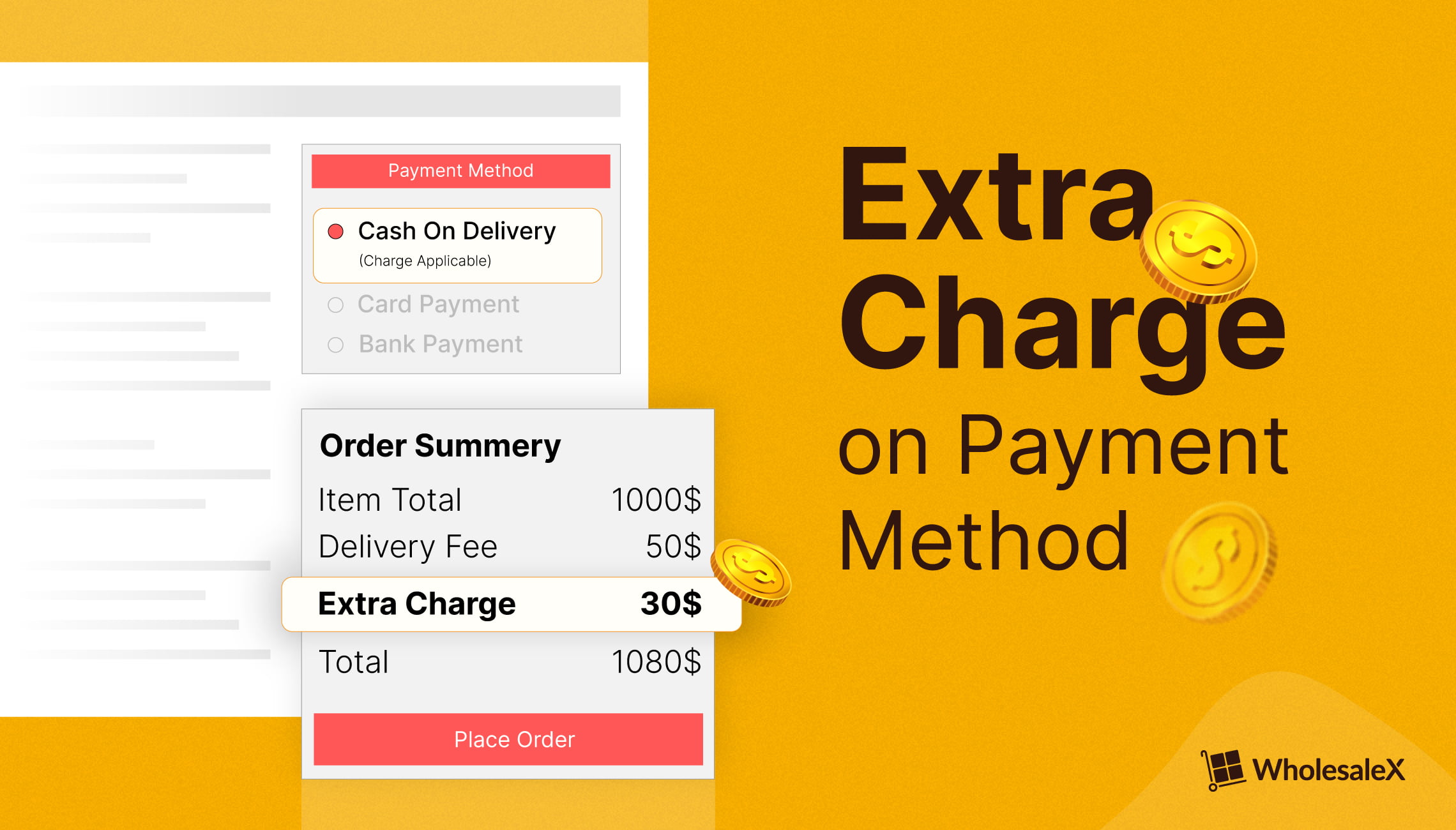
Set Required Quantity to Use a Payment Method
Another great way of restricting payment gateways is to set required quantities. So, the customers will only see the restricted payment options if they add the minimum required quantity of the products to the cart.
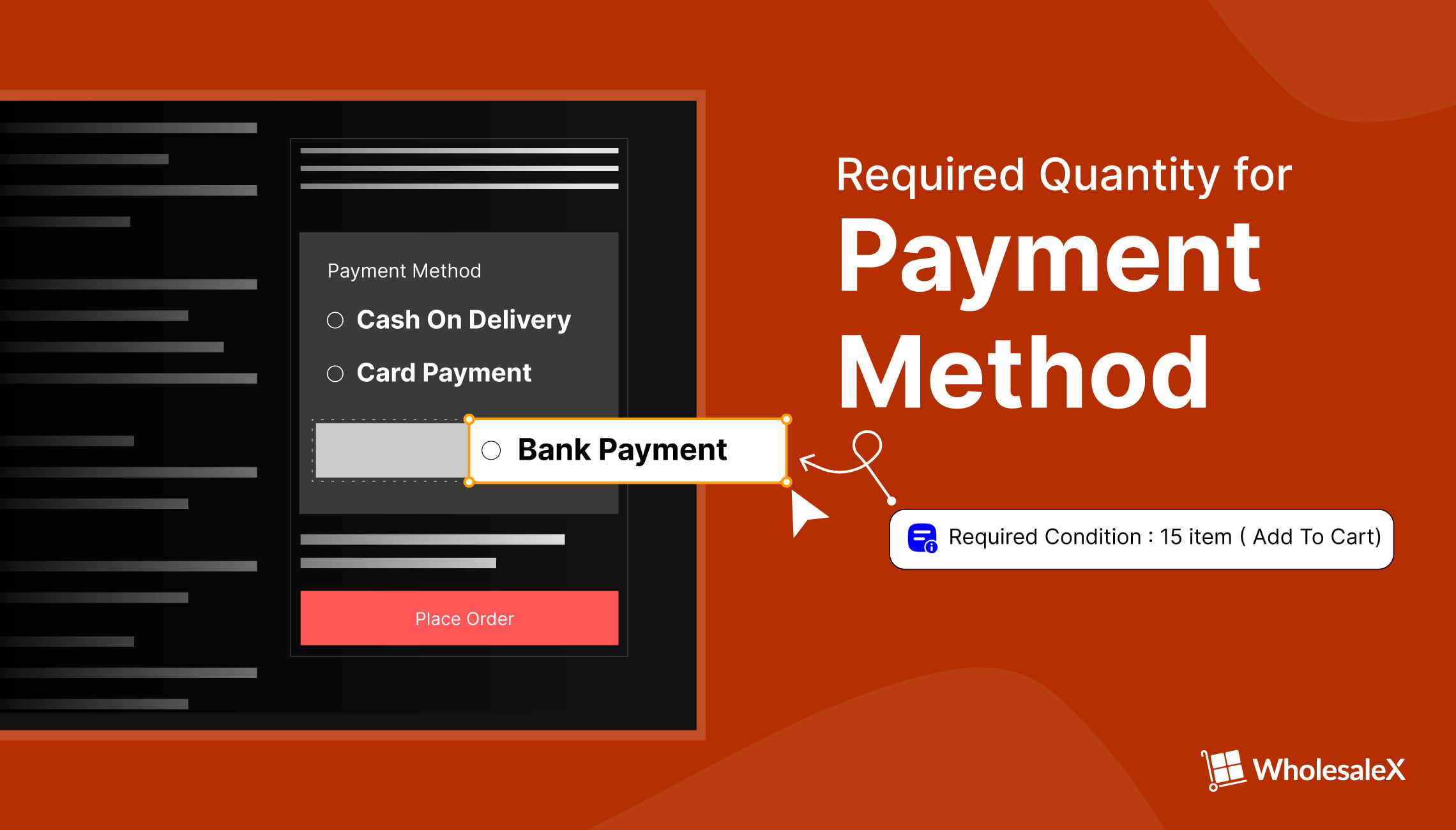
Why Choose WholesaleX Over Other Solutions?
Now that you know that WholesaleX can fulfill your requirements, you may be wondering if there are any other solutions. Yes, you would find more plugins that offer similar kinds of facilities. You can also write custom codes yourself or hire a developer to do it for you. So why should you choose WholesaleX?
WholesaleX doesn’t only offer features regarding payment gateways. It is a complete solution for B2B and B2B+B2C hybrid businesses. So, using this ultimate plugin can fulfill more effective requirements. Not only that, but it can also help you efficiently manage your wholesaling business and boost revenues.
Conclusion
That’s all from this article. Now it’s your time to get started with WholesaleX and achieve your goal. Feel free to comment below if you have faced any kind of difficulties while following the process. You can also share your experiences with WholesaleX. We aim to help build a better online presence.