Do you own any WooCommerce stores? Or a wholesale store? Bored of using the stale and non-customizable registration and login forms?
I have a solution for you! WholesaleX, the rising star among the WooCommerce wholesale plugins, brings you the ultimate registration form builder.
In this article, I show you how you can upgrade the stale default registration form with the WholesaleX WooCommerce wholesale registration form.
You should not miss this one! So, let’s get started.
Why Do You Need A Separate Registration Form for Your Wholesale Store?
Running a WooCommerce store is easier than running a WooCommerce wholesale store. It needs specific requirements and customizations to create and run a store successfully.
When a customer comes to order something, the first thing they do is complete the registration process before they purchase. WooCommerce doesn’t have a form that provides the necessary options to create a registration form for such purpose.
And that’s why you need a separate registration form for your store! Here are some reasons why a separate registration form is beneficial for your wholesale store:
Verification of Business Status
Wholesale transactions often require verification of the buyer’s tax-related information. A separate registration form allows you to gather details such as tax identification number, SSN, and other relevant information to ensure that the entity registering is a legitimate person.
Customized Account Management
Wholesale customers may require specialized account management, including bulk order processing, invoicing, and customized shipping options. A separate registration form allows you to set up and manage accounts customized to the unique needs of your wholesale clients.
Tailored Communication
With a separate registration form, you can collect information about the types of products or quantities that wholesale customers are interested in. This allows you to tailor your communication and marketing efforts to better meet the specific needs of your wholesale audience.
Data Segmentation
Separating wholesale registrations from retail registrations helps you organize and segment your customer data more effectively. This segmentation can be valuable for targeted marketing, communication, and customer base analysis.
A separate registration form for your wholesale store allows you to cater to the unique needs of B2B transactions and provide a more optimized and efficient experience for your wholesale customers.
With that said, let me move towards the methods you can use to create registration forms in WordPress.
How to Use WholesaleX WooCommerce Wholesale Registration Form?
To create a WooCommerce wholesale registration form, you need to use a plugin. Because the default form doesn’t have the option to add custom fields, hence you don’t have control to set user roles. You have to do it manually which is a hectic task in itself.
So, WholesaleX has the solution to create a wholesale store and the feature to create a perfectly aligned registration form for this purpose. First, you have to install and activate the WholesaleX plugin to move forward. Check this documentation on WholesaleX installation if you don’t know how to. Check out the video tutorial to find out more:
Adding Default User Fields
You can add the default fields by clicking the “+” icon. You’ll find the regularly used fields, like name, email, passwords, etc. Click on the desired fields to add them to your form.
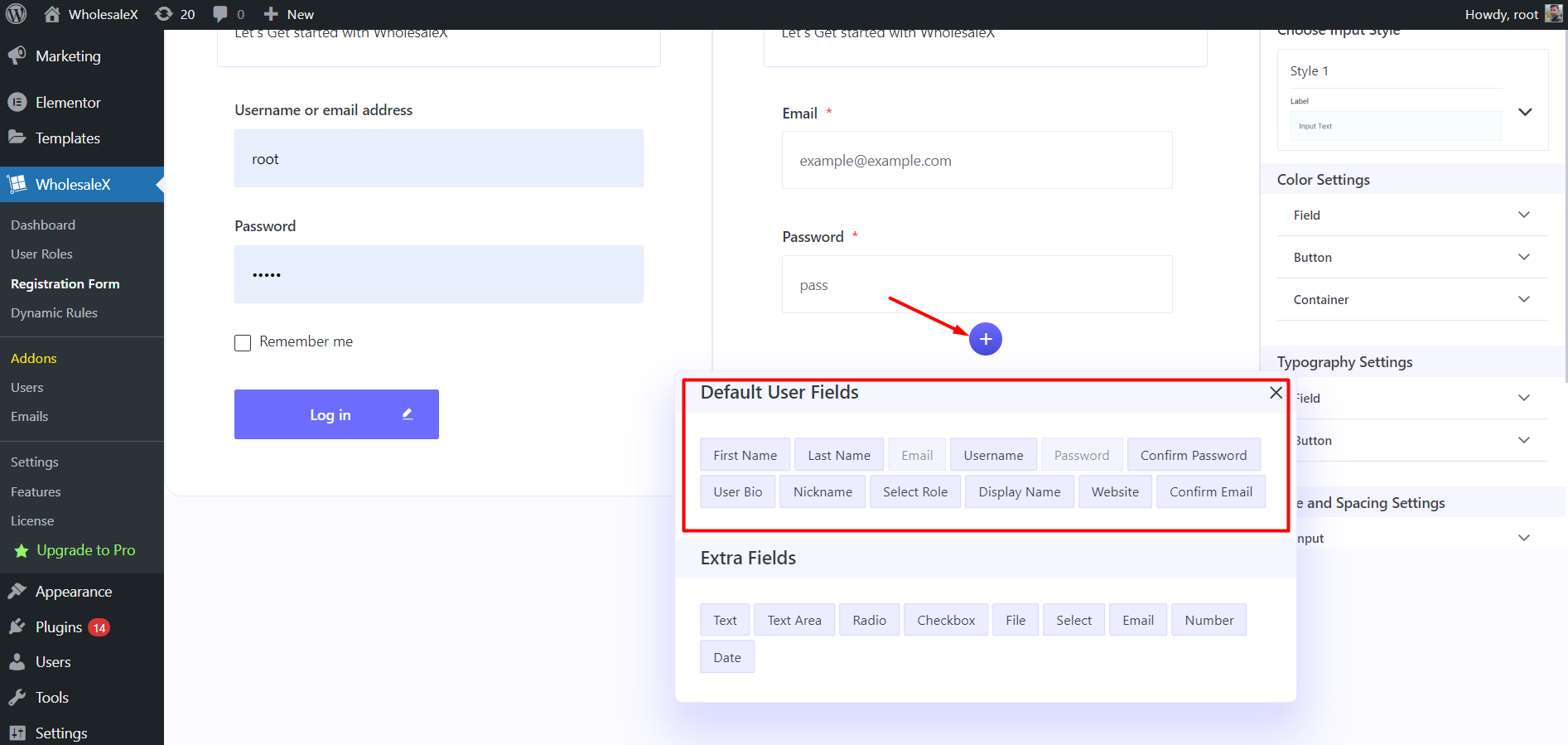
You have to do this multiple times for multiple fields. You can also delete a field whenever you want by hovering over the fields and clicking the delete button.
Custom Field Options
Adding custom fields is similar to adding default fields. Simply click the “+” icon to open the field selector, and choose the desired custom field you want to add.
You get options like a text box, checkbox, radio, date, selector, and more in the custom field section.
Complete Customization with Input Styles, Color, Typography, and Layouts
WholesaleX provides users with extensive control over the visual aspects of the forms. It includes options to customize input styles, colors, typography (font styles and sizes), layouts, and MORE…!
Users can customize the login and registration forms to match your website’s design and branding. No more out-of-design or broken forms!
You’ll have quite a number of customization options at your disposal. Also, you can customize the form globally or per-field according to your needs.
You get all the global customization options on the right sidebar named “Styling & Formatting.”
Field-wise Customization
Newly field-wise customization lets you control that attention to detail without worrying about breaking the sections. Also, now you get the conditional settings to curate the forms even more.
And, if you want to customize a specific field, hover over the field you want to customize, and click the settings icon. It will show you the options you can change.
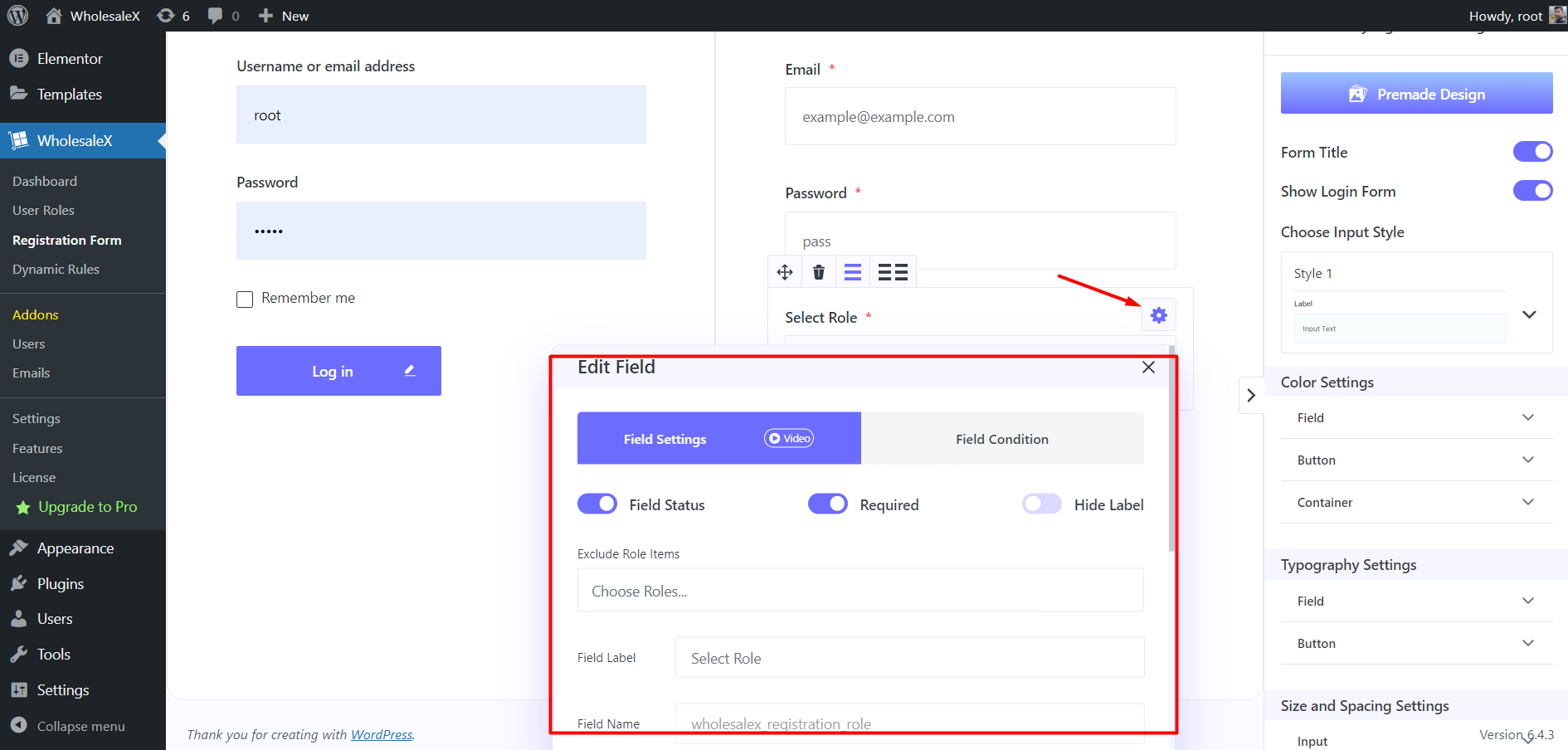
Want to show a section in login forms? Change the labels and texts? Make fields user role specific? You get them all!
1-Click Import Templates
Don’t want to customize every section on your form? or do you still find the settings over the top? Well, now you have the easiest solution ever: the templates.
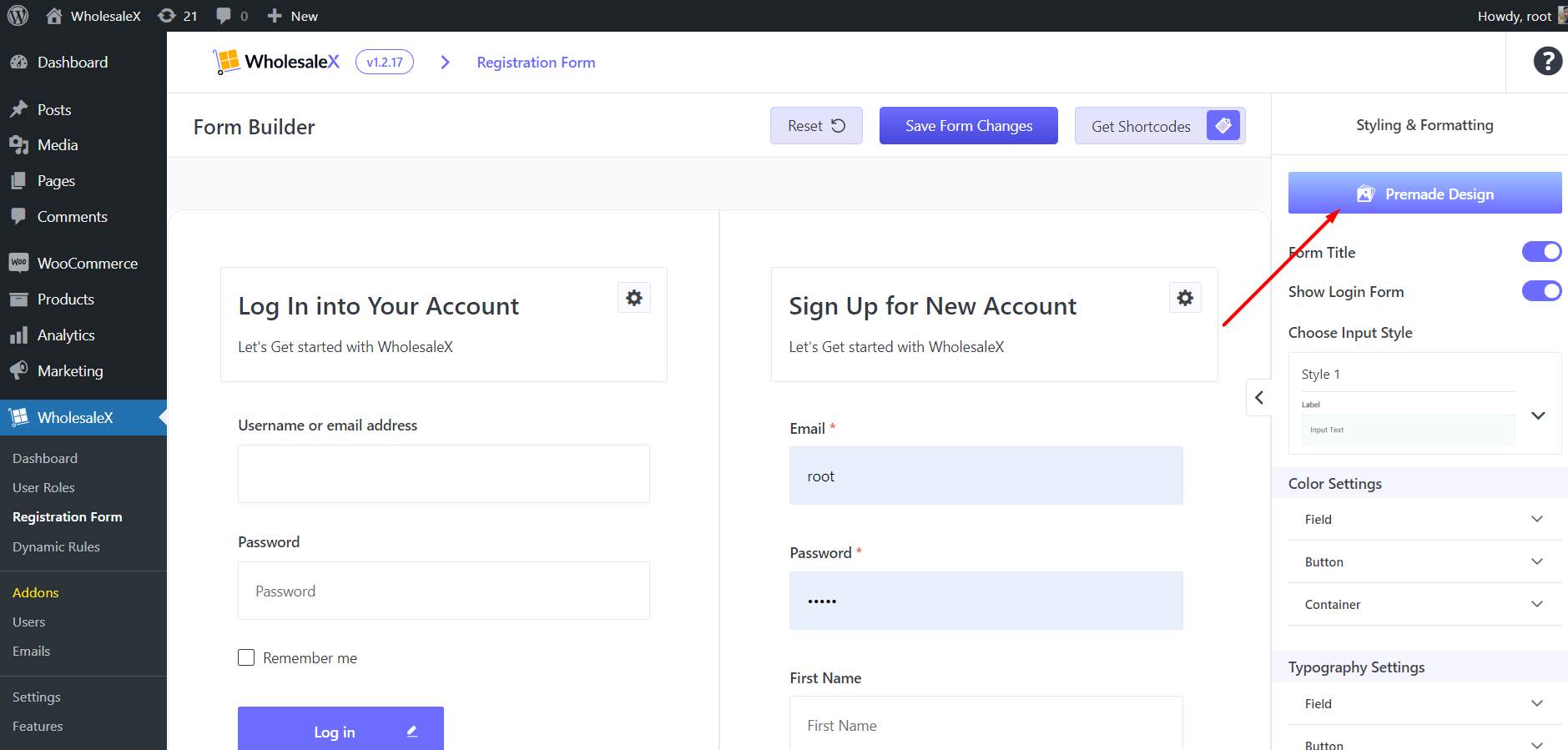
If you don’t want to customize at all, WholesaleX provides premade templates for the forms. In the “Styling & Formatting” section, select the “premade designs” to open the template library. From there, you can directly import the template you want to use.
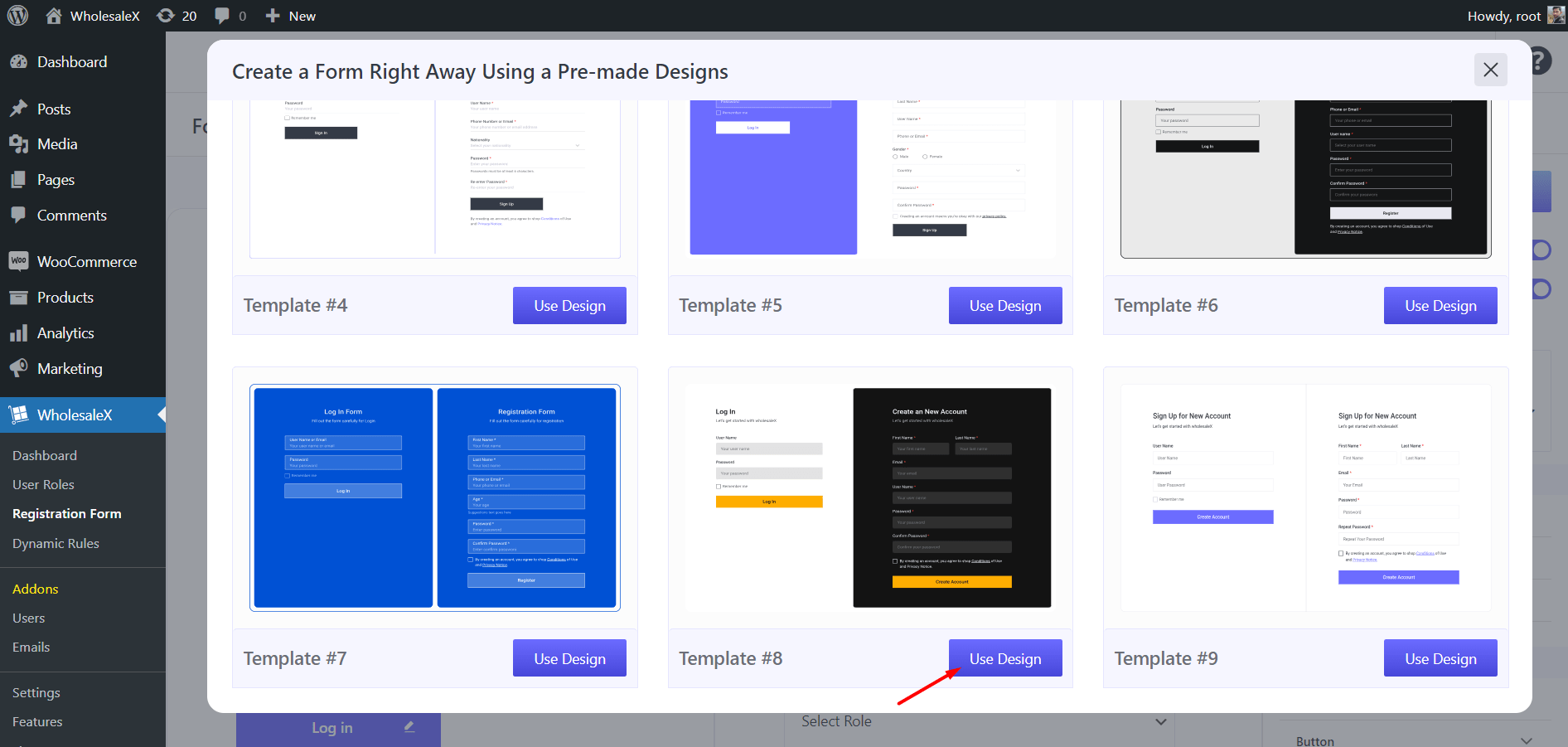
You can also customize after importing any templates. This ensures a complete customization freedom for your WooCommerce wholesale form.
Note: Don’t forget to save the form once you’re done with the setup.
No more dealing with colors, paddings, alignments, and all. Add your desired sections, import premade form templates in 1-click, and you’re ready to go. Less hassles, more time to focus on other important things.
Getting Shortcodes
Now to use the form in your store, you can do that by getting shortcodes. You’ll see the “Get Shortcode” button at the top. Where you can get the shortcode based on global, and user role specific shortcodes.
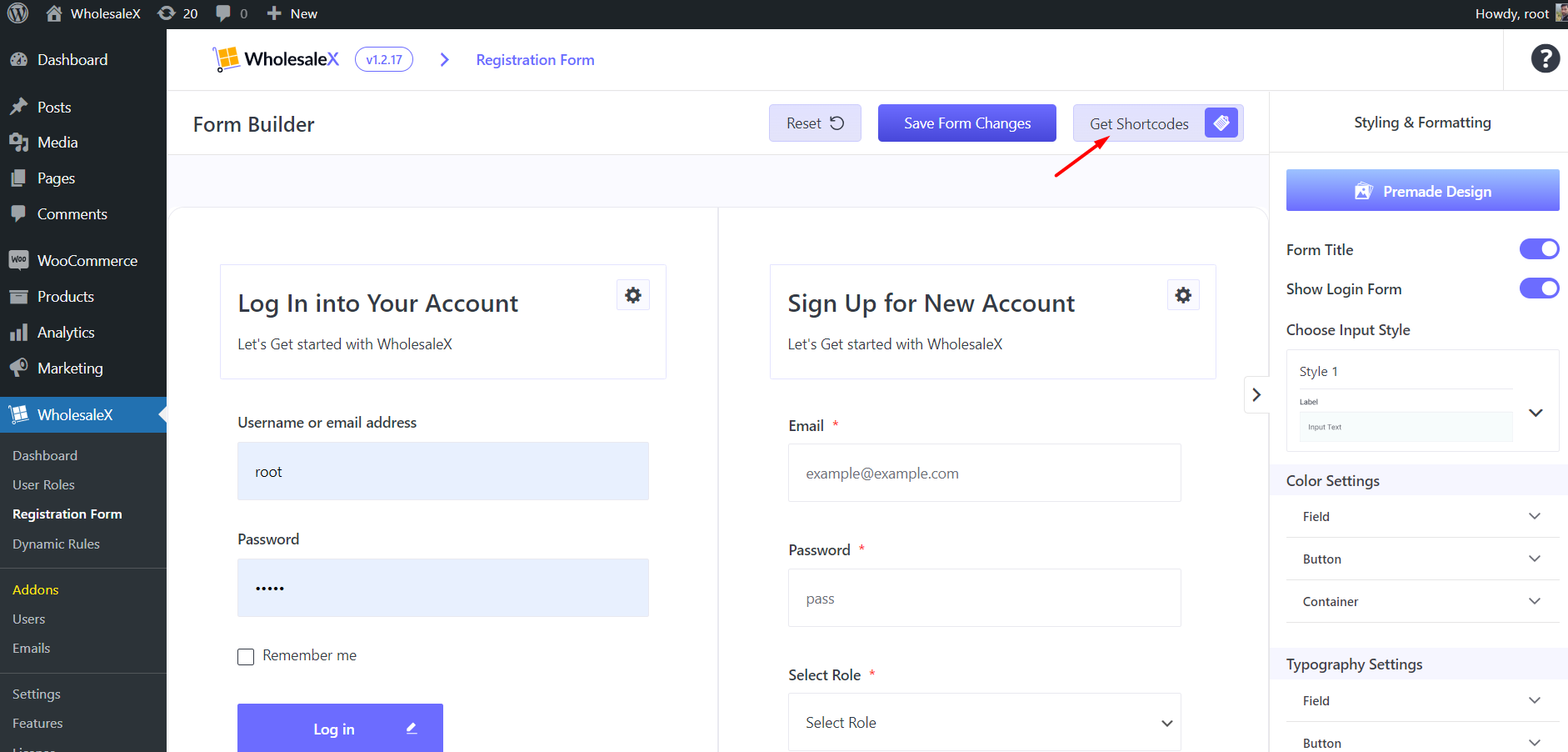
Let me copy the global form shortcode, so I can add it to my desired page.
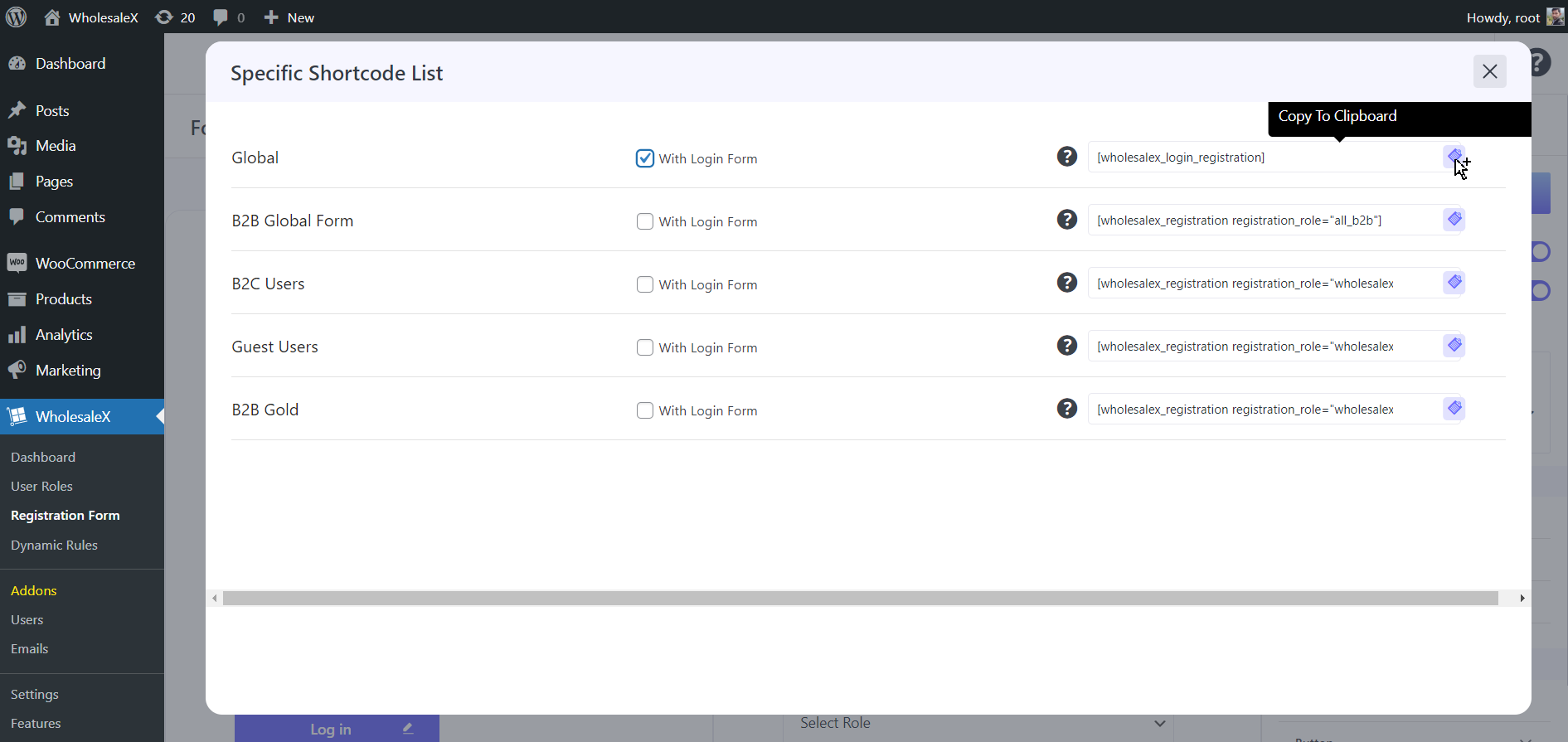
Making The Form Live
Now, you have the wholesale form shortcode copied, you have to go to the page you want to display the form. I’ll create a new page and add it.
Once you’re on the page, you can either paste the shortcode or add the “Forms” block. Either way, it will display the form you’ve just created.
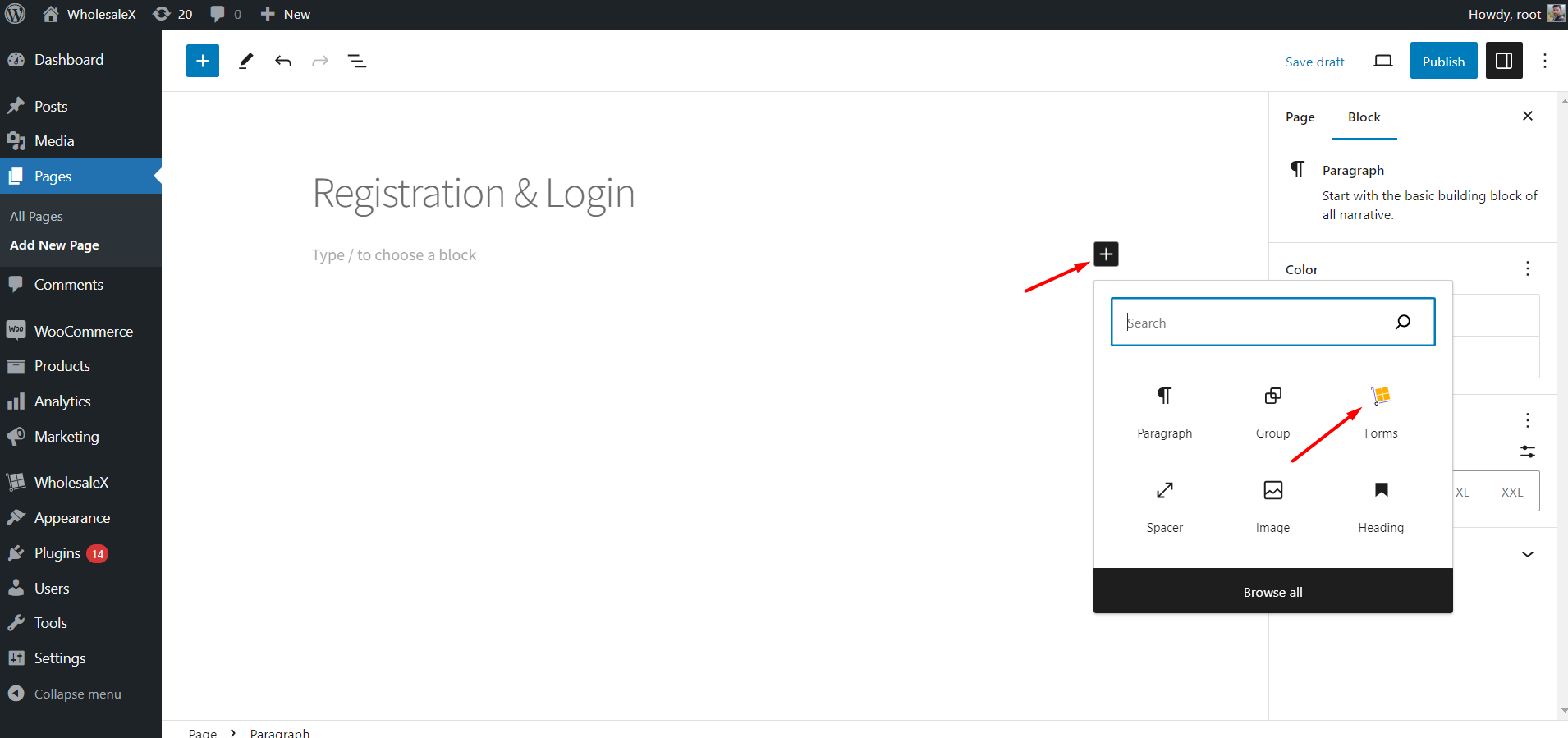
And, that’s how easily you can create a WooCommerce wholesale form with WholesaleX.
Advanced Wholesale Registration Form Features
Apart from the previous options, there are a few more advanced options I want to add. And this will surely help you customize even further if you’re looking forward to it!
Change Titles
Bored of the regular sign up form titles? Want to change the form title to something catchy? With the WholesaleX form builder, you can easily change titles and descriptions to whatever you want.
Time to break the shackles of basics with WholesaleX, the most advanced WooCommerce wholesale registration form builder!
Make the Fields Required
This is a no-brainer because just like most other forms, you get to choose which field you want to make mandatory. And for wholesale stores, some information is a must to sort out customers, because there can be specific discounts, pricing tiers, and more!
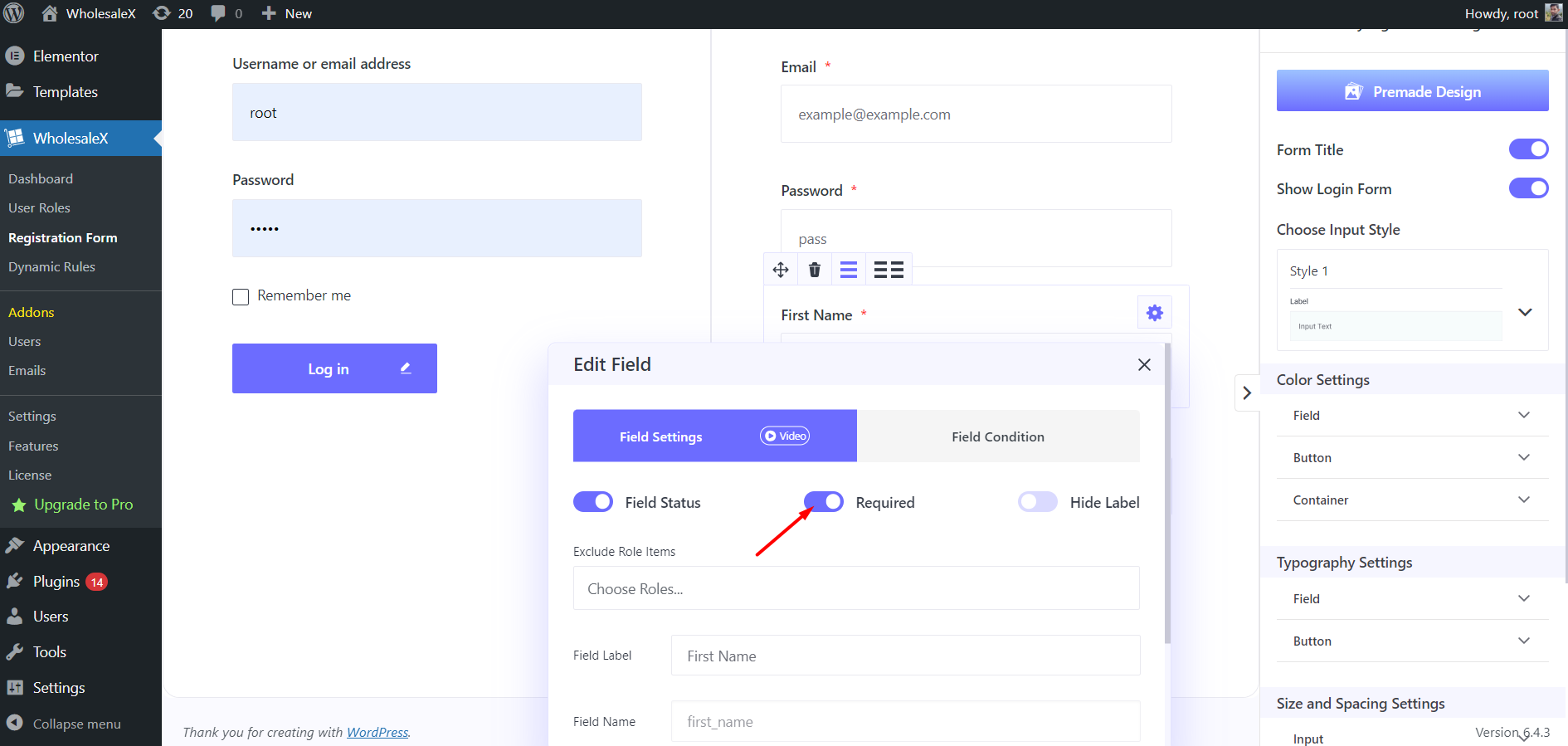
Make Custom Fields Available in Billing
So, the WooCommerce billing form has a few specific fields by default. But if you want to add some more fields to gather further information at the time of purchase, you can make the custom fields available in billing.
It’s very easy to do as you just need to toggle a button and the field appears in the billing form.
Login Form Enabler
This option enables the inclusion of a login form. It allows users to easily integrate a login form into their website or application, enhancing the overall user experience for returning visitors.
Create Conditional Fields for Even More Advancements
WholesaleX goes beyond basic customization by allowing you to set specific conditions and settings for each form field. It provides advanced control over how fields behave based on user input, creating more dynamic and personalized forms.
Drag Fields Quickly
When you create multiple fields including the default and custom ones, you might feel like sorting them. However, if you want to move a field up or down, that might be a problem. But WholesaleX fixed this by giving you the field-dragging control.
Now, you can freely move any of the fields, whenever you want, wherever you want.
Add Multiple Fields in Rows
Your registration form is getting too long for users? Planning to cut off some fields to make it more optimized? Well, you can optimize your registration without having to remove any of the fields.
WholesaleX gives you the option to add 2 fields in a row, to make it optimized and user-friendly. No need to remove the fields anymore!
Amazing Onboarding Experience for Customers and Admins
Finally, with the features packed with the WholesaleX registration form, both customers and admins will enjoy an amazing experience. The intuitive interfaces, detailed customization options, and ready-to-use templates ensure a smooth onboarding experience.
So, what are you waiting for? Step up your game and
[Create Amazing Registration Forms]
Before we end, let me provide you with something extra to choose WholesaleX.
Boost Conversion Rates with WholesaleX Registration Form
Let’s explore how WholesaleX’s advanced registration and login form builder can significantly impact your conversion rates, providing you with a competitive edge in the world of WooCommerce and wholesale stores.
Enhanced User Experience
WholesaleX prioritizes user experience, ensuring that the registration and login process is seamless and user-friendly. A smooth onboarding experience reduces bounce rates and encourages visitors to complete the registration process, ultimately leading to higher conversion rates.
Customized Forms for Higher Conversions
The ability to create fully customized registration forms allows you to optimize the user journey. By adding specific fields and information relevant to your audience, you can capture valuable data and create a personalized experience that resonates with your customers, increasing the likelihood of conversion.
Complete Customization for Brand Consistency
The ability to customize input styles, colors, typography, and layouts ensures that your registration forms align with your brand’s visual identity. Consistent branding builds trust and familiarity, positively impacting user perception and, subsequently, conversion rates.
Elevate your WooCommerce store with WholesaleX and witness the transformation in user engagement, data collection, and overall conversion rates.
Do you know: WholesaleX is an all-in-one solution to create the perfect WooCommerce wholesale store? You’ll be surprised to know about the features it provides.
[Check WholesaleX Features!]
Conclusion
WholesaleX not only revolutionizes the way you build registration forms but also empowers you to optimize your user onboarding process for maximum conversions.
The WooCommerce wholesale registration form builder by WholesaleX is a must-have if you’re running a wholesale store.
You’ll definitely say the WholesaleX registration form builder is the easiest to use. So, give it a try and change the way you create forms in WooCommerce, forever!
2 Comments
Leave a Reply
You must be logged in to post a comment.

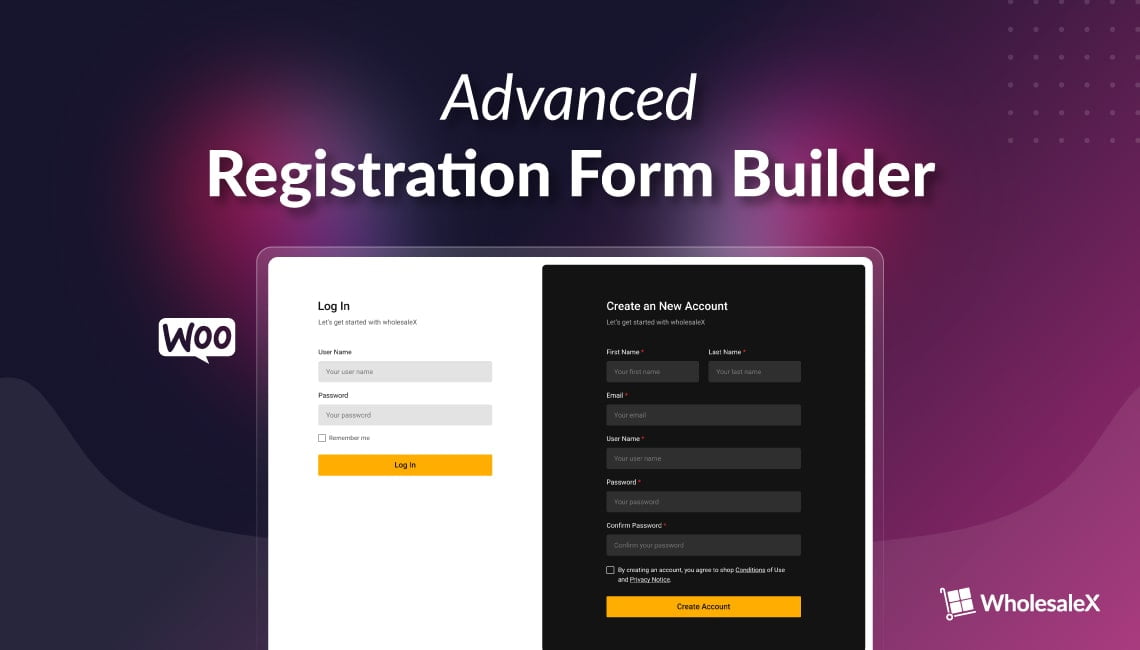
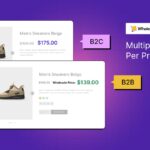

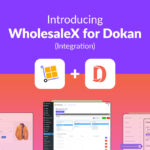
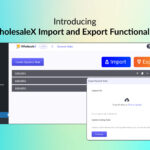


Christopher Prince
October 2, 2023Great explanation of the registration form.
What I am interested in:
1. The logic for having one registration form for B2B and B2C users? The drop down to select role is a bit much for B2C users I think, that makes me prefer the WooCommerce form for B2C users. What stops a B2C user initiation the B2B process in the WholesaleX option?
2. I cannot see anywhere how the presentation of the Wholesale X form can be styled so that it inherits the Site them with colours and headers etc?
Omith Hasan
October 3, 2023Thank you for your appreciation.
I understand your logic regarding the dropdown to select roles for B2C users. Here’s a few things I can suggest:
1. You can create 2 separate forms for B2B and B2C users and create separate pages or both sections on the same page.
2. You can use the default WooCommerce registration for B2C users.
3. B2C users can use the store without registration if you enable the B2B+B2C hybrid mode from settings. In that case, users without roles will not get the B2B discounts but still can see and purchase the products at regular prices. (Note: If you enable “Make the store private,” then the store will only be exclusive to registered users.)
I hope that clarifies everything.
We don’t have any styling options for the registration form to keep it simple. It simply inherits the color of the themes you are currently using. But you can submit your suggestions here: https://getwholesalex.com/roadmap/. The developer team always monitors these suggestions and implements them accordingly.
Thank you for using WholesaleX, and if you have any issues, please let us know.