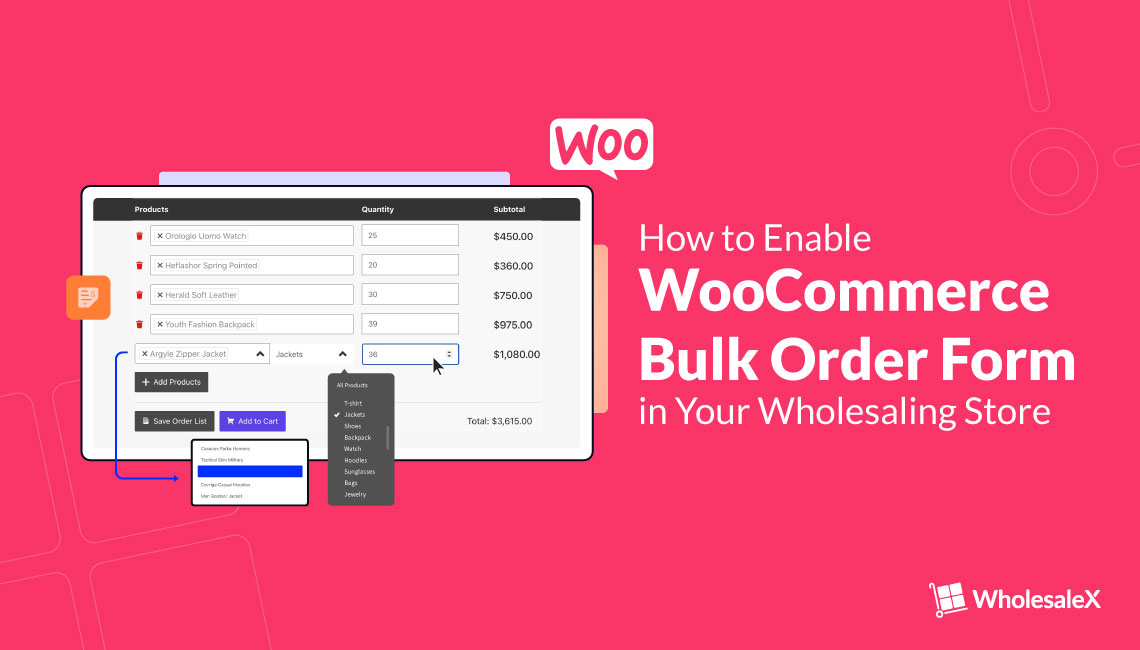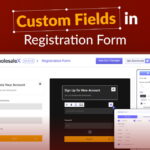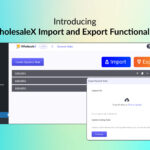As a wholesaling business, we want to sell our product in large quantities and we also want our customers to buy a variety of our products. This is where the WooCommerce Bulk Order Form comes in handy! This form allows our customers to purchase multiple products in large quantities from one screen.
WooCommerce is great but it still caters more to a traditional retail store selling a handful of products at a time. To introduce wholesaling features like the WooCommerce wholesale order form, get WholesaleX for your WooCommerce store. It is a B2B+B2C hybrid plugin for WooCommerce that has all the necessary features for the perfect wholesaling solution.
Today we will be showing how to add the bulk ordering form in your store with a few simple clicks using WholesaleX.
Why Should We Add WooCommerce Bulk Order Form to Our Existing Store?
This form unlocks the bulk ordering feature for your WooCommerce B2B stores. Your customers can search for their products using categories or tag filters. Customers can select multiple products in large quantities without having to go through different pages for different products.
The total payment amount is also displayed without refreshing the page or going to the cart page.
Along with the form, we will also have the purchase list feature. A purchase list allows us to save an assorted list of items and quantities. Allowing our customers to repeat their orders by just selecting the purchase list instead of selecting all the items and their quantities all over again.
This feature adds convenience and comfort for your customers. Being able to order in bulk from one screen and repeat their order without any hassle will make your customers return to you for business.
How to Add Bulk Order Form in WooCommerce Stores Using WholesaleX
Step 1: Install WholesaleX
First of all, make sure that you have the WholesaleX plugin installed and activated on your site.
To install the free version of WholesaleX; we can do it through the WordPress plugins store. To reach the full potential of your WooCommerce wholesale store, you must get WholesaleX Pro. It is the simplest B2B WooCommerce solution to Wholesaling, Increase Sales, and Grow your business.
To install the free version of WholesaleX, follow these steps:
- Go to the plugin section and click the Add New button.
- Search for “WholesaleX.”
- Install and activate the plugin to start using it.
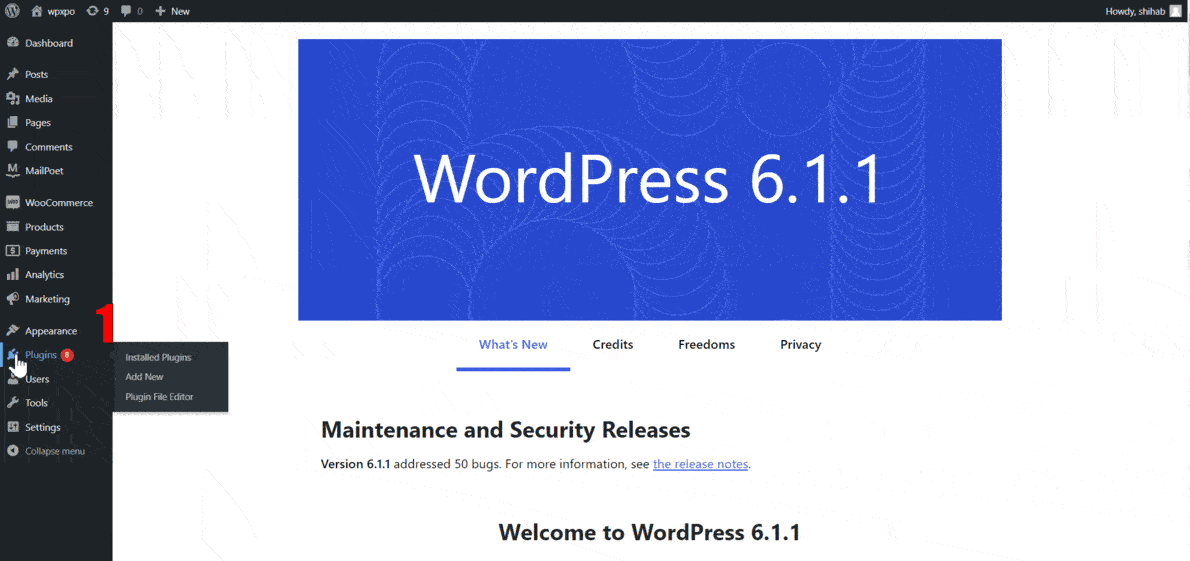
Step 2: Turn on the Bulk Order Option.
After installing and activating the WholesaleX plugin, go to your website’s dashboard. First, Click on WholesaleX and then click on add-ons. On this page, we can find multiple features of WholesaleX which we can turn on or off at our convenience.
Now we need to turn on the Bulk Order feature. Once we toggle the Bulk Order button, the feature will be activated and it will be available on the My Account page of your customer. The Purchase List will also be available henceforth.
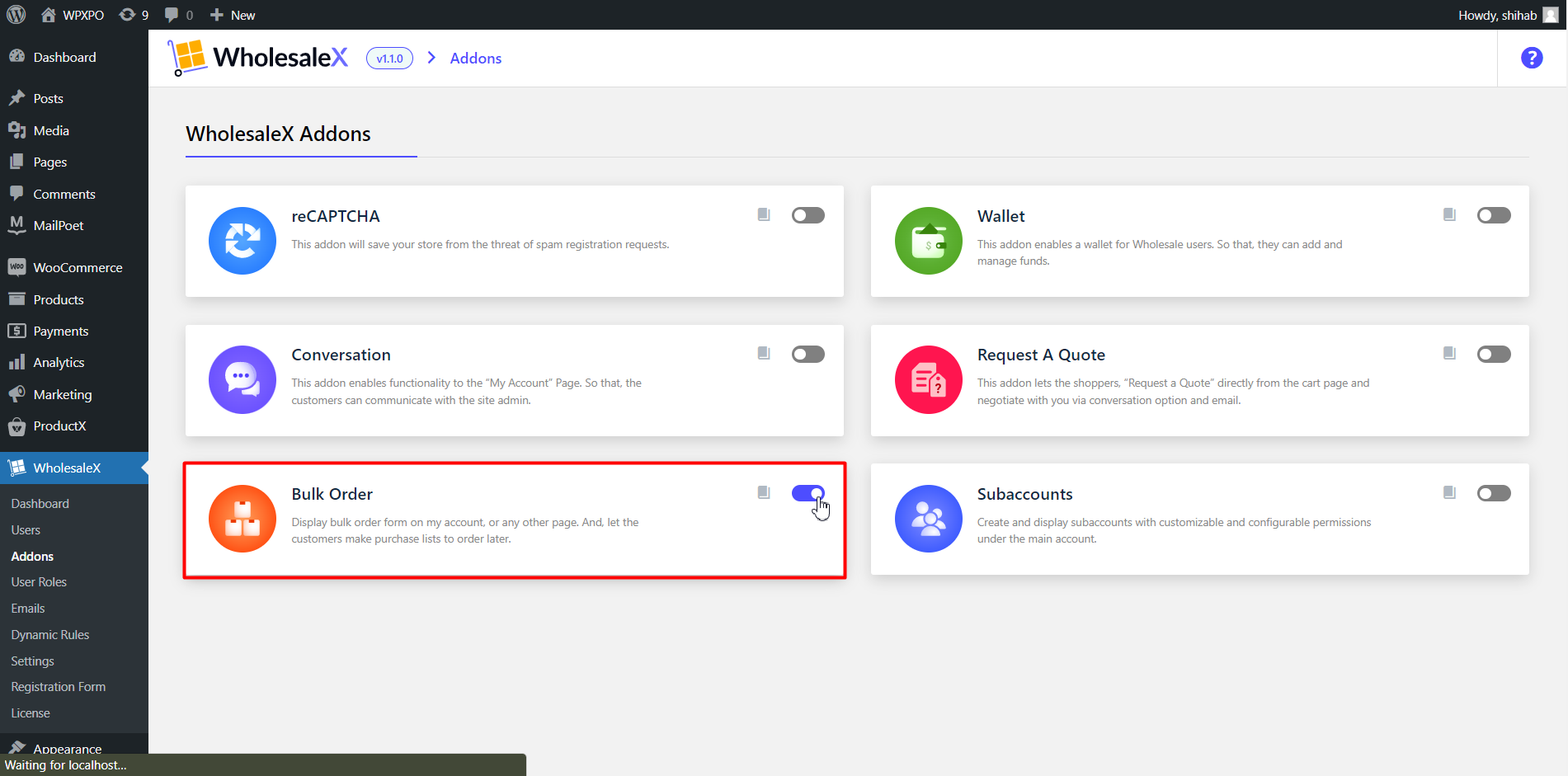
How the Registered Users can Use the Bulk Order Form
When we access our my account page as a customer, we can see that the Bulk Order and Purchase List section has been added. If you decide to deactivate the feature, these sections will also disappear from the “My Account” page.
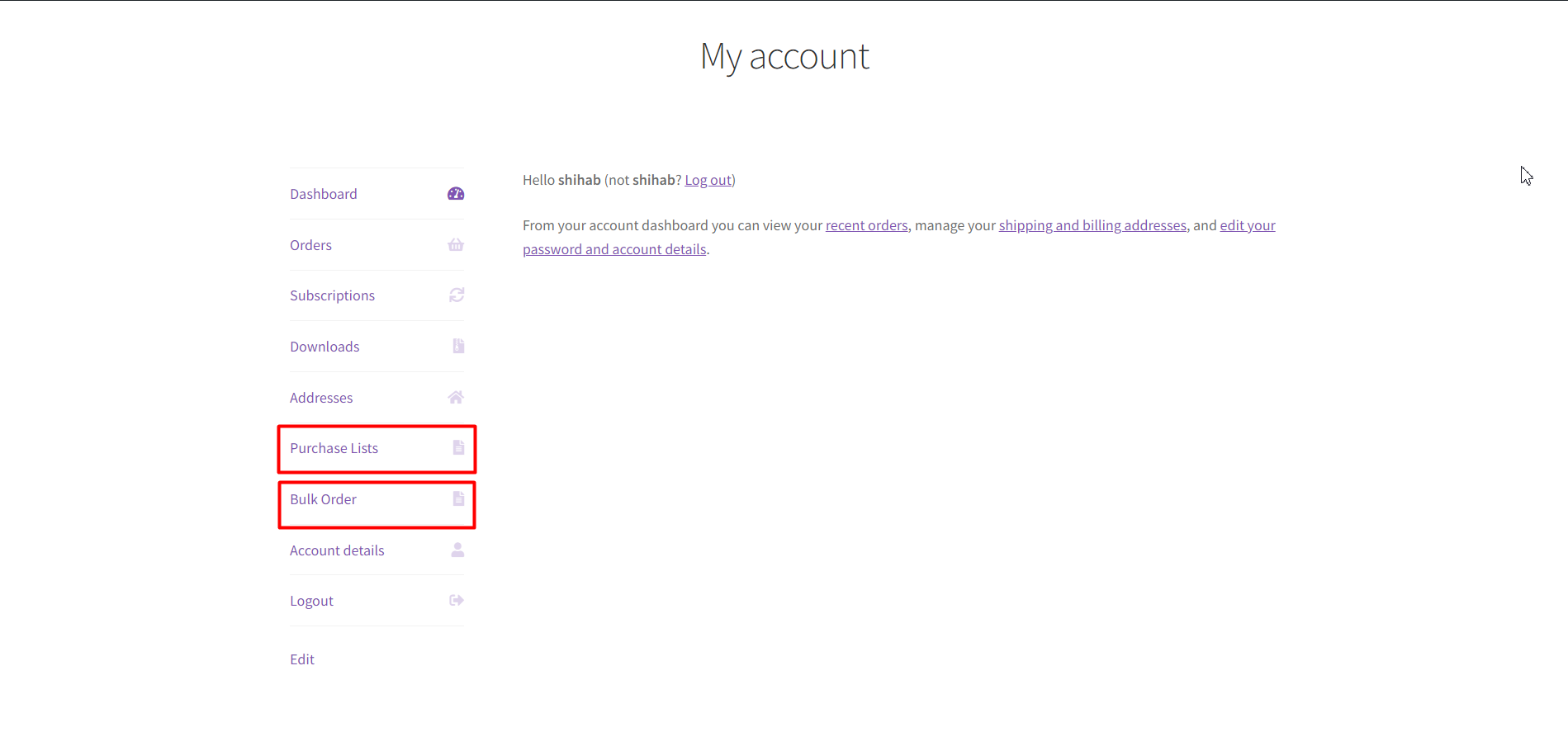
On the Bulk Order page, we are able to select multiple products using the product filters in large quantities from one page. As you can see, the total payment amount is also being updated live on the page.
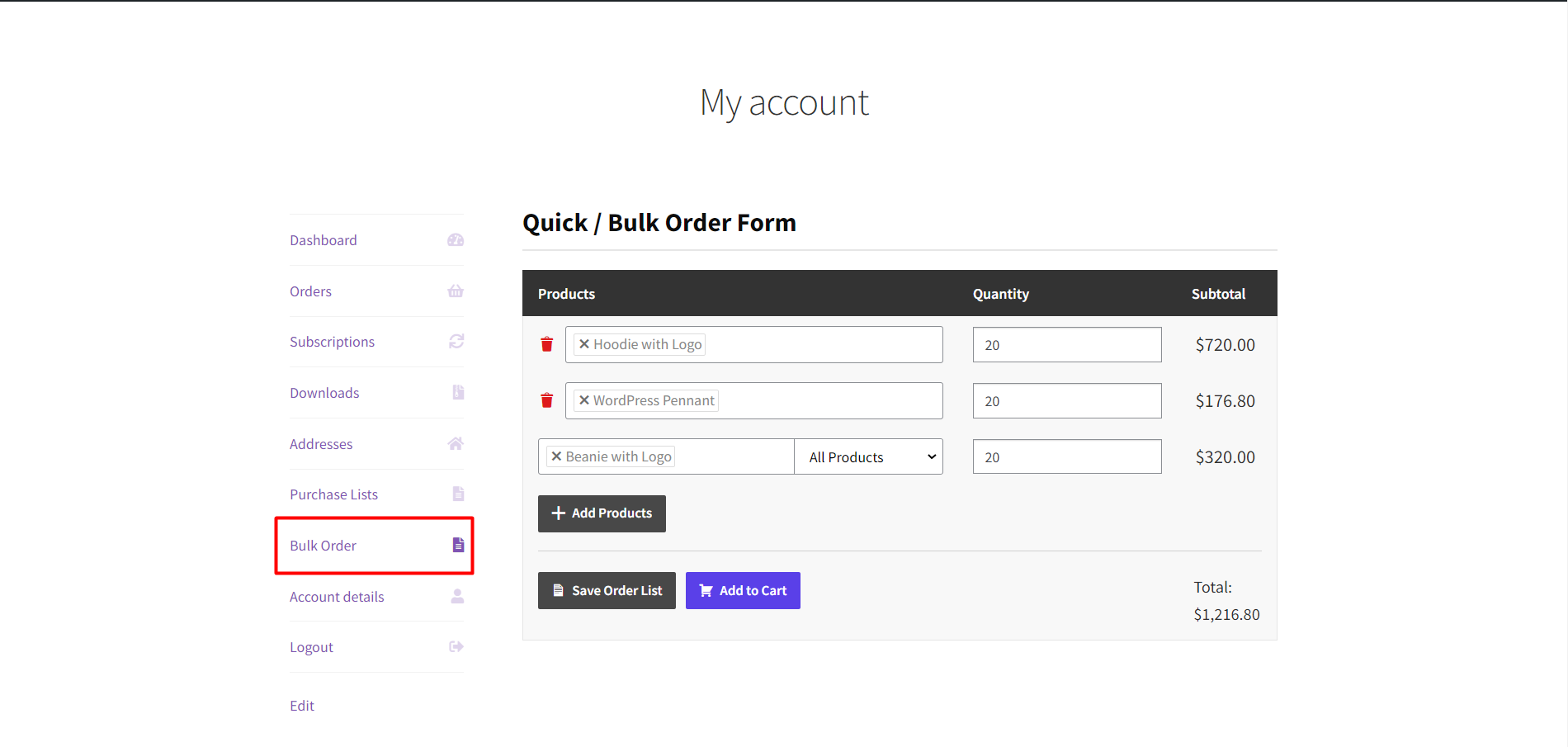
Now, we can directly go to the cart page but we could also save it as an order list to make the purchase on a later date or reorder the same items in the future.
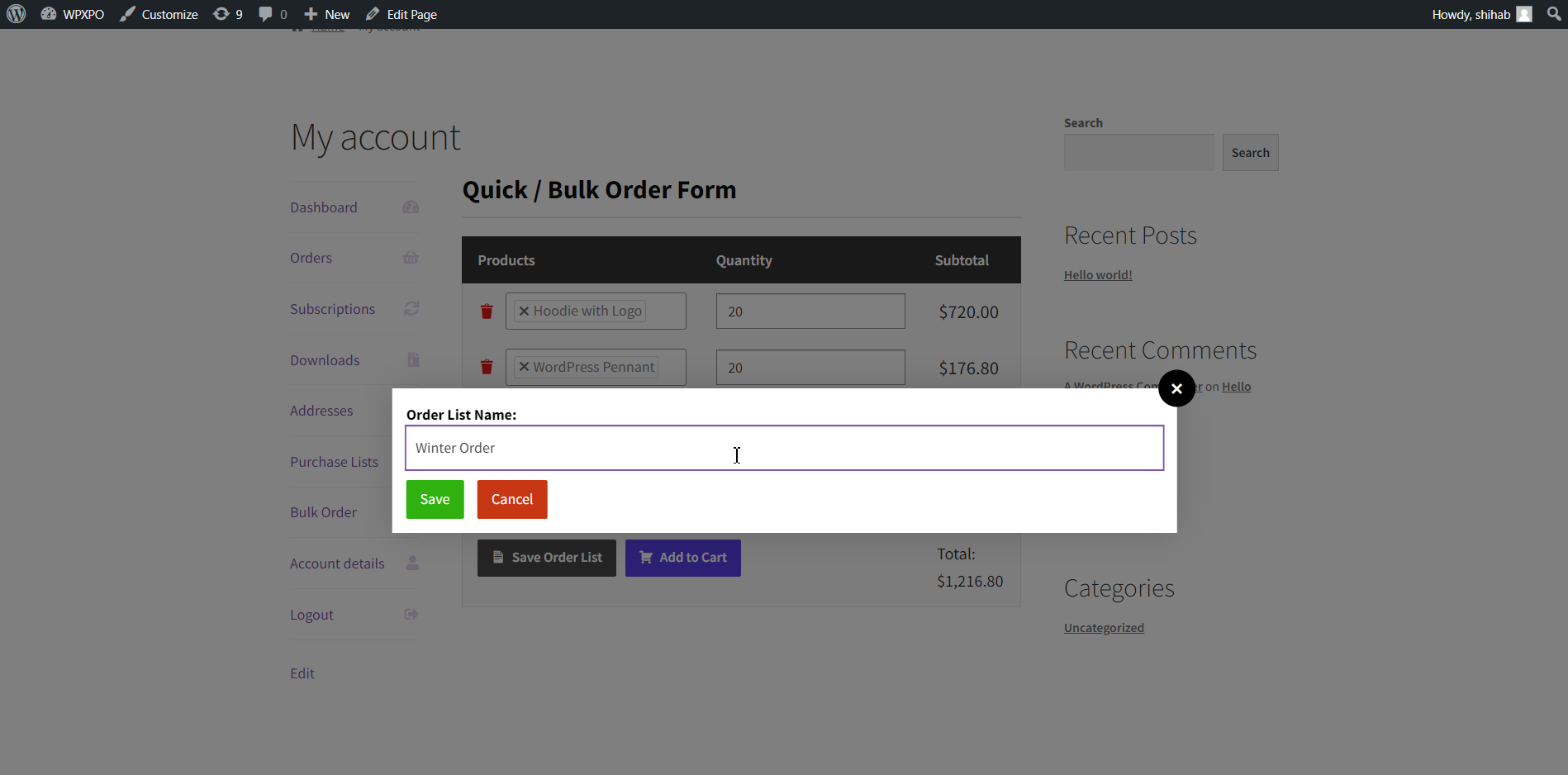
On the Purchase List page, your customers can add a new list, view an existing list, and we can also download a list.
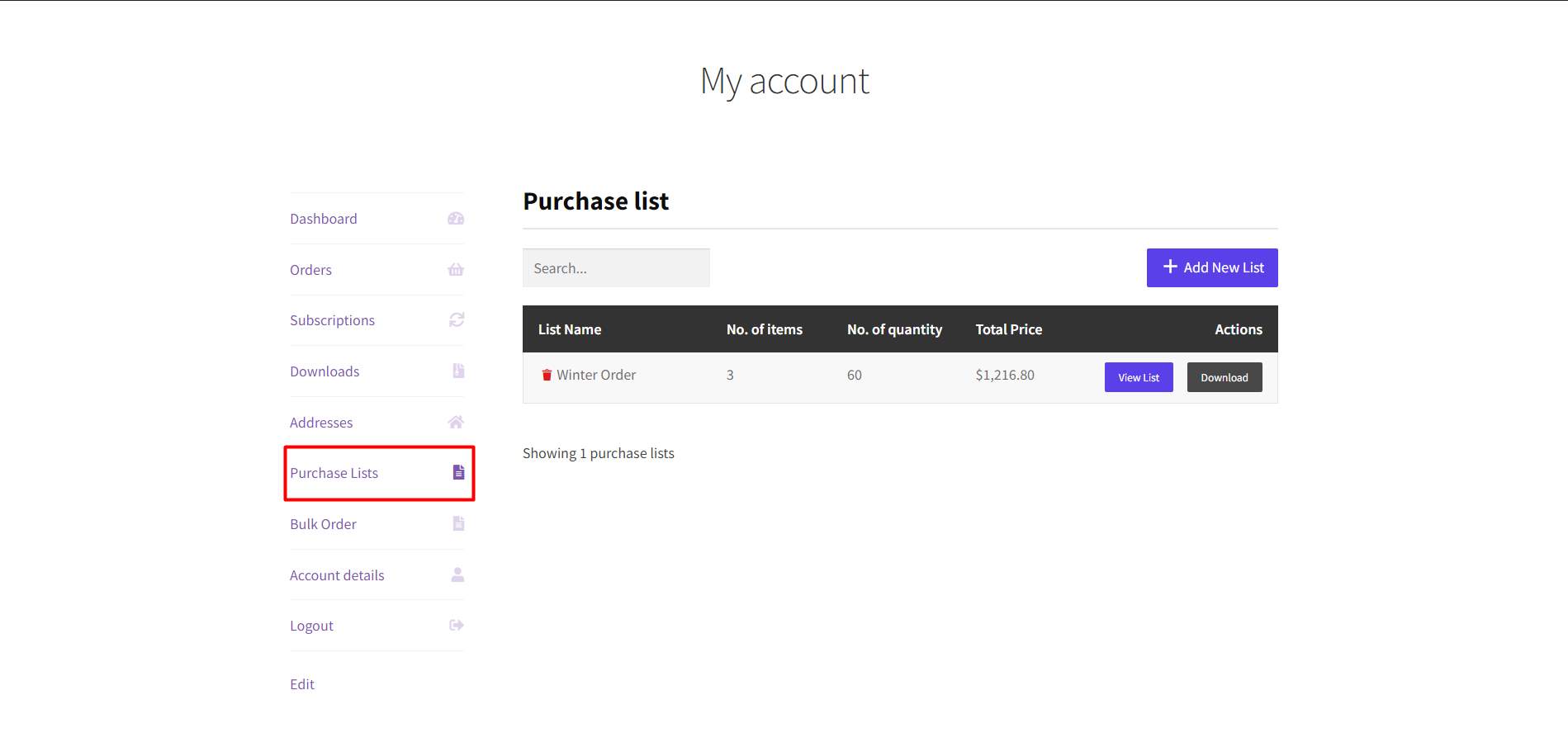
Additional Bulk Order Options
There are additional options that we can set in order to fine-tune our bulk order forms. For that, we need to go to the settings section of WholesaleX from your dashboard.
- Click WholesaleX.
- Click on Settings.
- Click on Bulk Order
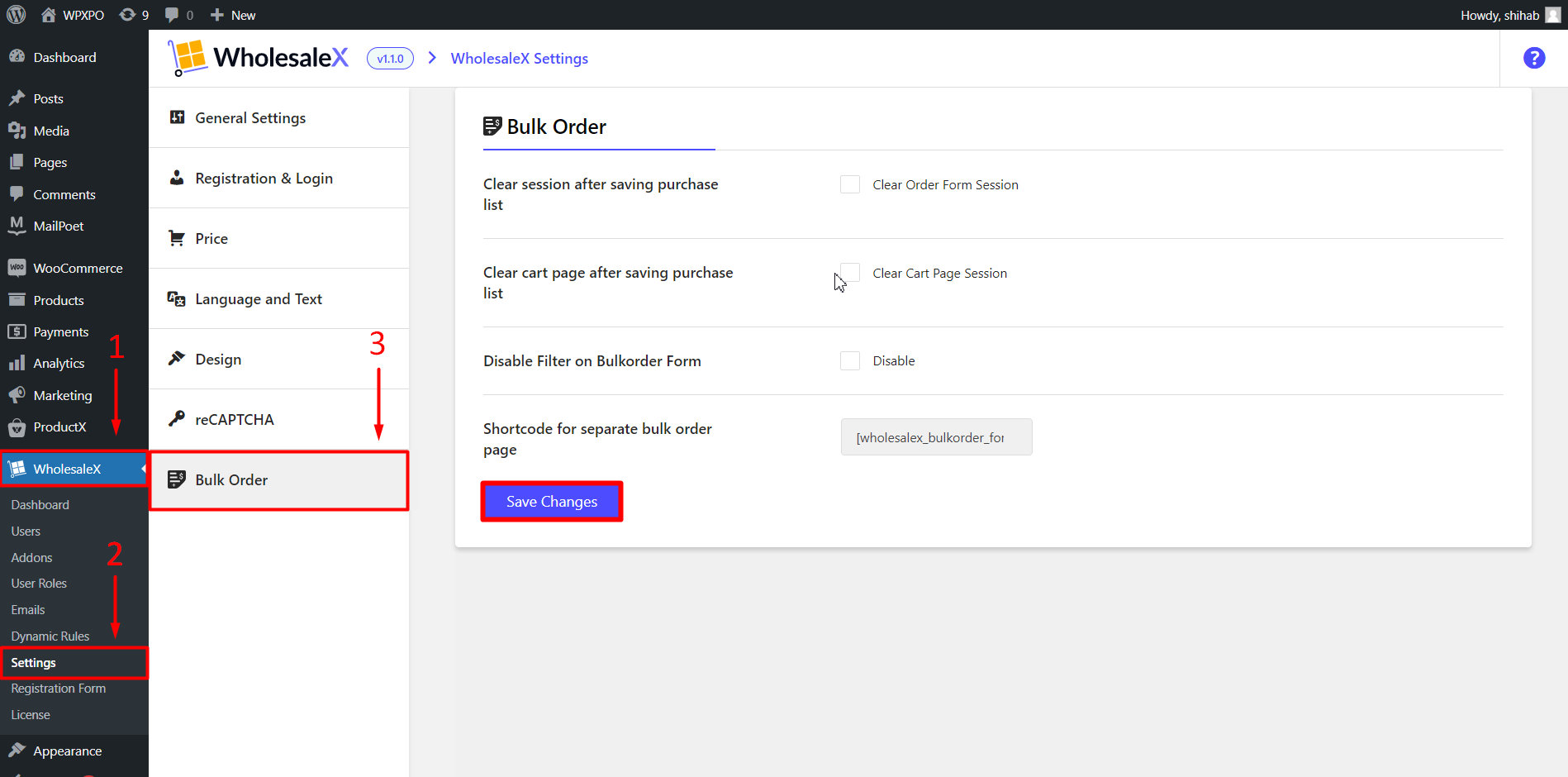
Here we can see additional options such as
- Clear session after saving purchase.
The purchase List session will be automatically cleared once the products are added to the cart.
- Clear the Cart page after saving the purchase.
The Cart Page session will be automatically cleared once the products are added to the cart.
- Disable Filter on Bulk Order Form.
Disable category and tag filter from the bulk order form.
- Shortcode for separate bulk order page.
Code to create a separate bulk order page.
We need to click on the save changes button for the changes to take effect.
How to Create a Separate Bulk Order Page
With the Shortcode for separate bulk order page option, we can create a wholesale order form on a new page or an existing page.
If you want to create a separate page for bulk orders, just copy and paste the shortcode into a page that will be the new or separate bulk order page.
On the pages section of your website click on the “Add New” button. Now, we need to give a name to the page. Then add a “Shortcode Block,” and paste the Shortcode for separate bulk order page. Finally, click on the “Publish” button.
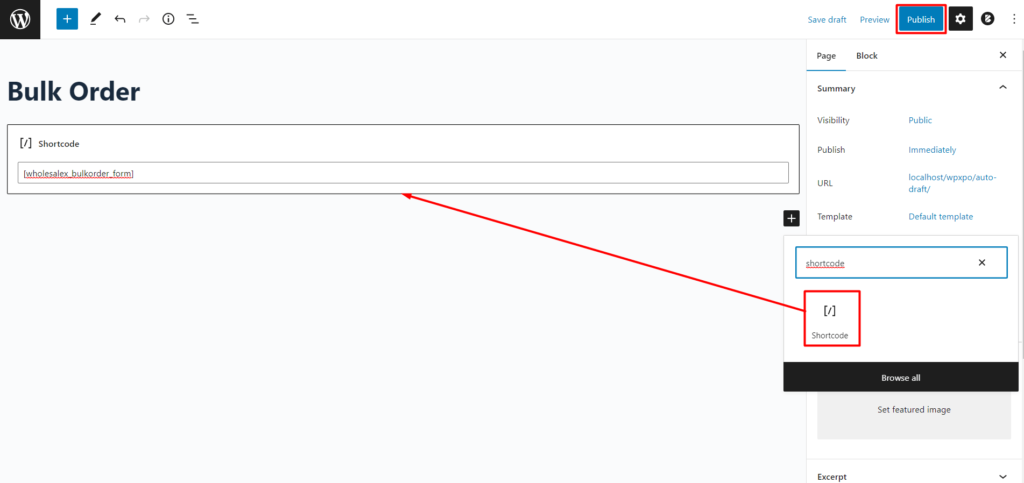
Once we publish the page, the new bulk order page will be added to your store where your customers can order multiple items in bulk instead of the store or the “My Account” page.
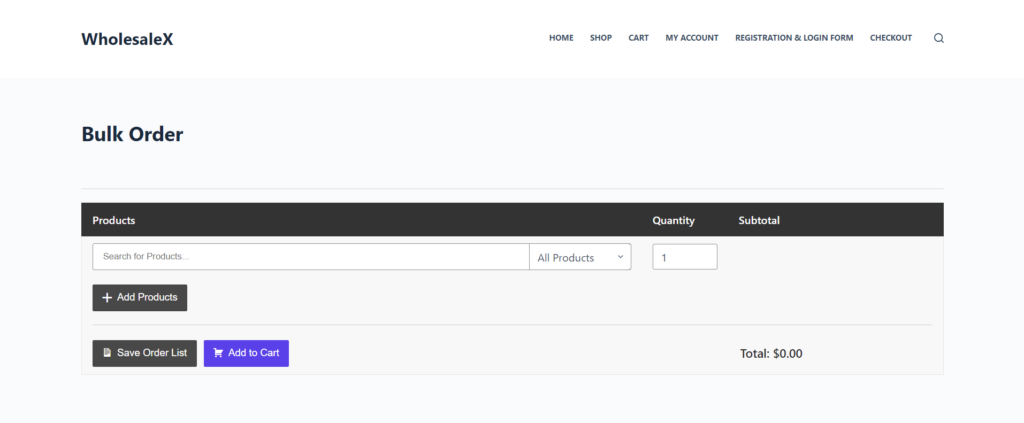
Conclusion
The WooCommerce Bulk Order Form simplifies the ordering process for your customers who want to buy your products in large quantities. The purchase list feature is especially useful for B2B users giving them the ability to create and manage lists so they can buy your products at a future date or reorder them when necessary.
To learn more about WholesaleX visit our website or check out our youtube channel for tutorials.