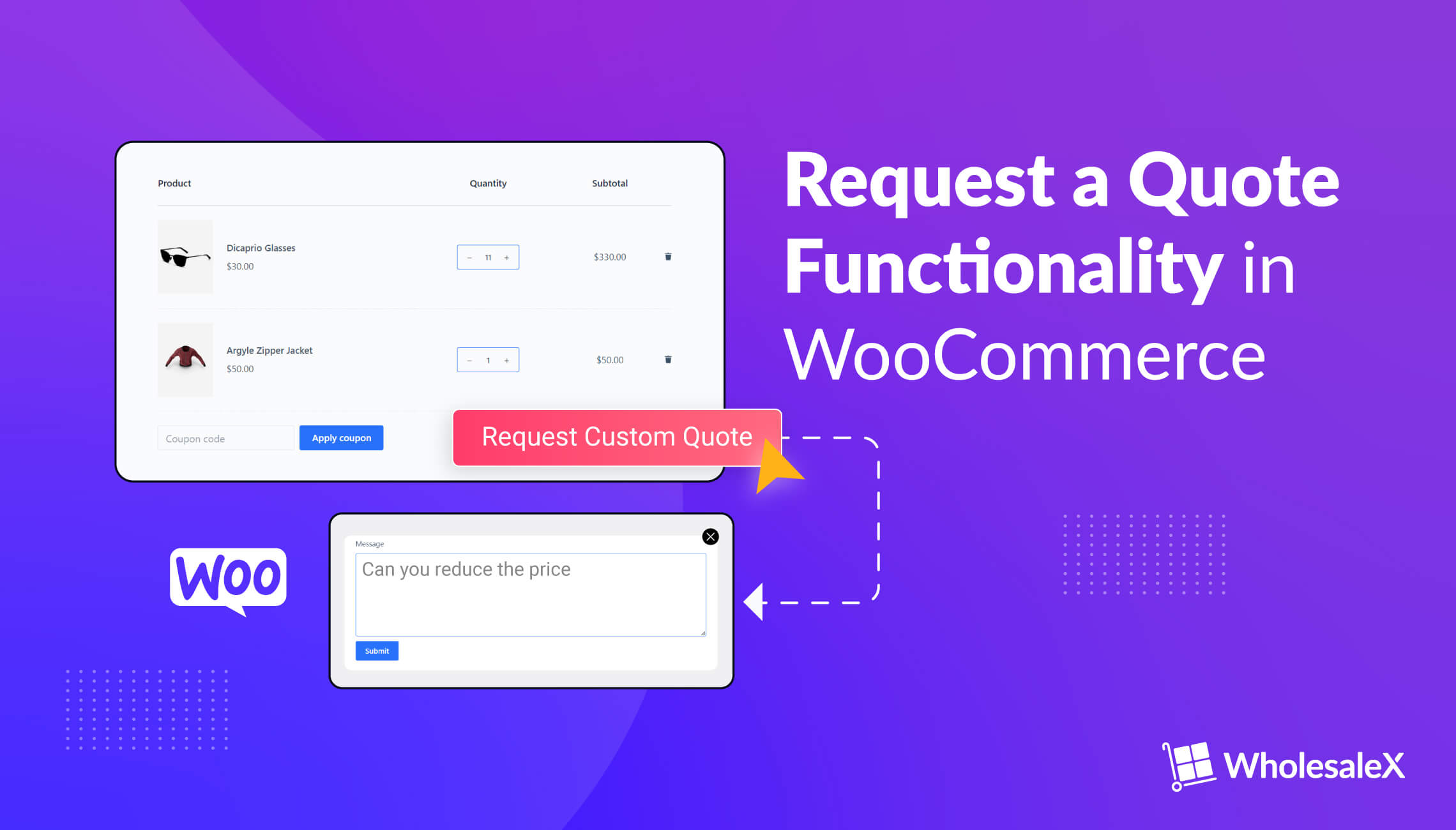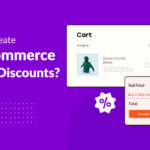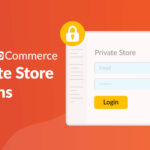Adding the “Request a Quote” functionality to your WooCommerce store enhances customer engagement and streamlines the pricing inquiry process. This feature allows customers to express interest in specific products and request pricing details through a form or button.
With some WooCommerce plugins, customers can even propose their own pricing, offering unique flexibility. The primary goal is to establish direct communication between your company and potential customers. Upon receiving a request, your team can promptly provide personalized pricing information via phone or email.
The “Request a Quote” feature is particularly beneficial in B2B and custom product scenarios. It saves time by allowing your team to assess customer needs before providing accurate quotes, improving confidence and the shopping experience.
For example, a construction equipment supplier can use this feature to gather product or service details and offer precise quotations, fostering successful collaborations and increased sales.
In this guide, we’ll show you how to include this valuable feature in your WooCommerce store easily, but before that, let’s start with the basics.
How Important is Request a Quote Functionality For Your WooCommerce Store
A study suggests companies that take initiatives to improve their customer experience see employee engagement increase by 20% on average.
Similarly, the “Request a Quote” feature works as an essential tool to improve customer experience in various ways that include:
- Customer Engagement: It encourages customer interaction by allowing them to express interest in specific products without committing to an immediate purchase.
- Tailored Pricing: It enables businesses to provide personalized pricing based on individual customer needs, fostering a sense of customization and exclusivity.
- B2B Sales: It is particularly valuable for B2B operations, facilitating communication with corporate clients who often require custom quotes for bulk purchases or specialized products.
- Better Rate of Conversion: According to a survey conducted by Oberlo, as of May 2023, the average conversion rate across e-commerce businesses was 2.02%. Accommodating customers who may be hesitant due to price concerns boosts conversion rates as customers are more likely to inquire than abandon their carts.
- Competitive Advantage: Offering the “Request a Quote” option can set your store apart from competitors and demonstrate a commitment to meeting customer demands.
- Data Collection: It allows you to gather valuable customer information, which can be used for targeted marketing, understanding customer preferences, and refining your product offerings.
- Customer Relationship Building: Maintaining good relationships with customers improves retention rates by 5% increases profits by 25% to 95%. This feature initiates direct communication with potential buyers, providing an opportunity to build rapport, answer questions, and address concerns, thereby fostering trust and building better relations.
- Complex Products: It’s crucial when selling complex or customizable products, as it provides the necessary time to understand and price intricate specifications accurately.
- Negotiation: For businesses that engage in price negotiation with customers, this feature serves as a convenient platform for discussing terms and arriving at mutually agreeable pricing.
- Time Efficiency: It streamlines the quotation process, saving time for both customers and your sales team by automating the initial inquiry stage.
- Customer Satisfaction: 64% of businesses say that they notice increased sales due to good customer service. And a feature like Request a Quote demonstrates a commitment to customer satisfaction by offering a flexible and customer-centric approach to pricing, enhancing the overall shopping experience.
Moreover, adding the “Request a Quote” feature to your WooCommerce store can be a pivotal strategy for catering to diverse customer needs, improving sales, and fostering stronger customer relationships.
Also read: How to get more wholesale customers for your WooCommerce Store
Best Way To Add Request a Quote Button in Your WooCommerce Store
There are several plugins available for adding a ‘Request a Quote’ button to your WooCommerce store, such as Quote for WooCommerce and Quote Request for WooCommerce. But we have chosen WholesaleX to demonstrate all the steps. This plugin allows you to customize the display and functionality of the Request a Quote feature according to your needs.
Here are all the steps you need to follow to include a functional button for the ‘Request a Quote’ feature.
Install the plugin ‘WholesaleX’
➔ Start by logging into your WordPress admin dashboard.
➔ Navigate to “Plugins” and click on “Add New.”
➔ Search for a WooCommerce quote plugin “WholesaleX” and install it.
➔ Activate the plugin once it’s installed.
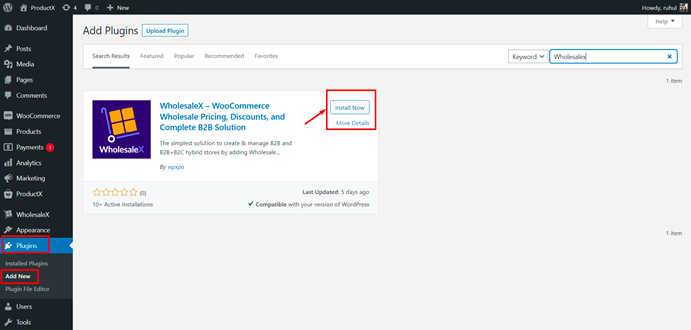
Now, WooCommerce B2B store managers can use WholesaleX to unlock the features they need.
Activate the required addons
In order to use the feature, you need to activate a couple of add-ons, ‘Conversation’ and ‘Request A Quote.’
Here are the steps to follow:
- Go to the WordPress Dashboard: Log in to your WordPress website and get to the dashboard.
- Select WholesaleX and Go to Addons: Find and click on the WholesaleX plugin, then look for the “Addons” section within it.
- Enable the Conversation Addon: There should be a switch or toggle bar for the Conversation addon; click it to turn it on.
- Enable the Request A Quote Addon: Look for the Request A Quote addon switch and also turn it on.
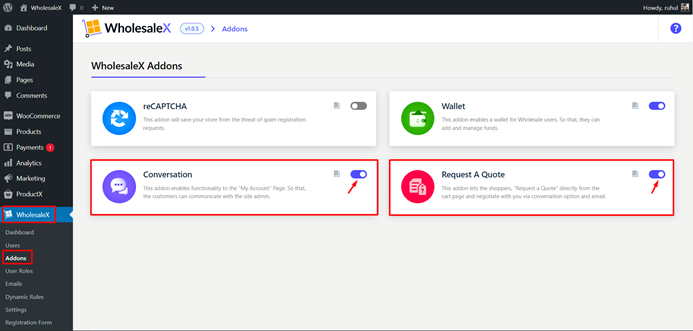
Note: To use the Request A Quote addon, you need to activate the Conversation addon first. If you don’t do this, you won’t be able to turn on the ‘Request A Quote’ addon.
After activation, once you’ve successfully turned on these add-ons, WholesaleX will activate two features: “Registered Users” and “Guest Users.” These features work similarly but have a slight difference. We’ll explain both ways to use and manage these features.
Request a Quote as a registered user
Most stores nowadays offer a user registration option, and WholesaleX is no exception. If you’re a registered user and want to request a quote for a product, it’s pretty simple.
Just follow these steps:
- Get to the store login page to log in to your account.
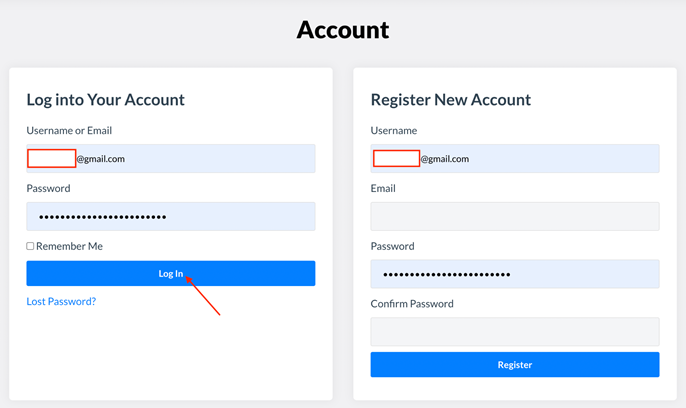
- Browse the product catalog and select the item you’re interested in. A view cart button will appear when you have added a product to your cart.
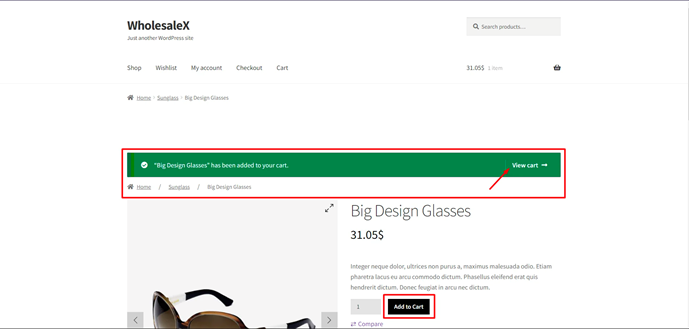
- Click on the “Request a Quote” button on the view cart page to fill out the form that appears with all your quotation details and submit it.
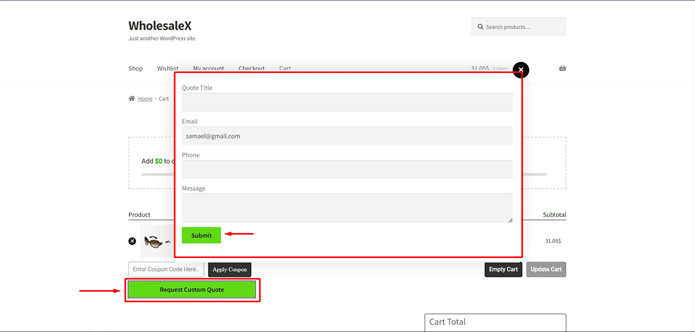
After submitting a quote request on WholesaleX, you can view your quote and even communicate with the store owner. Additionally, the store owner can send the quote to the user end via email or conversation.
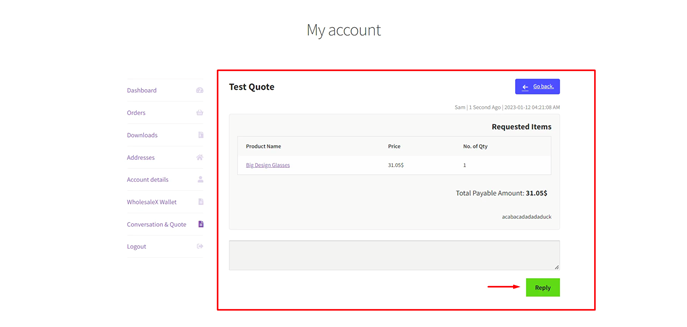
This feature is designed to make the process of requesting and receiving quotes as seamless as possible.
Managing the quote requests of the registered users as a store admin
A registered user of your store has sent you a price quotation. Now, let’s find out how you can manage that quote request from your end as the store admin.
- To see all the requests for quotations, you can follow these steps:
- Open WholesaleX
- Click on Conversation & Quote
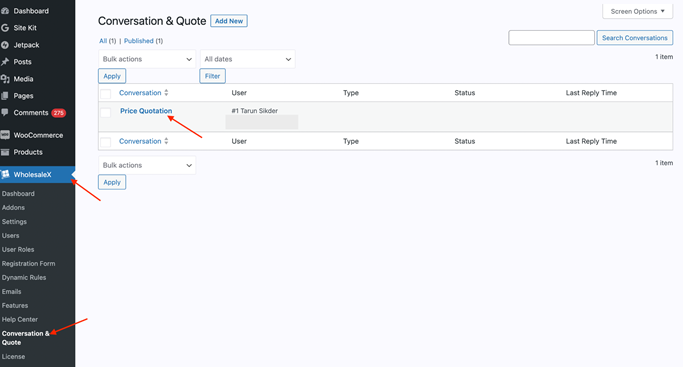
- To view and respond to a quotation, follow these steps:
- Go to the detailed view
- Select the quote you want to see
- Click “Edit” to view the quote in detail
- Once you’re in the detailed view, you’ll see the “Make Offer” button at the bottom left of your page
- Click it to respond to your quotation offer further
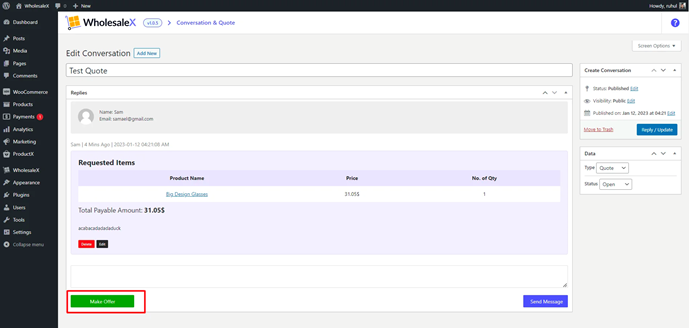
- To edit the price of a product in an order, follow these steps:
- Open the Edit Order page
- Hover over the price of the product you want to edit
- Click on the Edit Item option
- Change the price according to your preference
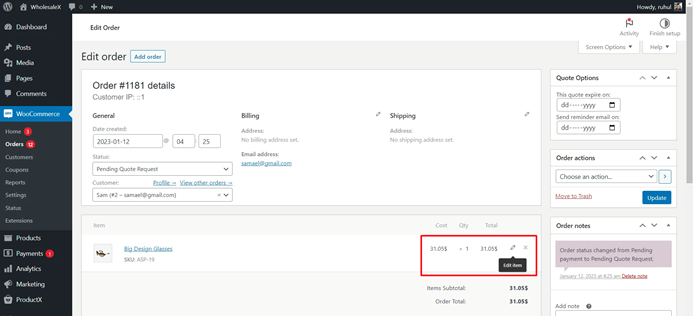
- To set a new quotation price, follow these steps:
- Click on the edit option.
- Add products, fees, and shipping by clicking the designated buttons.
- When you’re done, click the save button.
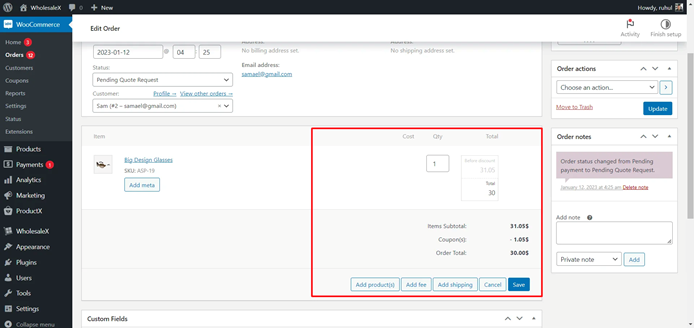
- To send the revised quotation, you can:
- Save your quotation
- Send the quote to the user’s email or conversation
- Recalculate the quotation value
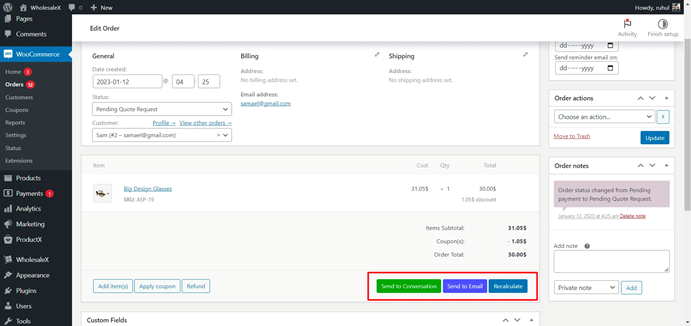
- To set a quotation expiry and reminder email date:
- Open the Quote Options panel on the right
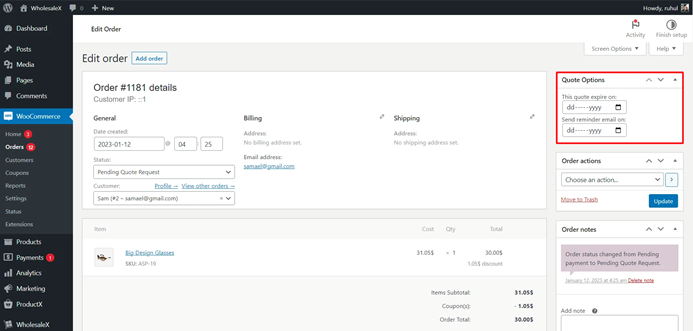
Request a Quote as Guest Users
- Go to the shop page and find the product you want to request a quote for
- Add the product to your cart and click “View Cart”
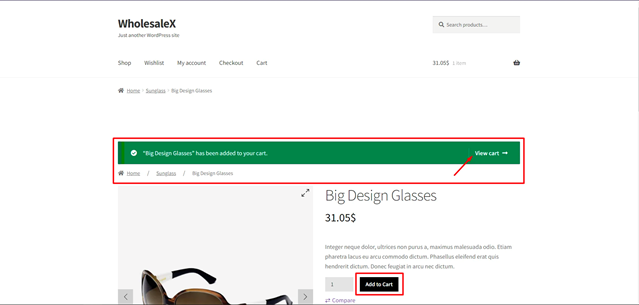
- Click “Request Custom Quote”, fill in the details, and click “Submit”
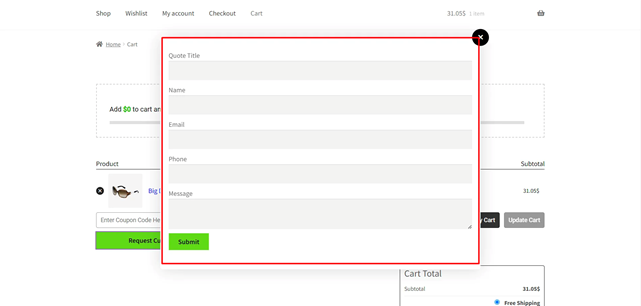
- You will receive a pop-up message saying, “Your quote request has been received. We will review it and let you know the update via mail.” Upon receipt of your email, the store owner will contact you with further quotations.
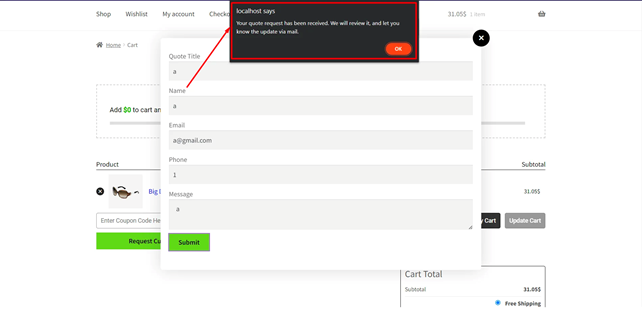
Managing the quote requests of guest users as a store admin
As a store owner, handling quotation requests for guest users is the same as for registered users. Here are the steps:
- Go to WholesaleX, then go to Conversation & Quote for a general view.
- Click “Edit” to see the information in more detail, then click “Make Offer” to respond to the quote offer.
- Click “Edit Item” to continue with the quotation management. Enter the new price quote, then click “Save”.
- Click the corresponding buttons to send the updated quote to the customer’s email address.
Additionally, you can select an expiration reminder date and an expiration date in the Quote Options panel, just like it can be done for registered users.
Request a Quote Additional Settings for WholesaleX
To access additional settings for WholesaleX Request a Quote and customize its features, follow these steps:
Turning on Request A Quote Email and Quote Expiry Email:
1. Click on WholesaleX and navigate to the “Emails” section.
2. Enable the “WholesaleX: Email Template for Offers Based on Quote Requests” and “WholesaleX: Offer Expiring Email” buttons.
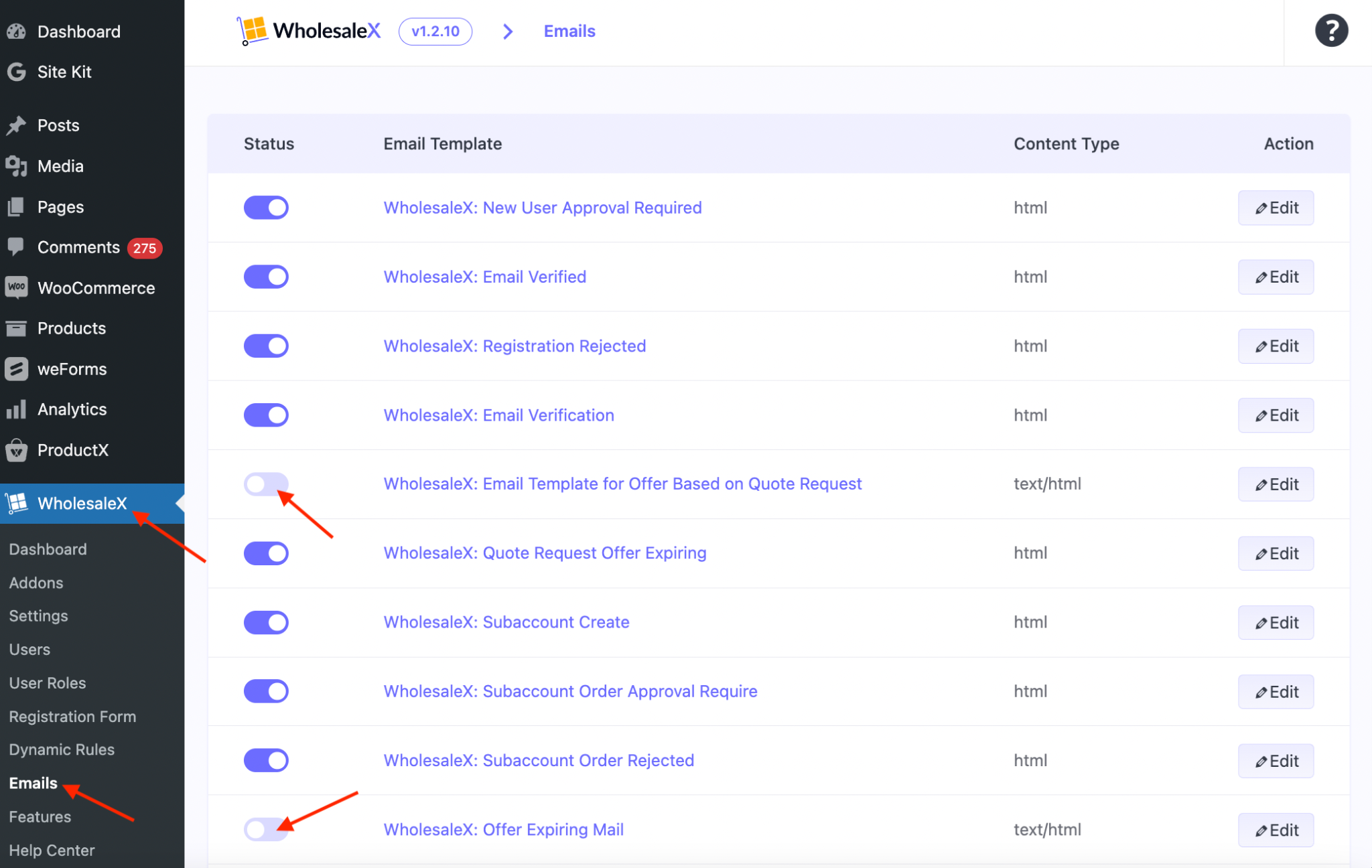
Once you turn them on, you can change how these emails look. You can edit, adjust, and personalize them as you like.
Changing the Email Template for Requesting a Quote:
1. Click on WholesaleX and go to the “Emails” section.
2. Select either the “WholesaleX: Email Template for Offers Based on Quote Requests” or the “WholesaleX: Offer Expiring Email” button to make changes to the template.
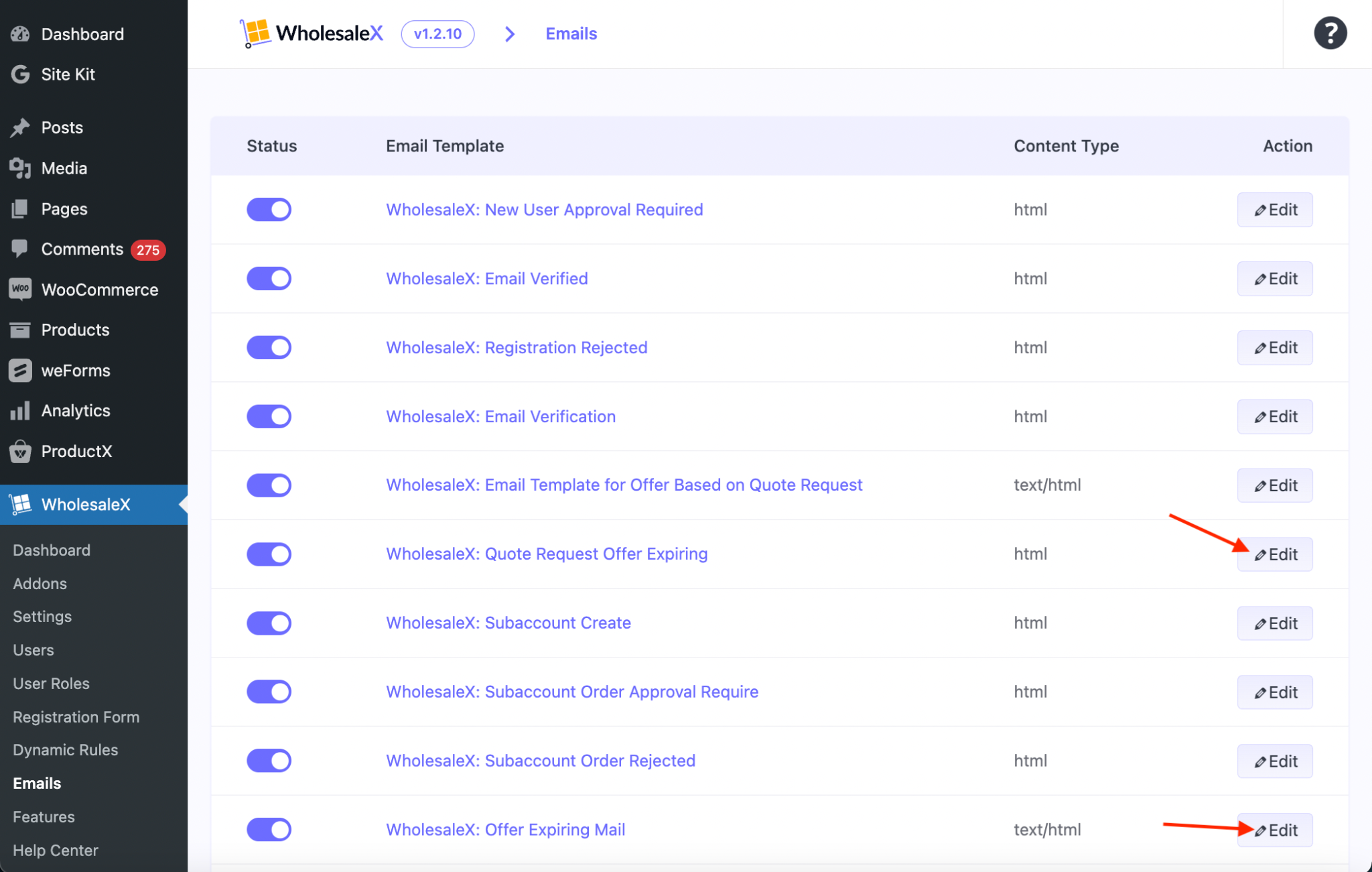
3. After making your desired modifications, click “Save” to save your changes.

That’s it! You have now successfully configured Request a Quote with WholesaleX.
If you’re curious about its usefulness, we have some benefits to share with you in the next section.
Also read: How to Set WooCommerce Role-based Pricing
Benefits of Adding Request a Quote Feature in Your WooCommerce Store
The ‘Request a Quote’ feature is an invaluable tool for WooCommerce store owners seeking to provide tailored pricing options for their products or services.
This functionality enables customers to inquire about a quote instead of making an immediate purchase. Subsequently, the store owner can respond with a personalized quote, taking into account the customer’s specific requirements and engaging in price negotiation if needed.
Apart from these, the benefits of having a ‘Request a Quote’ feature on your WooCommerce store include:
- Increased customer loyalty: By offering customized pricing, you can build stronger relationships with your customers and increase their loyalty to your brand.
- Higher conversion rates: Customers who are interested in purchasing your products or services but are hesitant due to pricing concerns may be more likely to convert if they can request a quote and negotiate the price.
- Better customer service: The ‘Request a Quote’ feature allows customers to ask questions and receive personalized responses from the store owner, which can improve their overall experience.
- Improved feedback: By receiving quote requests, you can gain valuable insights into your customers’ needs and preferences, which can help you improve your products or services.
Also read: How to create a WooCommerce private store for B2B easily
Elevate Your E-Commerce Strategy with the Power of Request a Quote Feature in WooCommerce
With WooCommerce’s user-friendly interface and customizable options, integrating the Request a Quote feature with WholesaleX into your e-commerce platform becomes seamless. As you can see, it offers flexibility for both businesses and customers alike.
In conclusion, it is safe to say incorporating the Request a Quote option into your e-commerce strategy can unlock new avenues for growth and success. From a business perspective, it will foster stronger customer relationships through personalized pricing options and facilitate an efficient negotiation process for your customers.
Embrace this powerful functionality in WooCommerce to enhance your online business presence and stay ahead of the competition.
Try WholesaleX’s Request a Quote Feature Today ➔