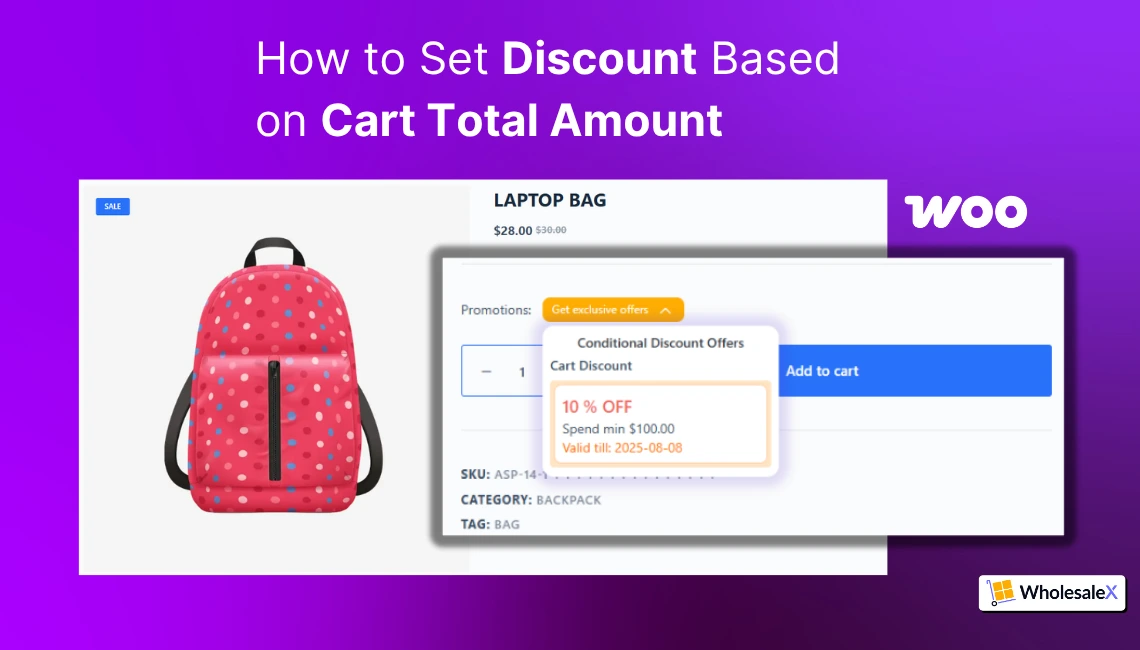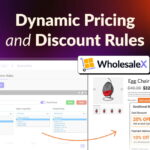A common way of increasing WooCommerce sales is by increasing the number of visitors to the product pages. But that is not an easy task, as it requires acquisition costs. But what if I tell you that you can earn more without increasing the number of visitors and acquisition costs?
Yes, you read it right, you can increase the order value without spending extra money. There are multiple ways to improve the average order value. One effective way is to offer discounts based on the cart total amount. But the question is how to set a discount based on the cart total amount.
If you have a similar question, then you have come to the right place. In this blog post, I will guide you through how to offer discounts based on the cart total amount. And display it on the product pages to encourage the shoppers to increase the order amount.
Key Takeaways
Cart Total Discount is a game-changer: Instead of chasing more traffic, increase order value by rewarding shoppers who spend above a certain amount.
Easy to set up with WholesaleX: Use the Dynamic Rules feature to create a discount rule based on the cart total in just a few steps.
Customizable conditions: Choose the discount type (percentage, fixed amount, or fixed price) and set your own minimum spend threshold.
Target Specific Shoppers: Apply cart total discounts to specific user roles, like VIP customers or wholesale buyers, for maximum impact.
Show Offers Upfront: Display your cart discount directly on product pages to motivate customers to add more to their cart.
Create FOMO: Add start and end dates to create urgency and run time-limited promotions.
Benefits Cart Total Discounts – Turn Your Existing Visitors into Bigger Spenders
You are probably wondering why we should offer a discount based on the cart total amount. Explore below why it is beneficial for your online store. However, you can skip this section if you already have your reason and are ready to apply it.
Increase the Order Value: The first and most obvious reason behind offering a cart total discount is increasing the average order value. So you can increase your revenue without spending more on customer acquisition.
Improves Profit Margin: While offering discounts can boost sales, it reduces profit margins. On the other hand, cart total discounts encourage customers to spend more per order. As a result, the average order value increased and eventually improved the overall profit margin.
Enhance Customer Satisfaction: Not only cart discounts, but any kind of discounts make customers happy as they feel rewarded. So chances are the buyers who are getting discounts will become repeat customers.
Prerequisites to Set Discounts Based on Cart Total Amounts
Before going into the step-by-step guide, there are some prerequisites that you need to ensure for a cart conditional discount. Make sure to complete the following steps before proceeding.
Install WholesaleX
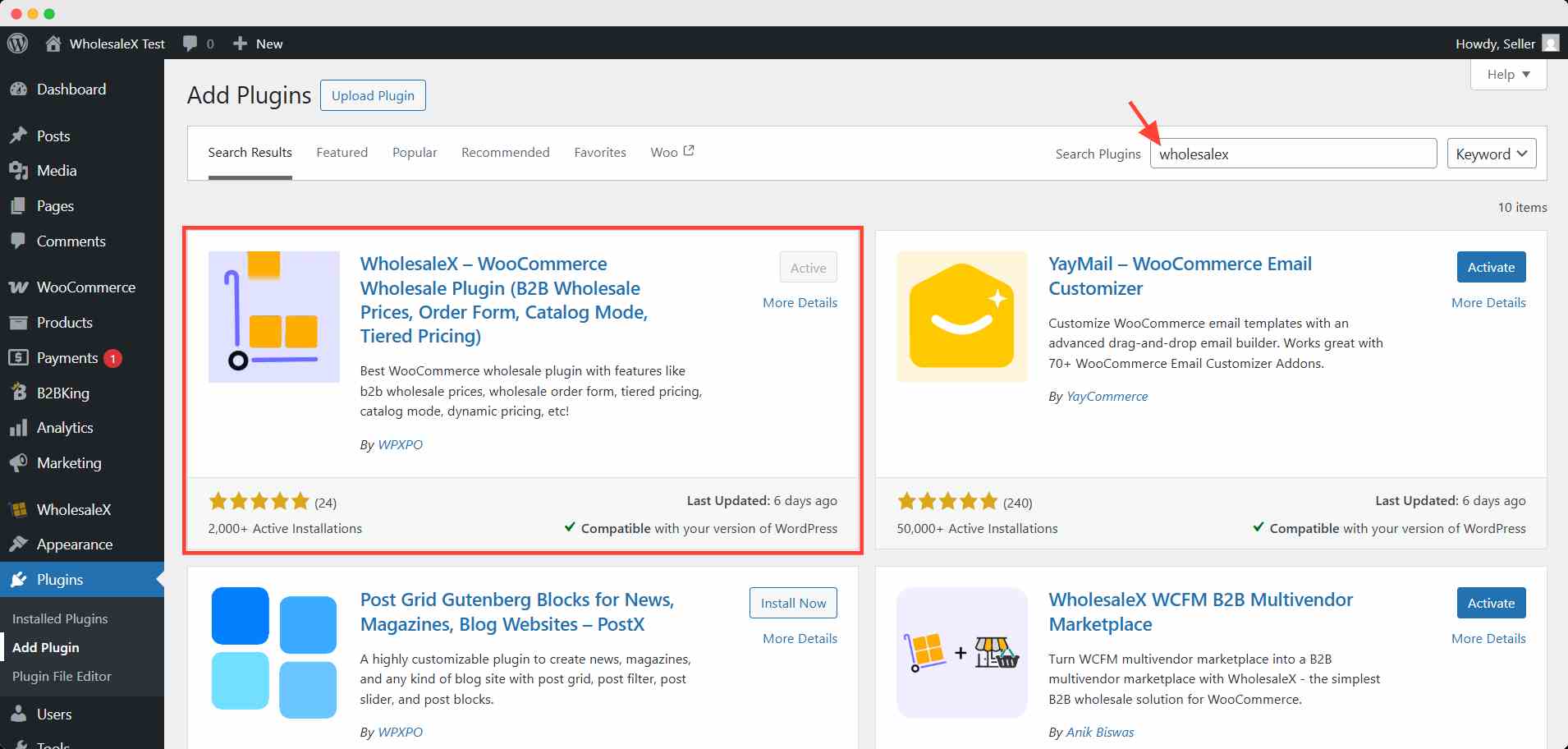
You may already know that WooCommerce doesn’t allow us to set cart conditional discounts out of the box. So we need to use a discount plugin. For instance, I am going to use the WholesaleX plugin. It is an all-in-one wholesaling and discount plugin. Using the dynamic rules feature of the WholesaleX plugin, you can set discounts not only based on cart total amount but also on any other cart conditions. To follow this guide, you need to ensure that you have already installed and activated the WholesaleX plugin.
Create User Roles
As we are going to use the WholesaleX plugin for setting up cart discounts, we must create a user role. Because WholesaleX allows us to set discounts based on user role. So, follow the steps below to create a user role.
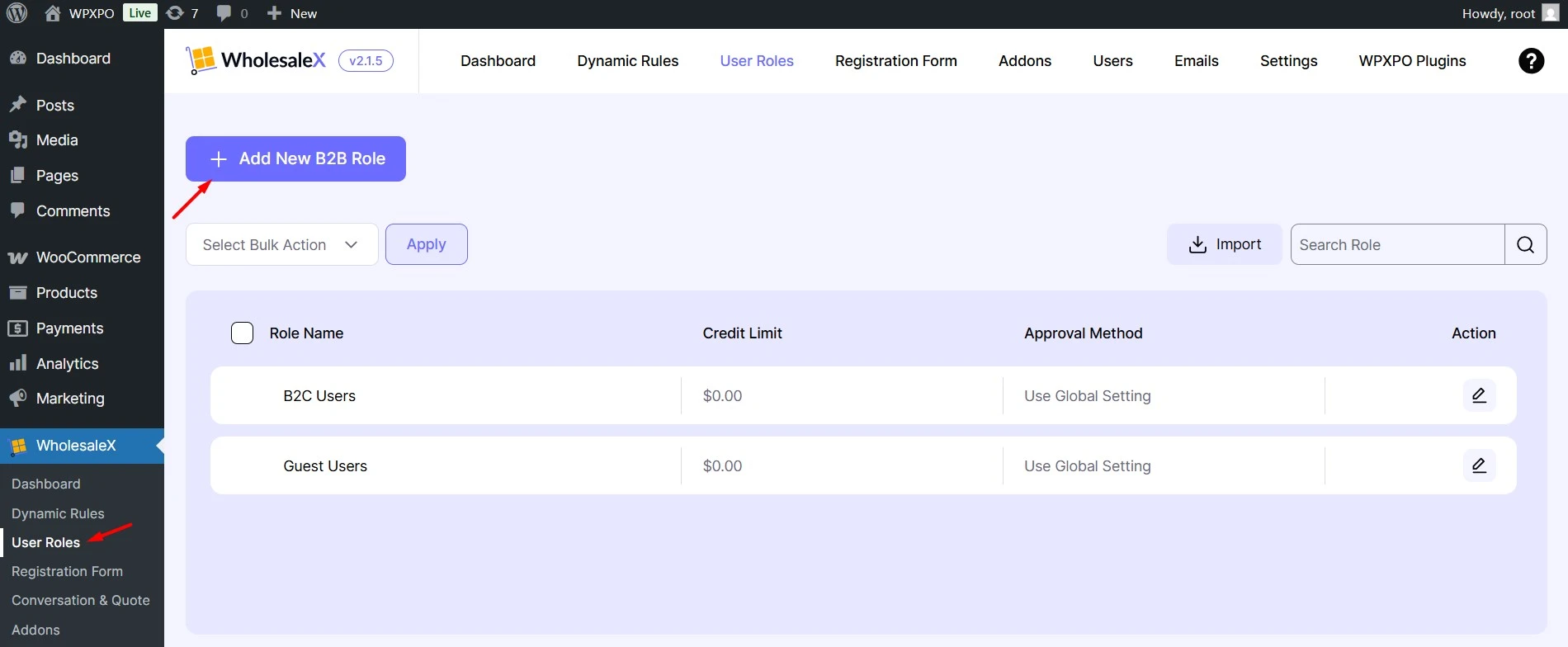
First, go to the User Roles section of WholesaleX and click on the “Add New B2B Role” button. Now we need to add a name to the Role, such as B2B, B2B VIP, or any other desired designation. Then we need to configure the role setting to facilitate users with offerings and restrict them with conditions.
We will start by adding the credit balance for the users. Then we have the option to decide and select how the users will be approved for this Role. We can also add some URLs to redirect users to our desired pages once they log in or register for this Role.
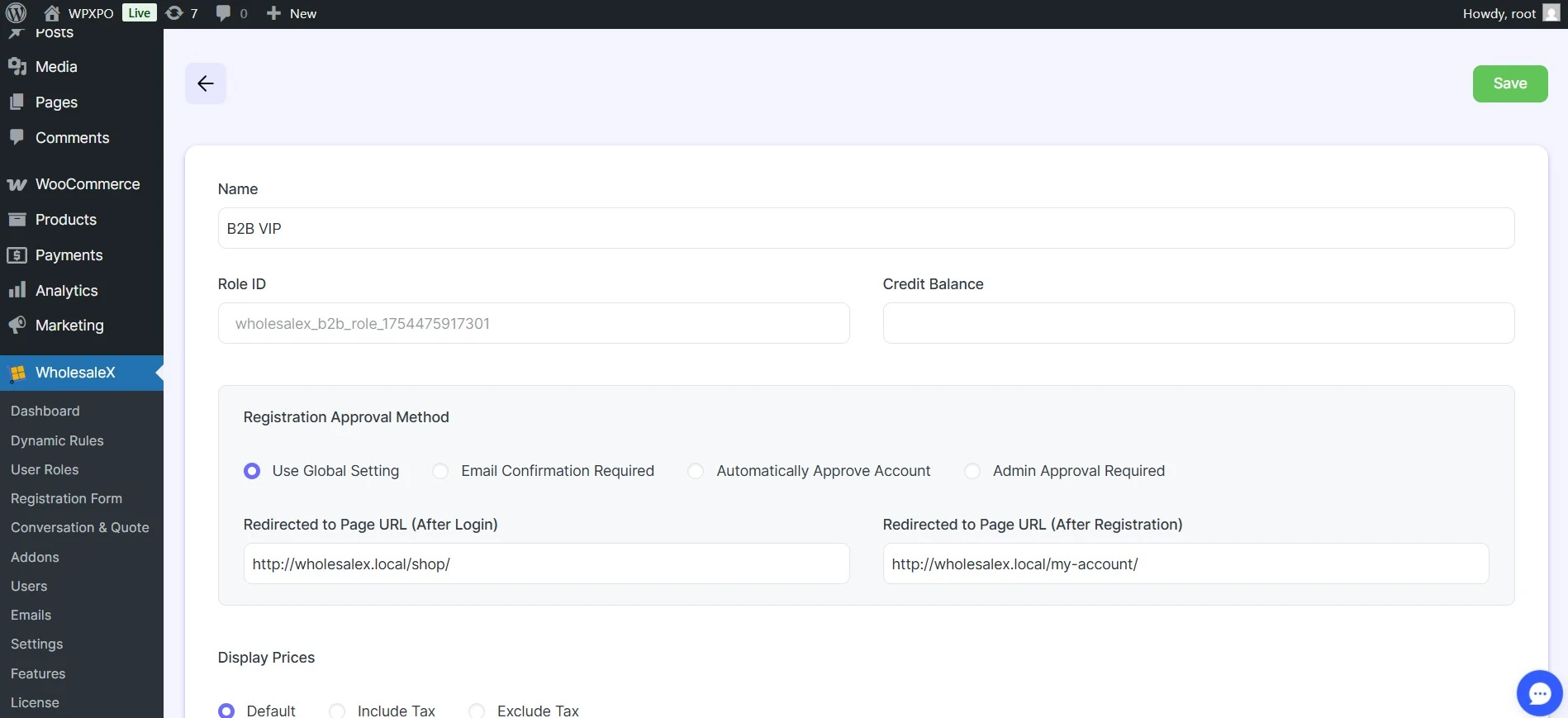
Moreover, we can select the payment methods that will be available for the users of this Role. Then we can also choose the shipping methods for the users of this Role.
After that, we can enable the following options: “Replace Add to Cart with Add to Quote”, Disable Coupon for this Role, and Disable Wallet Addon for this Role.
Furthermore, we can enable the auto role migration option and add a migration amount so that users from other roles will be automatically migrated to this Role once they complete the required spending threshold.
Finally, we can restrict all users or specific users from this Role from creating subaccounts. At last, we need to click on the save button once we are satisfied with the configurations. If you want to learn more we have a detailed guide on creating WooCommerce user roles.
How to Set Discounts Based on Cart Total Amount using WholesaleX
Now comes the main part of this blog post, which is setting up discounts based on the cart total amount. For that, you need to follow the steps below. You can also watch the short tutorial video on setting discount based on cart total amount.
Step 1: Start Creating a Cart Discount Rule
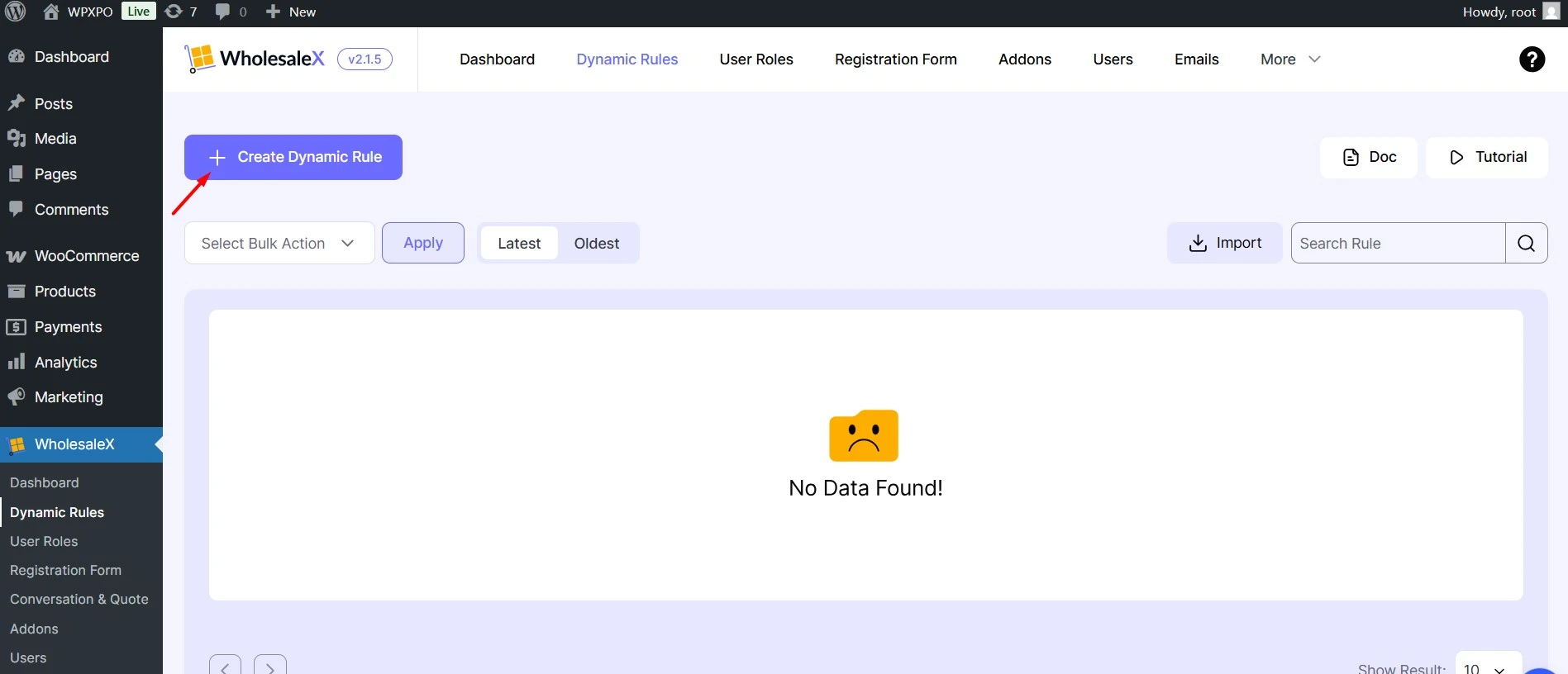
First of all, we need to go to the dynamic rule section of WholesaleX and click on the “Create Dynamic Rule” button. Then add a name and start configuring the rule. We must select the “Cart Discount” Rule type as we want to offer a discount based on cart condition.
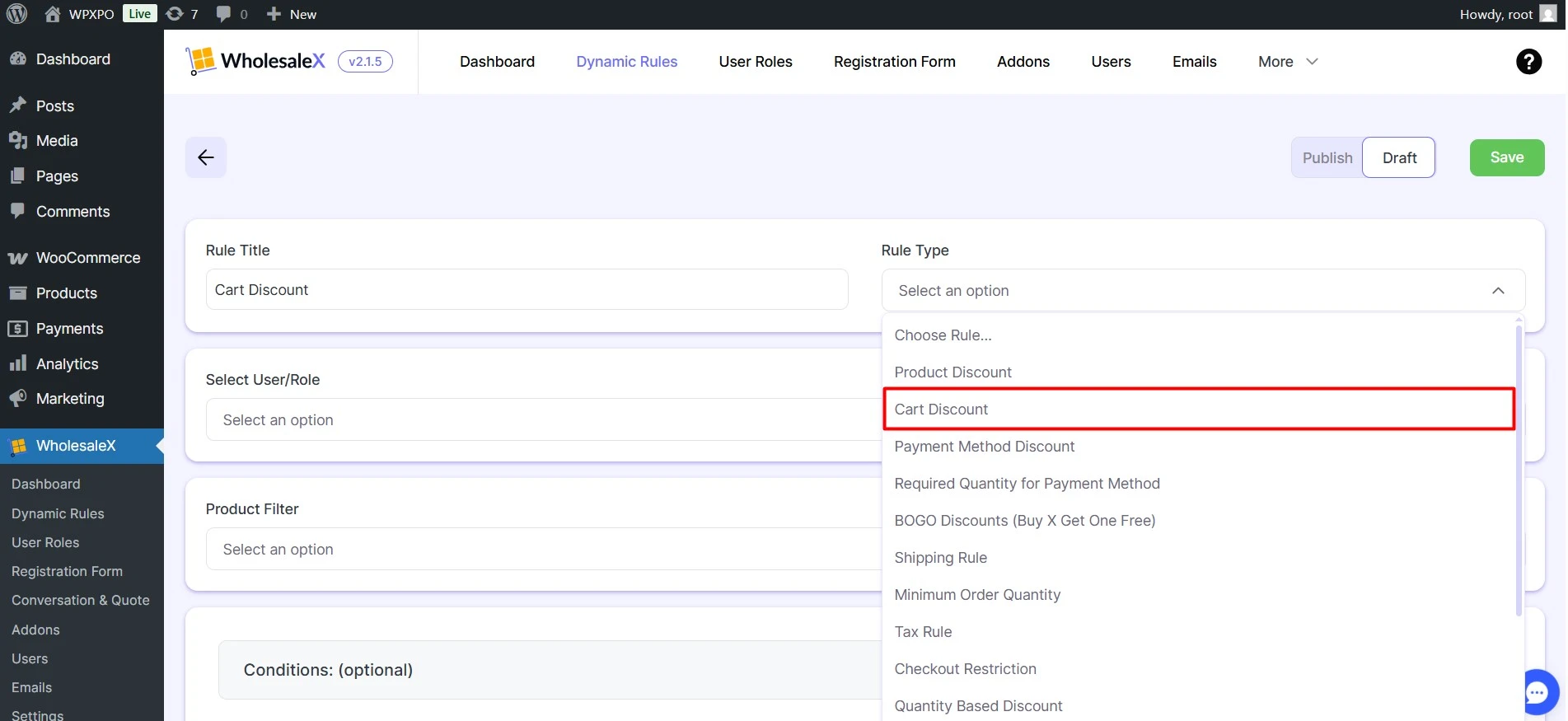
Step 2: Select User Role and Products
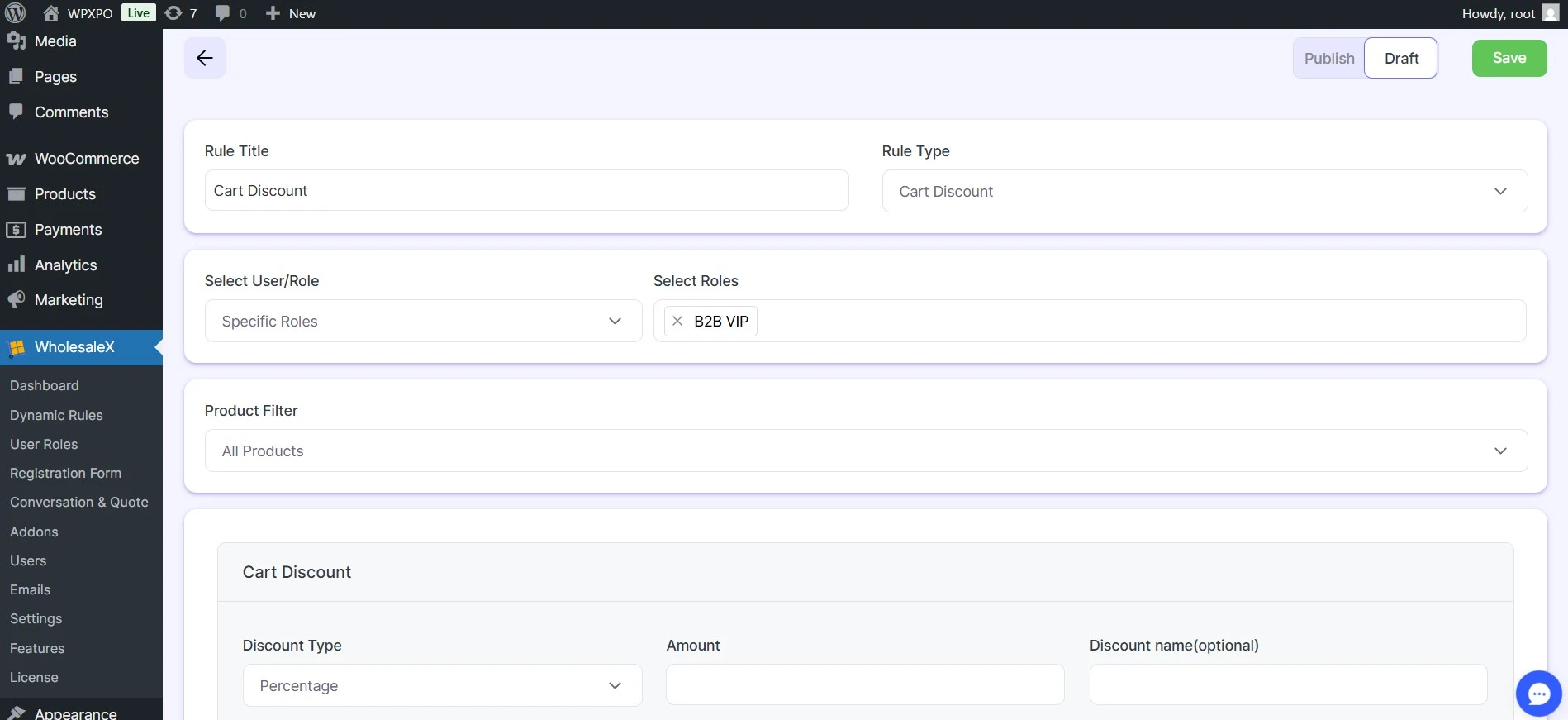
Now we need to select the User role to which the rule will apply. All the user roles created with WholesaleX will be available here. For instance, we are selecting the B2B VIP user role. However, you are free to choose any user role or a specific user as well.
Step 3: Configure Discount Based on Cart Total
Now we need to select a discount type between Percentage, Amount, and Fixed discounted price. Let’s choose a discount Amount as the type and add $10 as the discounted amount. We can also add a discount name to highlight it on the cart page.
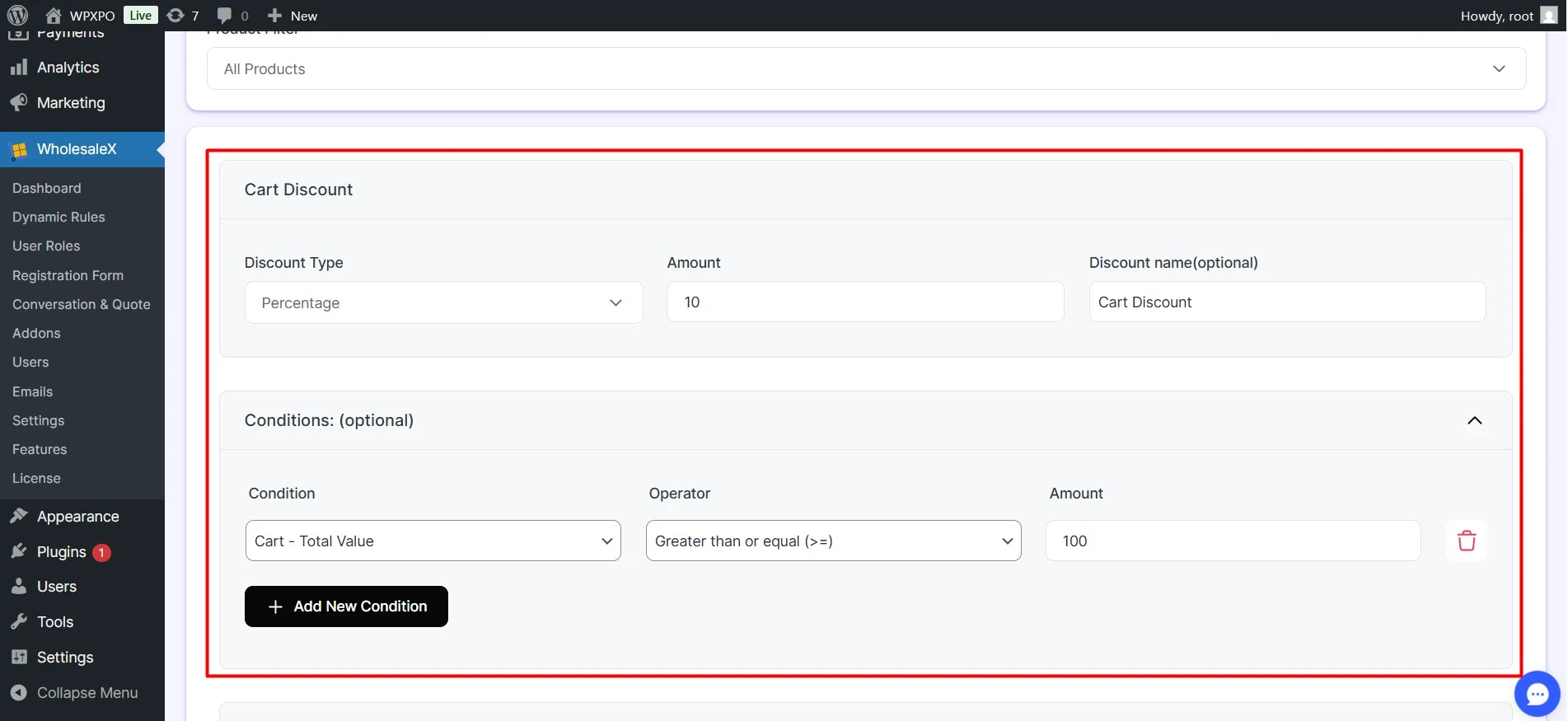
Then we must select the Cart Total condition, the Greater Than or Equal operator, and the conditional amount. I am adding $100 as the conditional amount. So the shoppers need to spend at least $100 to get the discount.
Step 4: Set Start and End Date (Optional)
Optionally, we can also add start and end dates to make this discount offer available for a limited time only. So once the duration is over, the offer will be removed automatically.
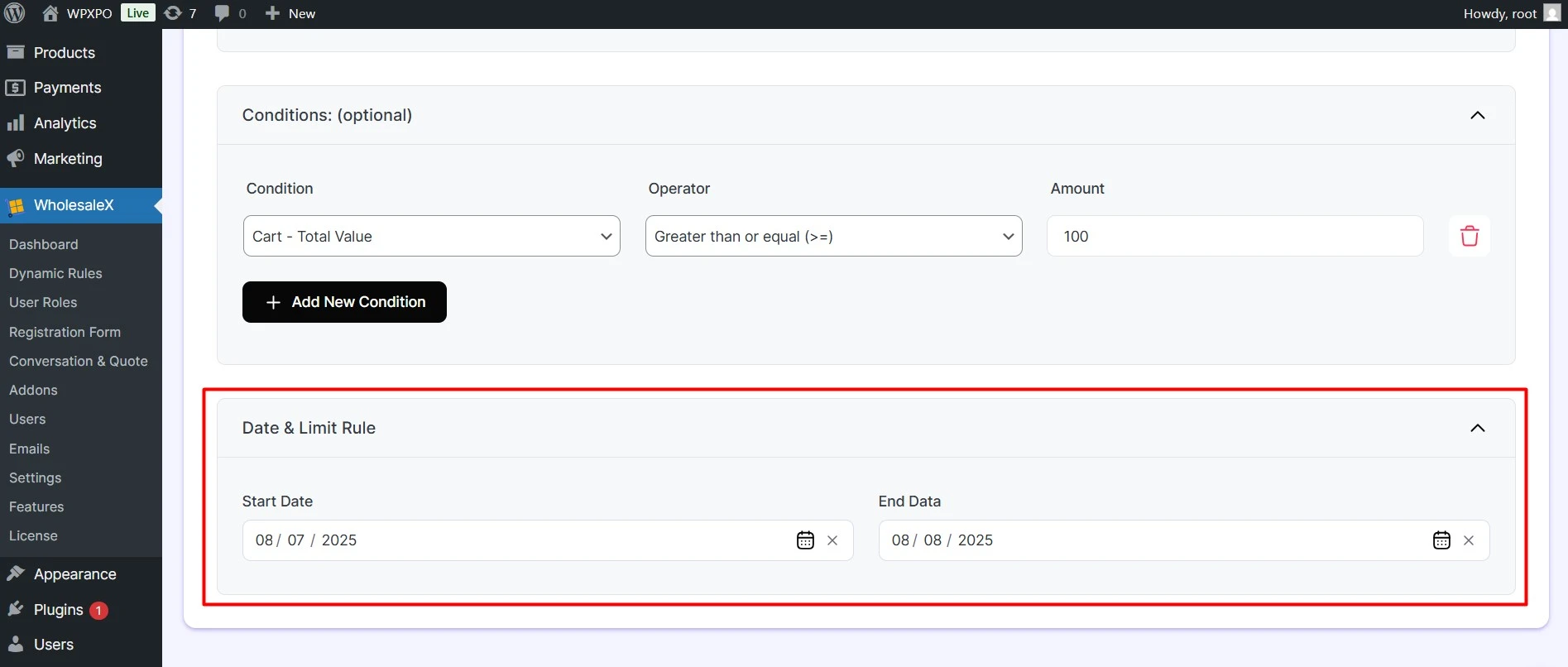
Finally, we need to publish the rule once we are satisfied with the configuration. However, we can also modify the rule later if something goes wrong.
Step 5: Show Cart Discount on Product Page
So our cart discount is active now. But the question is, how will the shoppers know that they will get a $10 discount if they spend $100 or more? Don’t worry, WholesaleX got you back. It allows you to display any promotional offer created with WholesaleX on the product pages. Let’s see how:
First, we need to go to the settings section of WholesaleX and click on the “Dynamic Rules” option. Now, enable this option to show promotional text on the product pages. Then we need to open the “Cart Discount” option and enable the toggles to show the cart discount on the popup and display a label text before the cart discount promotional cart.
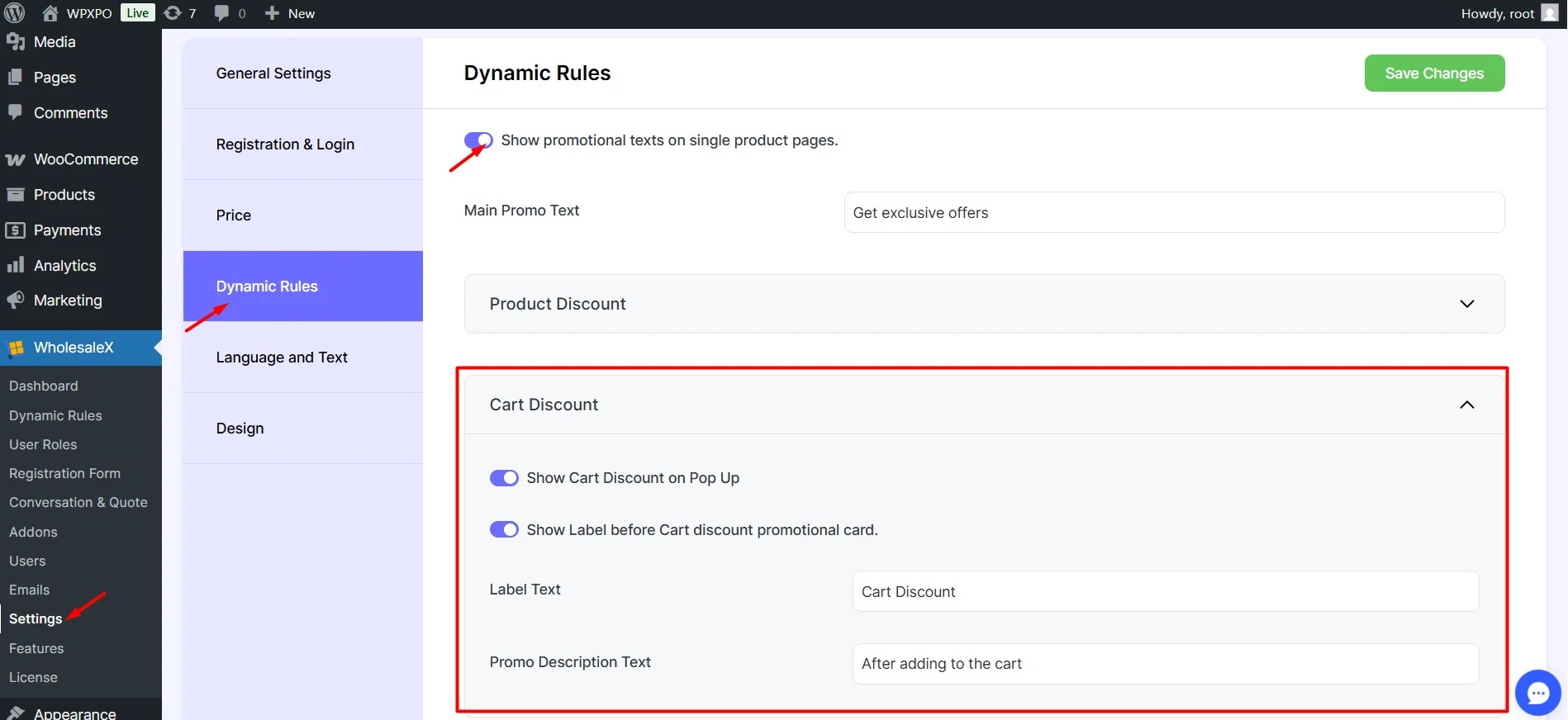
We can also change the default Label and Promo description text. For now, let’s keep it as it is.
After that, we can enable the validity text for the Cart Discount. For that, we need to scroll down until we find the “Discount Validity” option. Now enable this option to show the validity of discounts on the promotional popup.
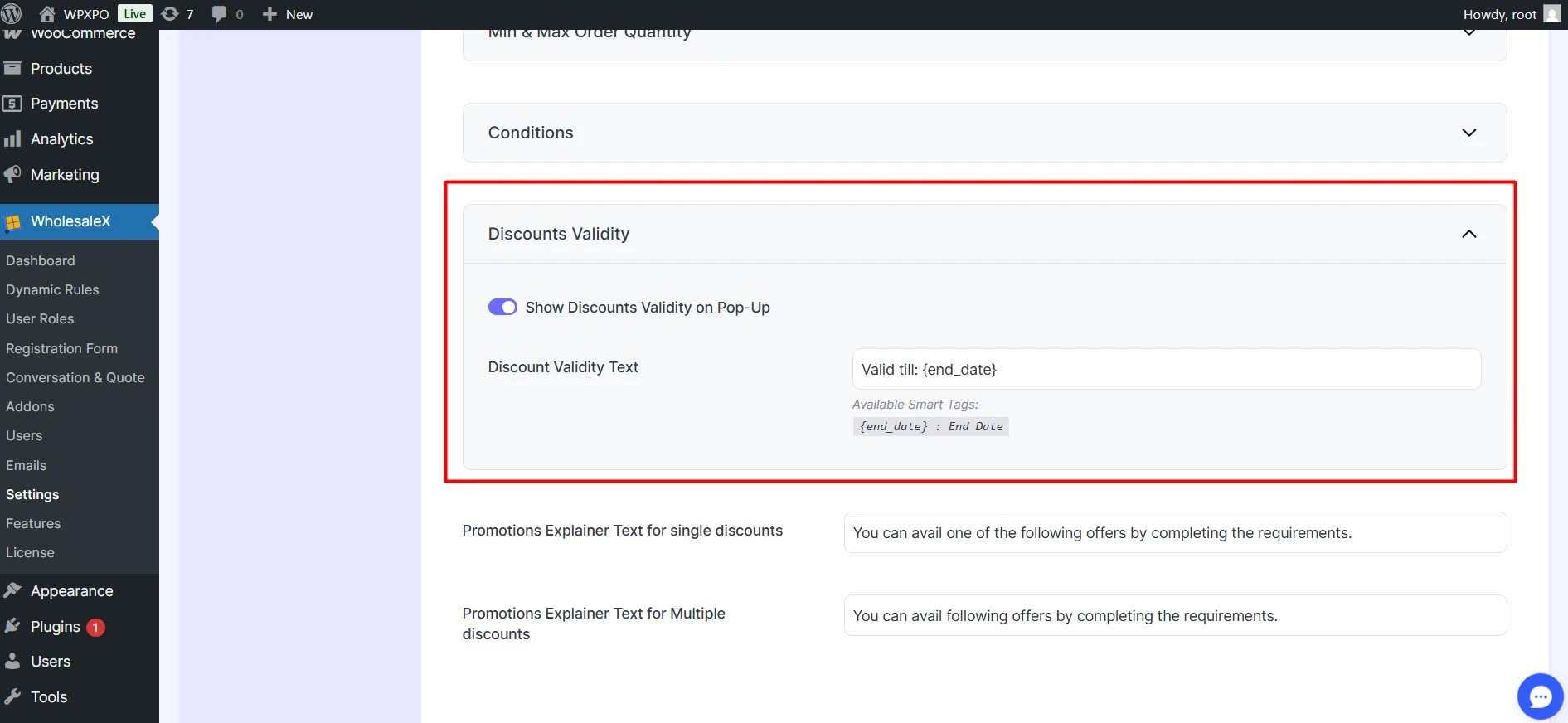
Finally, we need to click on the save button and see how it looks from a user’s perspective.
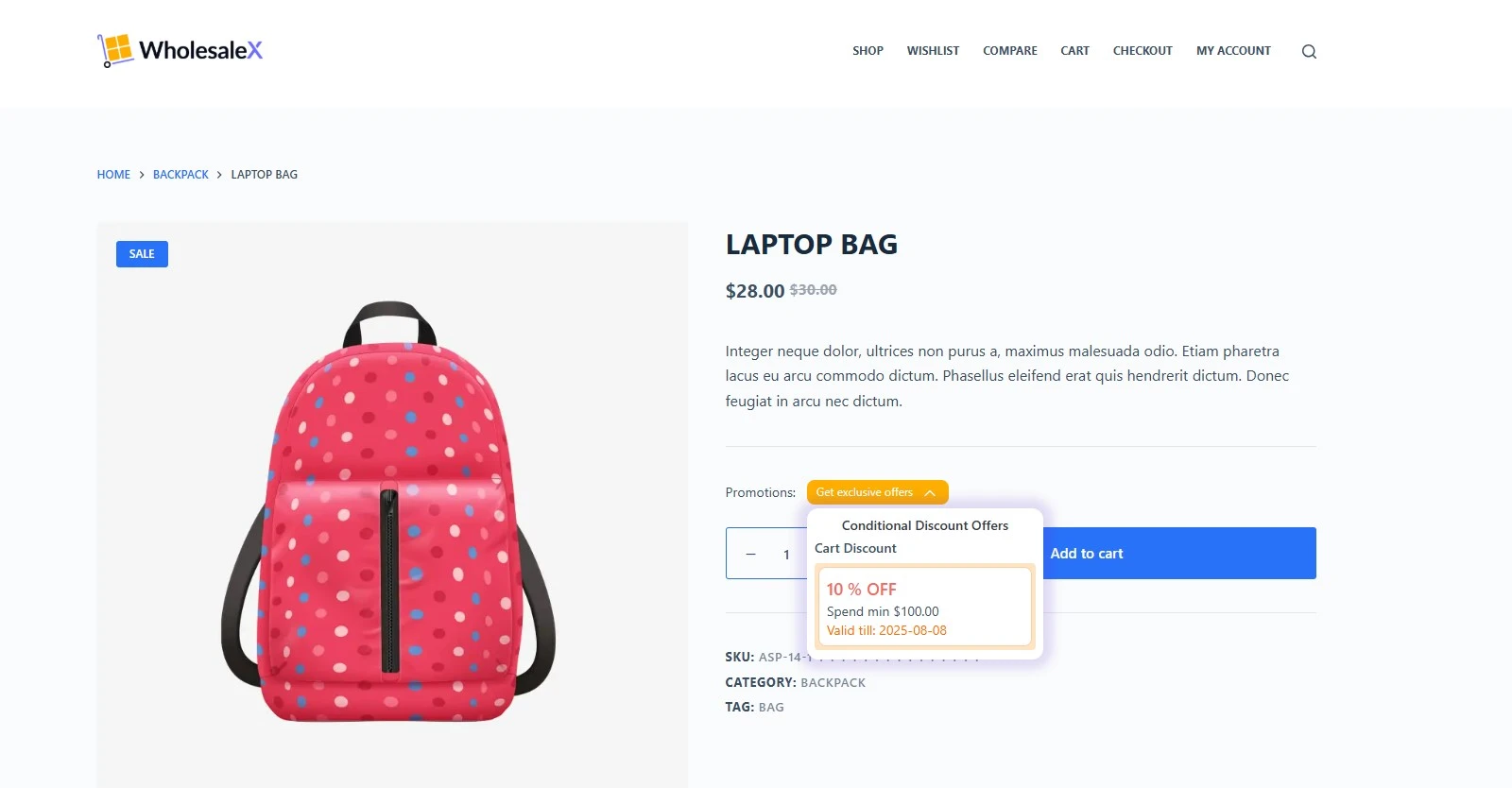
Here you can see that the cart discount offer is displayed on the product pages along with the validity date. And if we add products worth $100 to the cart, the discount will be applied automatically.
Why Should You Choose WholesaleX as a Discount Plugin?
WholesaleX is mainly a wholesale plugin with dynamic pricing and discount rules. So you may become confused while choosing it if you don’t have a B2B store. Don’t worry, WholesaleX is built in a way that you can use it as a B2B, B2B + B2C hybrid or just as a discount plugin for B2C users.
The Dynamic Rules feature of WholesaleX allows you to set a conditional discount based on user roles. So, you can use B2B user roles for the wholesale store and B2C roles for the retail store. The following are the pricing rules offered by WholesaleX:
Product Discount: Offer discounts for specific products, products from categories, or all products based on user roles.
Quantity Based/Tiered Pricing: Create quantity-based pricing tiers and offer discounts based on bulk quantities.
Cart Discount: Offer discounts based on cart quantity, total amount, and total weight to encourage larger purchases.
Payment Method Discount: Set discounts based on payment methods to encourage shoppers to use specific payment methods.
Min and Max Order Quantity: Manage your stock smartly by restricting shoppers to a minimum and maximum order quantity.
BOGO: Increase your conversion rates or clear your flop inventory by offering buy-one-get-one-free offers
Buy X Get Y: Increase the order value by offering a free item with the condition to buy two or more products.
Besides dynamic discount rules, WholesaleX offers more effective features, including Request a Quote, Private Store, Digital Store Wallet, Bulk Order Form, Built-in Conversation system, etc.
Conclusion
That’s all about setting up a discount based on the cart total amount. Now it’s your turn to get started with WholesaleX and start offering discounts based on cart conditions or any other criteria. Feel free to share your opinion and feedback below in the comment section.