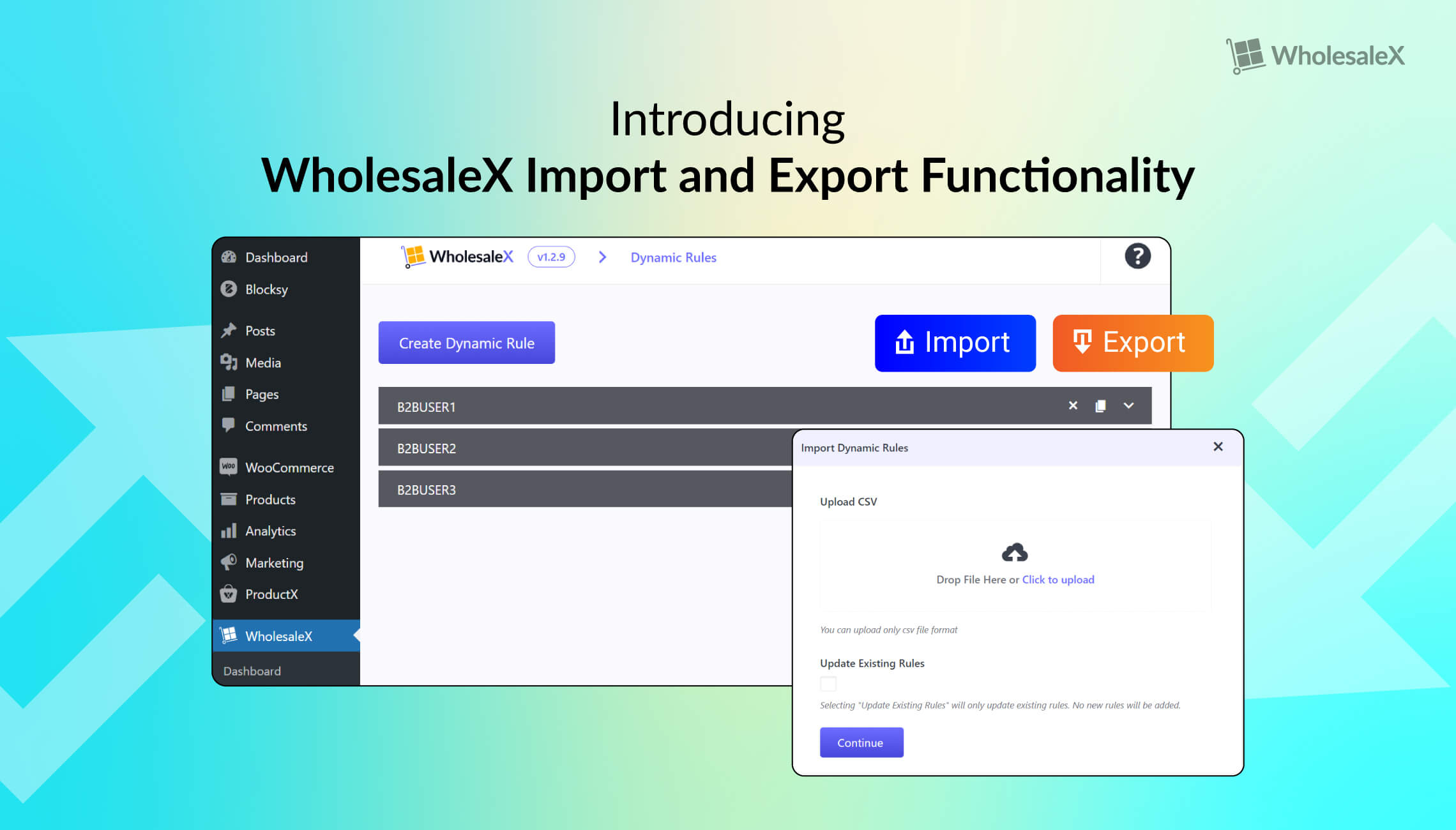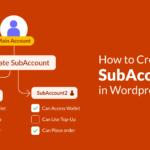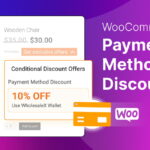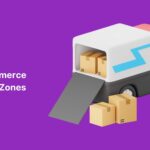WholesaleX is a versatile wholesale WooCommerce plugin with some excellent features in its arsenal. So far with WholesaleX, you can create dynamic ways and create a better wholesale for WooCommerce environment.
However, this WooCommerce wholesale plugin is expanding its horizons.
And in its long journey to perfection, WholesaleX has a simple, yet powerful feature with some highly effective use cases.
Introducing the WholesaleX import and export functionality. This feature is well-suited for large corporations looking to expand their wholesale ecosystem.
Let’s see why it’s important and how it works.
Why is the WholesaleX Import and Export Feature Important?
The WholesaleX WooCommerce import export feature lets you pull data from the dynamic rules, user roles, and user settings.
Before we dive in, here are a few words about WholesaleX.
A Few Words about WholesaleX
WholesaleX is a versatile B2B WooCommerce wholesale solution that allows users to create a B2B, B2C, or B2B+B2C hybrid site without hassle. With WholesaleX, you can easily set up bulk order functionality and set specific rules and roles for users – leading to a better wholesale experience.
Now let’s back to the import and export feature:
With this feature, you cannot just export settings for the roles mentioned above – you have the capability to make changes to the Excel file and import it to the specific WholesaleX settings.
This way, you can manage, add, or deduct settings from the Excel CSV file and upload it. The ability to make such changes gives you more control over the data – specifically for user roles and dynamic rules.
Here’s how they work:
WooCommerce Import Export Feature in WholesaleX Dynamic Rules
The Dynamic Rules feature in WholesaleX allows users to set discounts dynamically for specific users. There are rules in place that are applicable to various scenarios.
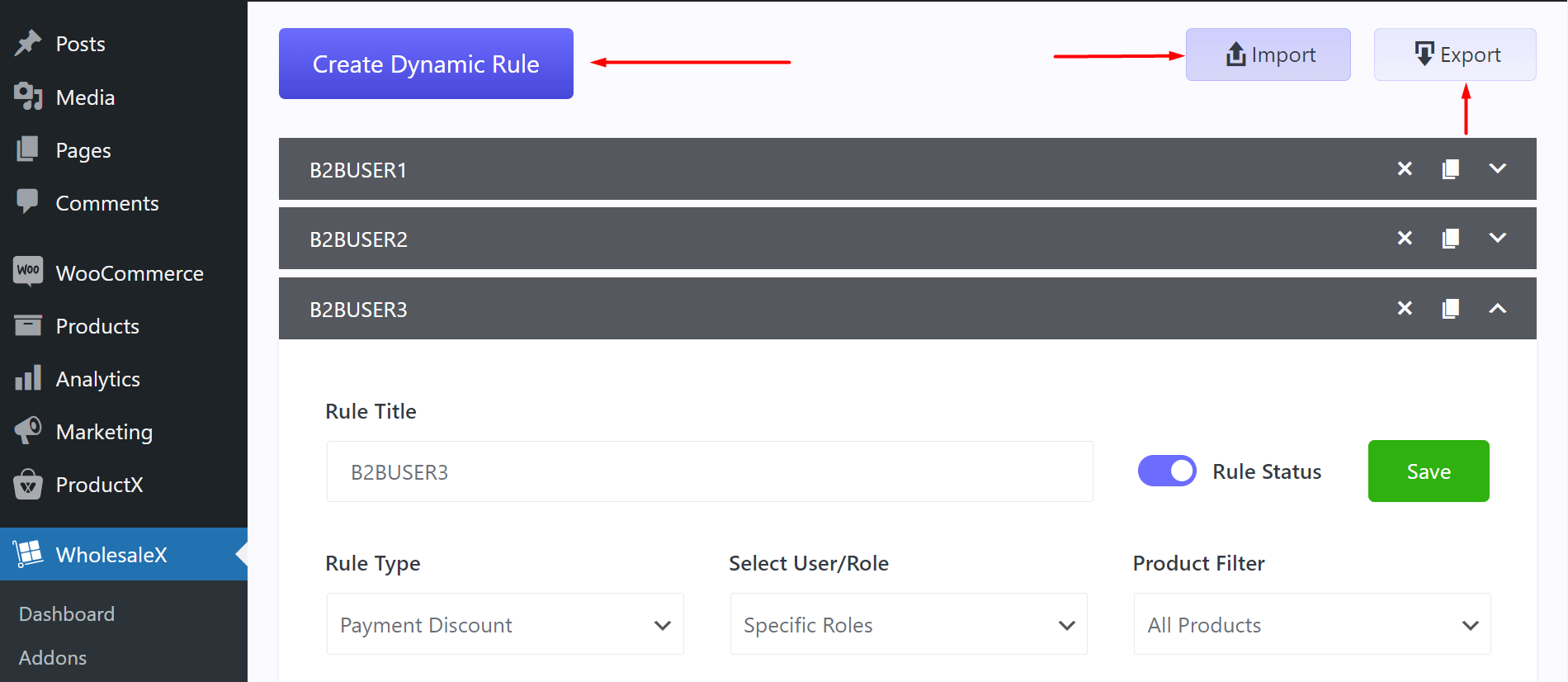
You can set specific discount rules for specific user roles. You can apply specific conditions for different user roles and set date and time limit rules as well.
Now, with the import and export feature, you can easily export the dynamic rules data and view them in an Excel sheet.
Not only that, you can make changes to the Excel file and upload it back to the WholesaleX dynamic rules dashboard using the “Import” functionality.
Quick Note: We have a quick video to show you the features of the WholesaleX import and export functionality. Check it out to get a proper overview and workings of the feature:
Let’s get back to the explanation:
You can upload the file in CSV format using the import feature. You can choose to update the existing rules or bring changes to all the rules using the importer.
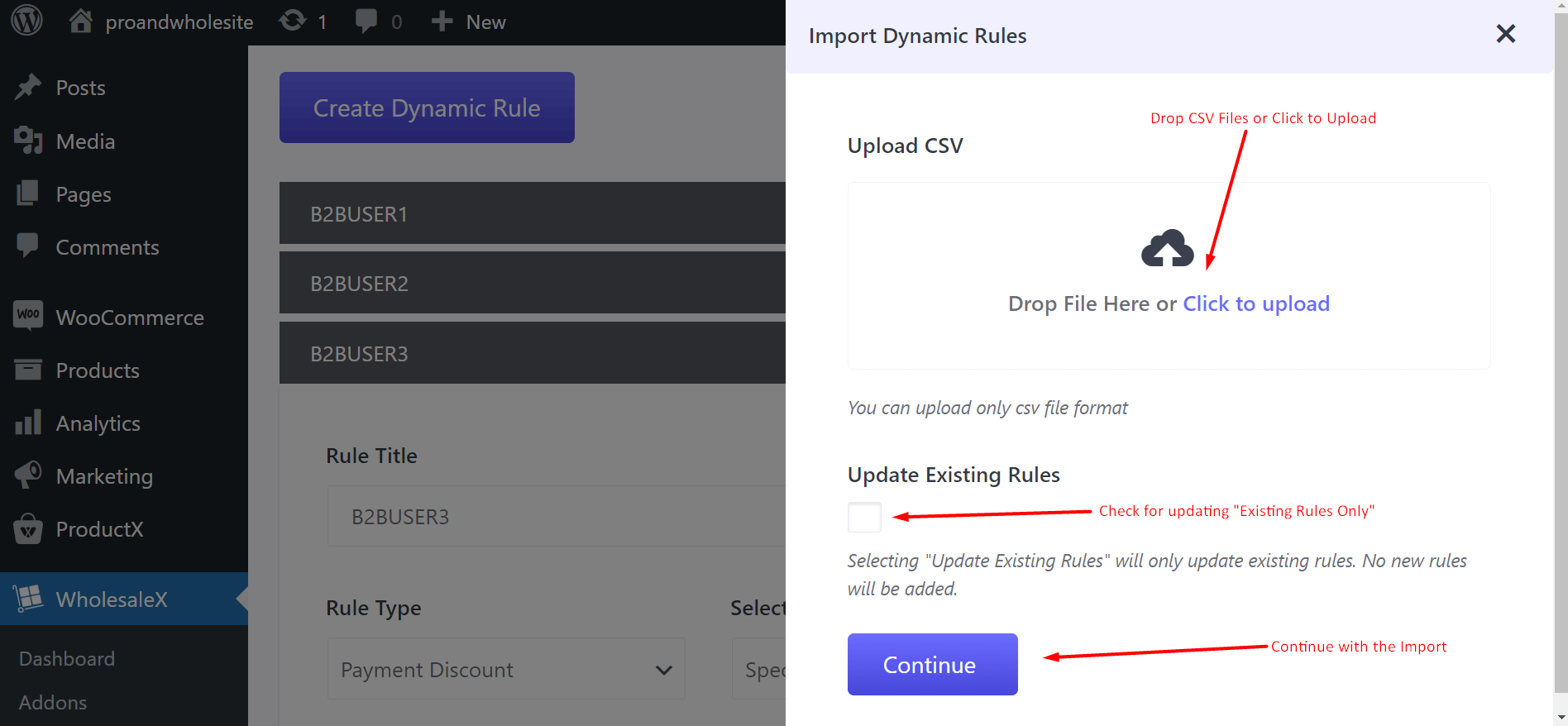
The WholesaleX documentation can help you understand the features:
A Quick Look at How to Do It
Here’s a quick demo to show you how it all works. We will be using the WholesaleX dynamic rules settings as the example:
- Go to WholesaleX > Dynamic Rules from your WordPress dashboard.
- You can create a dynamic rule using the “Create Dynamic Rule” button.
- Once you have a couple of dynamic rules ready, you can export the data using the “Export” button.
- You can make changes to the exported Excel CSV file.
- You can import the CSV file after changing the data in the exported file.
Note: You may encounter errors when you do not submit the file in the right format. And by the “right” format – it means that the data in the Excel file need to be in the correct format. If you change the data without maintaining the proper format as exported, then the import log will show errors. Please check the documentation for more information.
You may also like to read about: The ways to set wholesale prices in WooCommerce Store.
Import and Export Feature for WholesaleX User Roles
In the User Roles settings of WholesaleX, you can add rules for some instances. For example, you set rules to show pricing to certain users including or excluding taxes, add specific payment methods, set shipping methods, and more.
With the WholesaleX WooCommerce import export feature, you can extract the data about the user roles – it pretty much works the same way as in the Dynamic rules setting.
You can import the data to update the user settings or export it to make changes in the Excel file.
You can choose to update only the existing settings using the import functionality. No new changes will be added.
Feeling confused? Take a look at the comprehensive documentation to learn more about the feature and how it all works:
You may also like to read about: How to create user roles with WholesaleX?
How to Get User Data with the Import and Export Feature?
You can also get the user data from the WholesaleX plugin using import and export.
However, there is one thing you need to take note of:
In the “Users” Settings you have an additional “Column” option. Here, you turn on/off which fields you want to export and show in the Excel file.
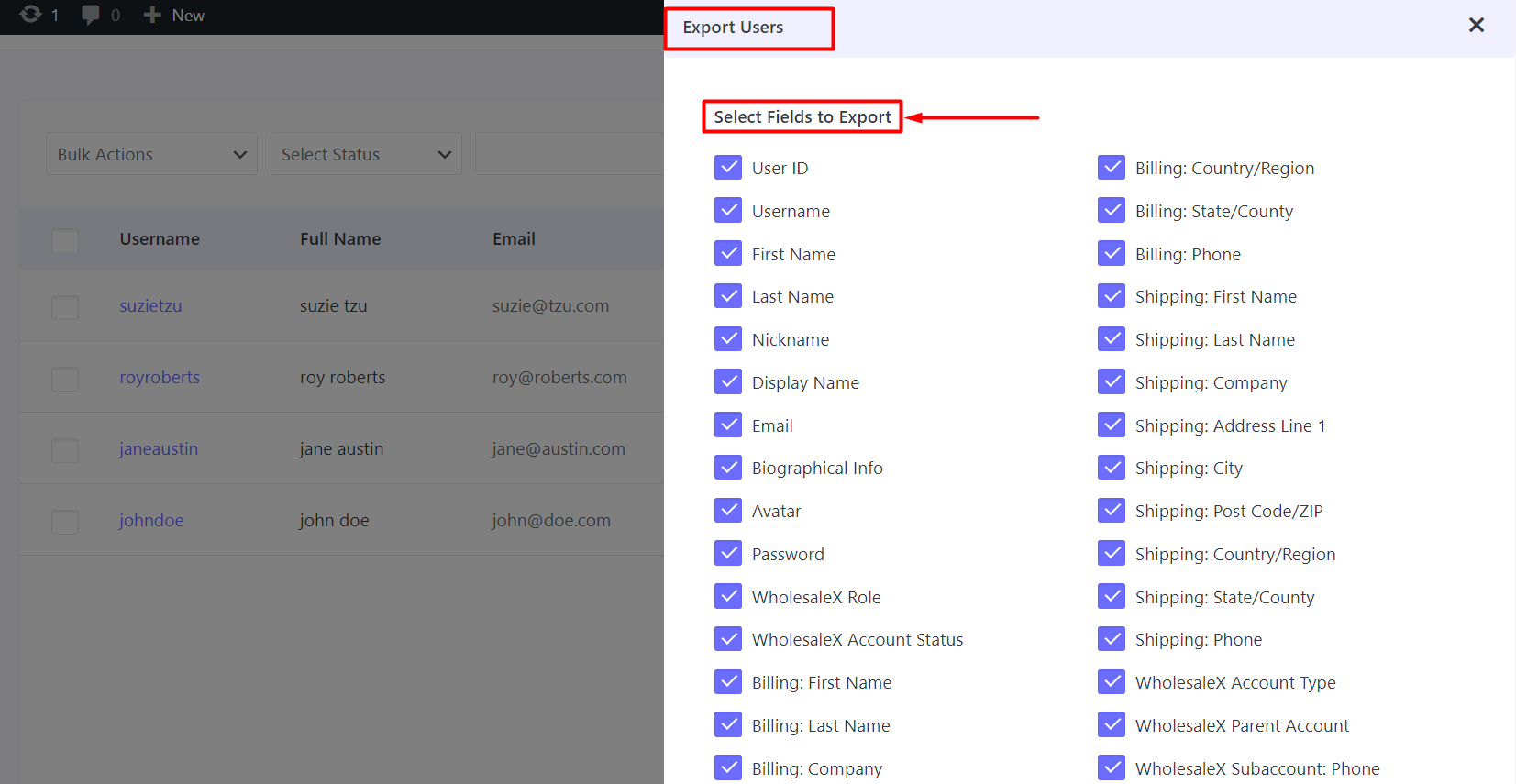
Other than that, the import/export functionality is pretty much the same as mentioned above. You can import data and only change the existing fields or bring new changes as well.
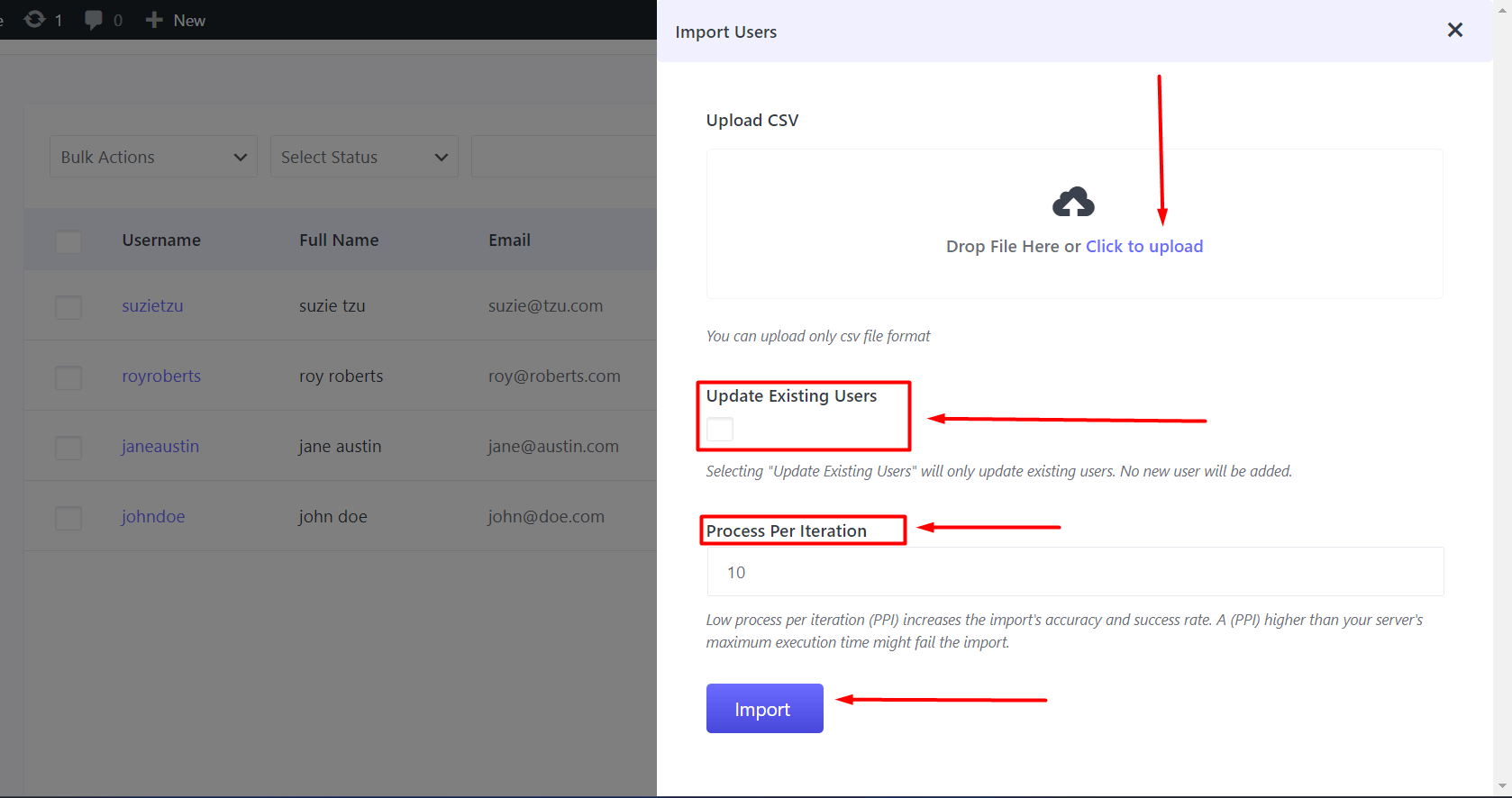
Check out the documentation to learn how the feature works:
WholesaleX Import and Functionality for WooCommerce Products
WholesaleX also has import and export functionality for WooCommerce products. The process is similar to the ones shown above. However, you may want to check the documentation to learn more about the feature:
Final Thoughts
That’s all there is to it about the WholesaleX import and export functionality.
It is a simple feature, there’s no denying that. However, this simple feature allows you to make adjustments to the data and adds the ability to use that data in WholesaleX.
This gives users the opportunity to use the data on other websites with WholesaleX – expanding the wholesaling business.
So what are you waiting for? Update to the latest version of WholesaleX and take control of your data.
Do check out the WordPress video tutorials on our YouTube Channel. Also, find us on Facebook and Twitter for regular updates!