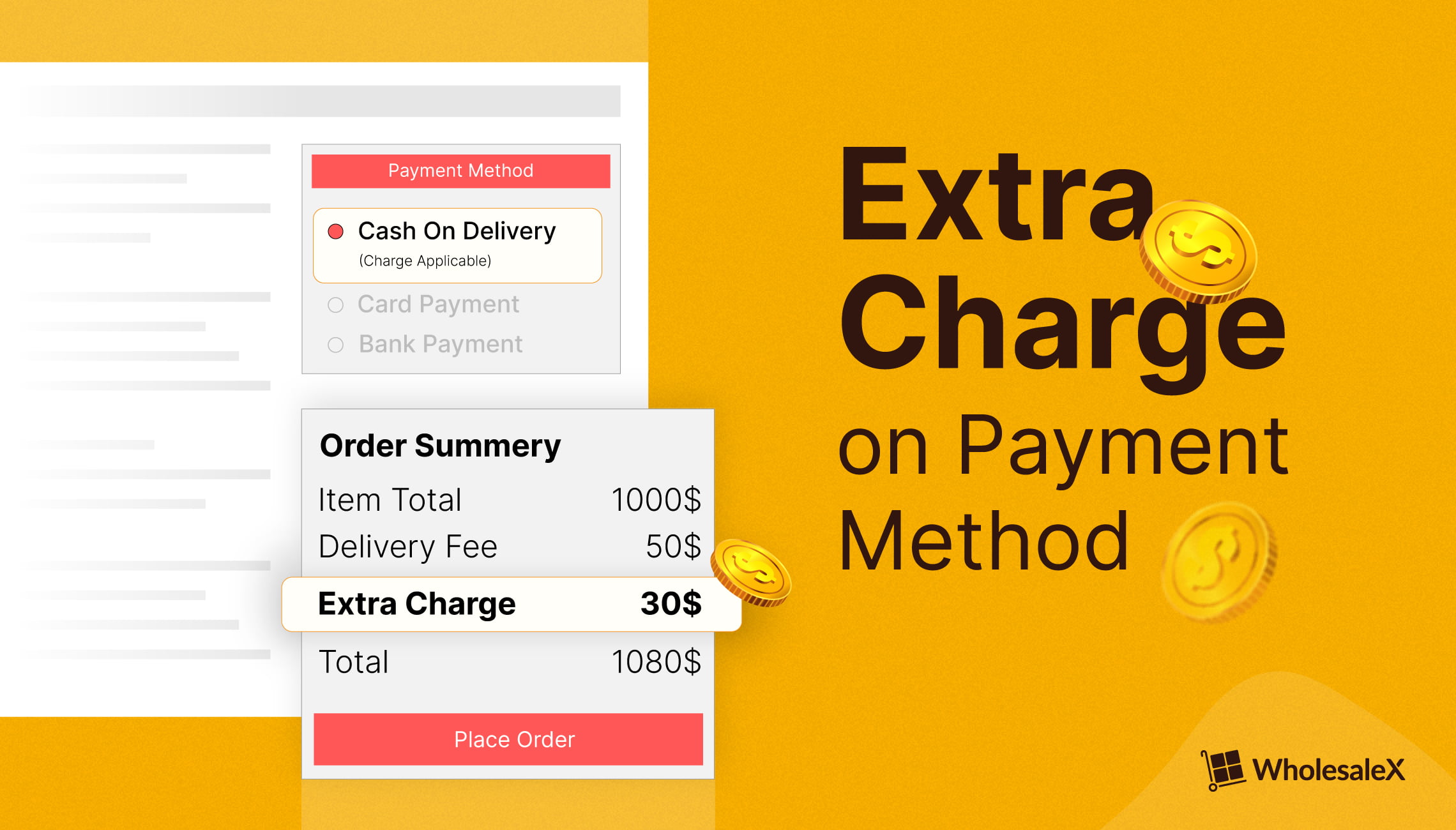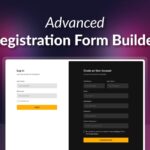When running a WooCommerce store, you need to pay special attention to the payment options you are using. Not all payment methods give you the same amount of convenience. Some even charge you extra money for each transaction.
In that case, you should add additional fees on customer’s orders so that your profit margin remains the same. But how do you charge extra when a customer selects a specific payment gateway? Well, the steps are quite easy to follow.
To add fees to payment methods in WooCommerce:
- Install and activate the plugin WholeSaleX
- Create a dynamic rule using the plugin
- Select eligible users and products
- Specify the payment gateway and amount of fees
- Enable the rule and save it to see the changes in effect
Key Takeaways
By default, WooCommerce does not allow to set up extra fees on payments. So, you require a specific plugin to acquire the functionality.
Using WholeSaleX, you can set up extra fees for payments in just three steps.
WholeSaleX offers further customization for the payment-based fees using Conditions.
In addition to charging extra fees, WholeSaleX allows several other useful options to control how customers use payment methods in your store.
Understanding Payment Gateway Fees in WooCommerce
WooCommerce does not charge for its three built-in payment options: Cash on Delivery, Check Payments, and Direct Bank Transfer.
However, to facilitate these payment methods on your store may require you to spend money.
For instance, your bank may charge you for the transfers made to your account. Also, the delivery service that you use to send products to your customers, will cost you money.
In addition, a successful online shop requires more payment options to satisfy different types of users. For that reason, you may need to add third-party payment gateways such as Stripe and Paypal. Using these payment methods also comes with their respective fees.
So, as a WooCommerce store owner, you need to evaluate the costs associated with the payment options you are making available for your users.
Pro Tip: Read a detailed explanation for WooCommerce Payment Gateways.
Why It’s Necessary to Add Fees to Payment Methods on Your WooCommerce Store?
When managing a WooCommerce store with multiple payment gateways, it’s essential to consider charging additional fees for two primary reasons:
Compensate for Additional Costs
If you add payment gateways such as Stripe or Paypal to your WooCommerce store, you need to pay additional fees for transactions. For example, to accept credit card payments with Stripe, each transaction has a 2.9% fee.
So, if you are not adding any extra charge to the orders, you are selling your products at a lesser price and getting less profit.
Therefore, to compensate for the additional costs that come with the payment methods, you should consider adding fees.
Discourage the Use of Specific Payment Methods
You may consider charging extra fees for payment methods that are not convenient for your business. To avoid the complexities of a select payment method, you will want your customers to pay through different payment options.
So, adding an additional fee on top of a select payment method is a great way to discourage users from using the option.
How to Add Fees to Payment Gateways in WooCommerce: Detailed Steps
By default, WooCommerce does not let you charge fees on payment gateways. For that reason, you need to use a dedicated plugin that offers the functionality.
WholeSaleX is the perfect solution to add fees to payment methods in WooCommerce stores. With its dynamic rules feature, you can specify a payment gateway and set the amount of fees to your liking.
You can easily filter which users or products should fall under this rule. So, if you do not want your VIP users to spend extra fees, you can do so using WholeSaleX.
If you want to watch a tutorial on the entire process of setting up extra fees on payment methods, check out our YouTube video:
Now, let’s go through each step in detail to set up fees for payment gateways in your WooCommerce store.
Step 1: Create A Dynamic Rule
With WholeSaleX installed, go to your Admin dashboard and navigate to WholeSaleX > Dynamic Rules > Create Dynamic Rule.
This will create an untitled rule. Expand on the rule and give it a Title. Also, select the rule type Extra Charge from the dropdown.
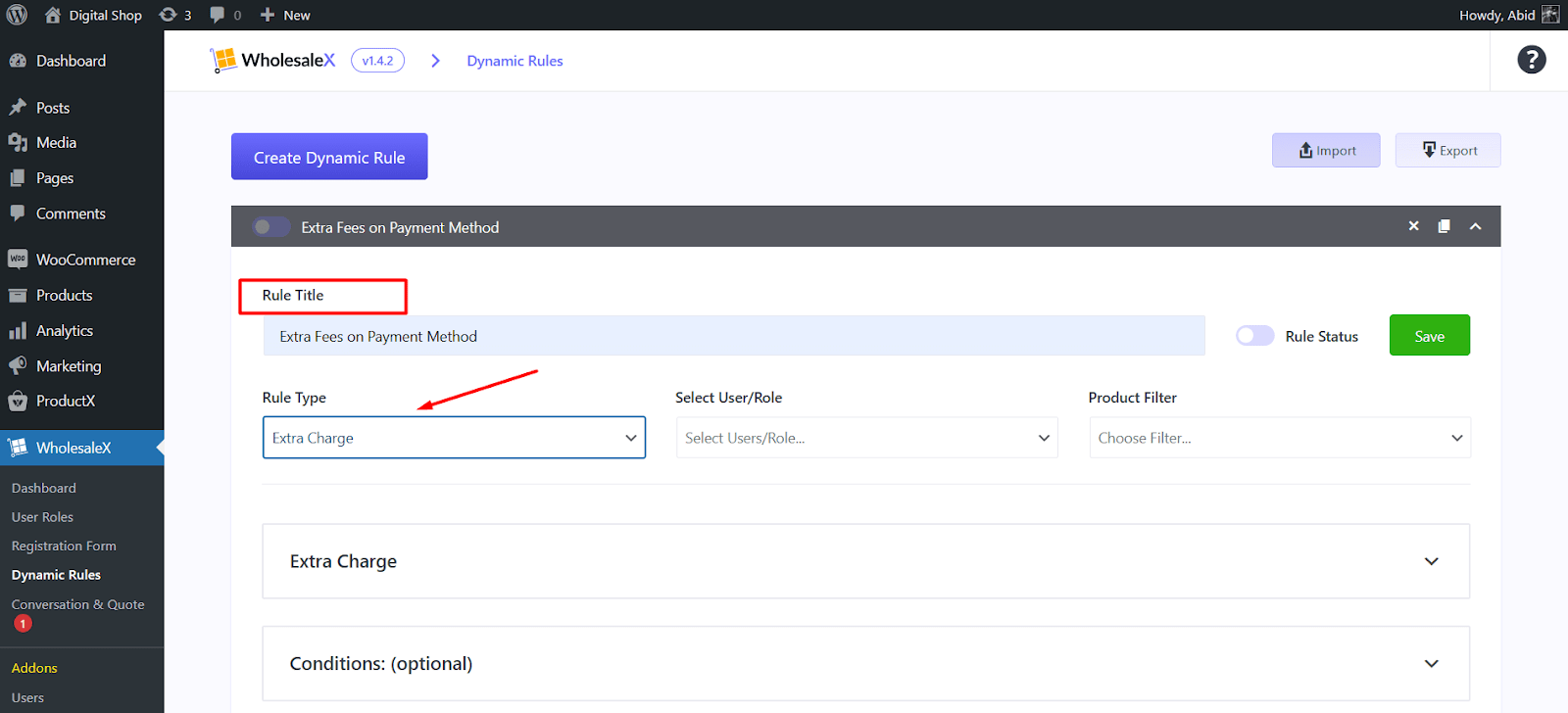
Step 2: Choose Eligible Users and Products
Now you need to select users who will have to pay extra fees. Also, specify the products you want to apply the rule on.
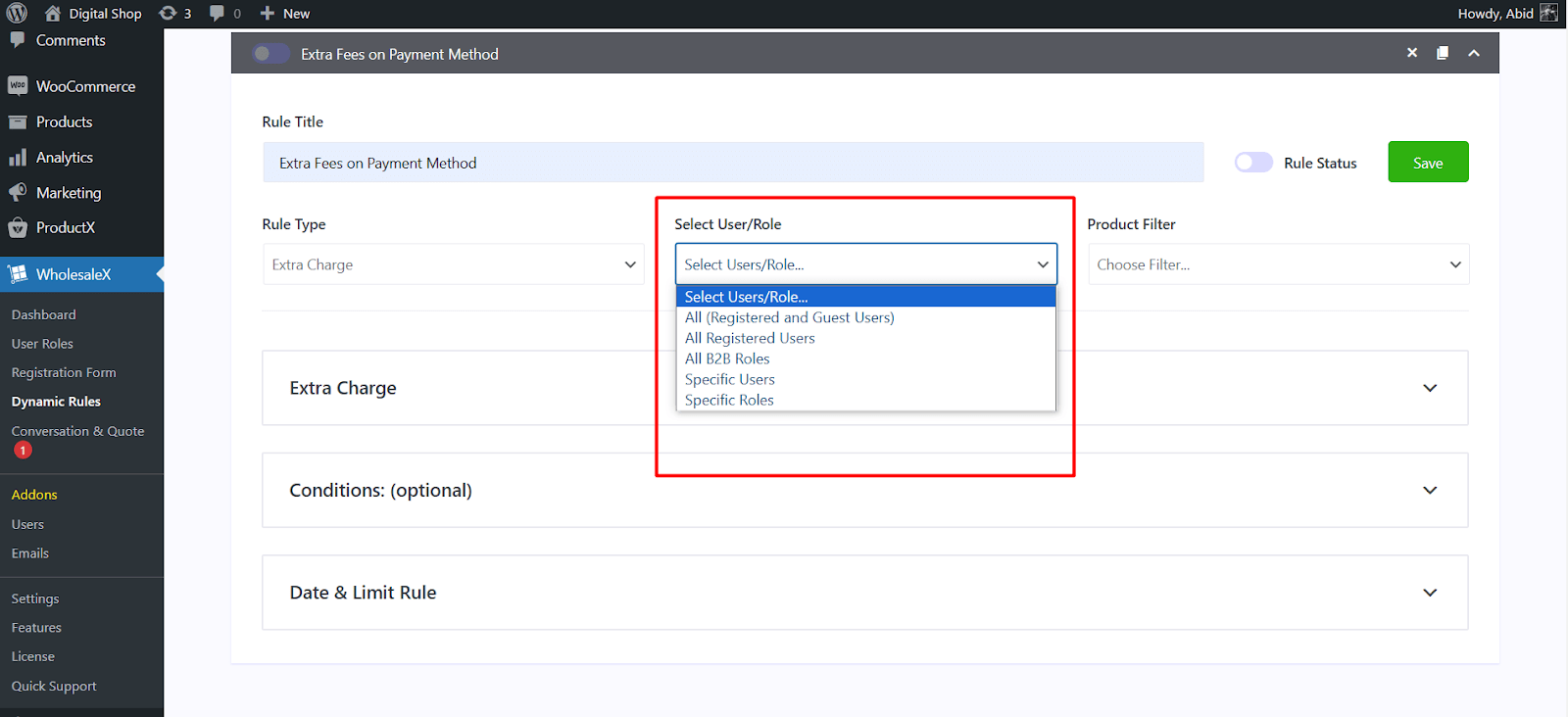
You can select all users or specific users to your preferences. Similarly, you have various options under Product Filter such as all products, products from specific categories, and much more.
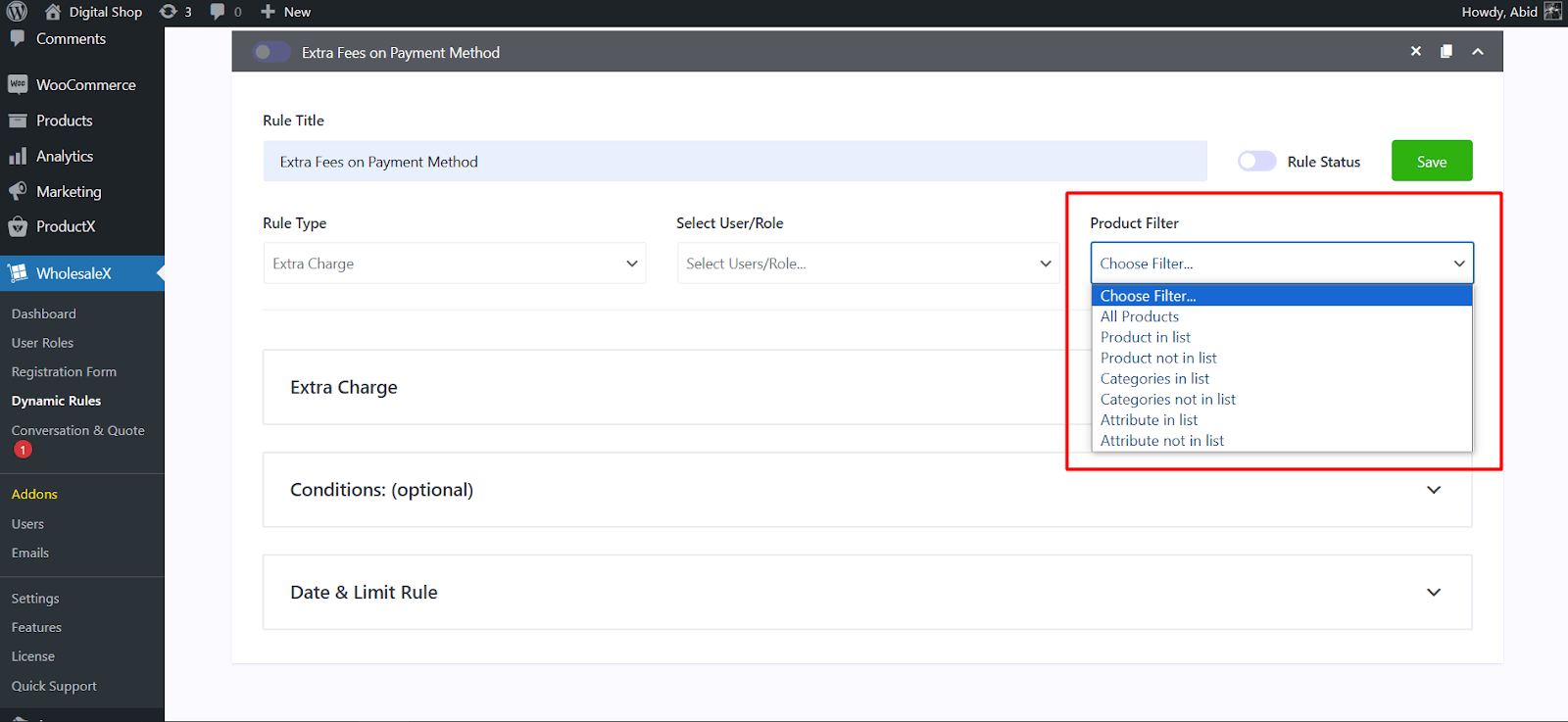
Step 3: Select Payment Gateway & Fees
Next, you need to select the payment gateway for which you want to apply the fees.
Under the section Extra Charge, select the payment gateway from the Payment Gateways dropdown.
You have two options: Percentage and Amount. The Percentage will add an overall fee to the order value. And the Amount option will specify a fixed amount as fees.
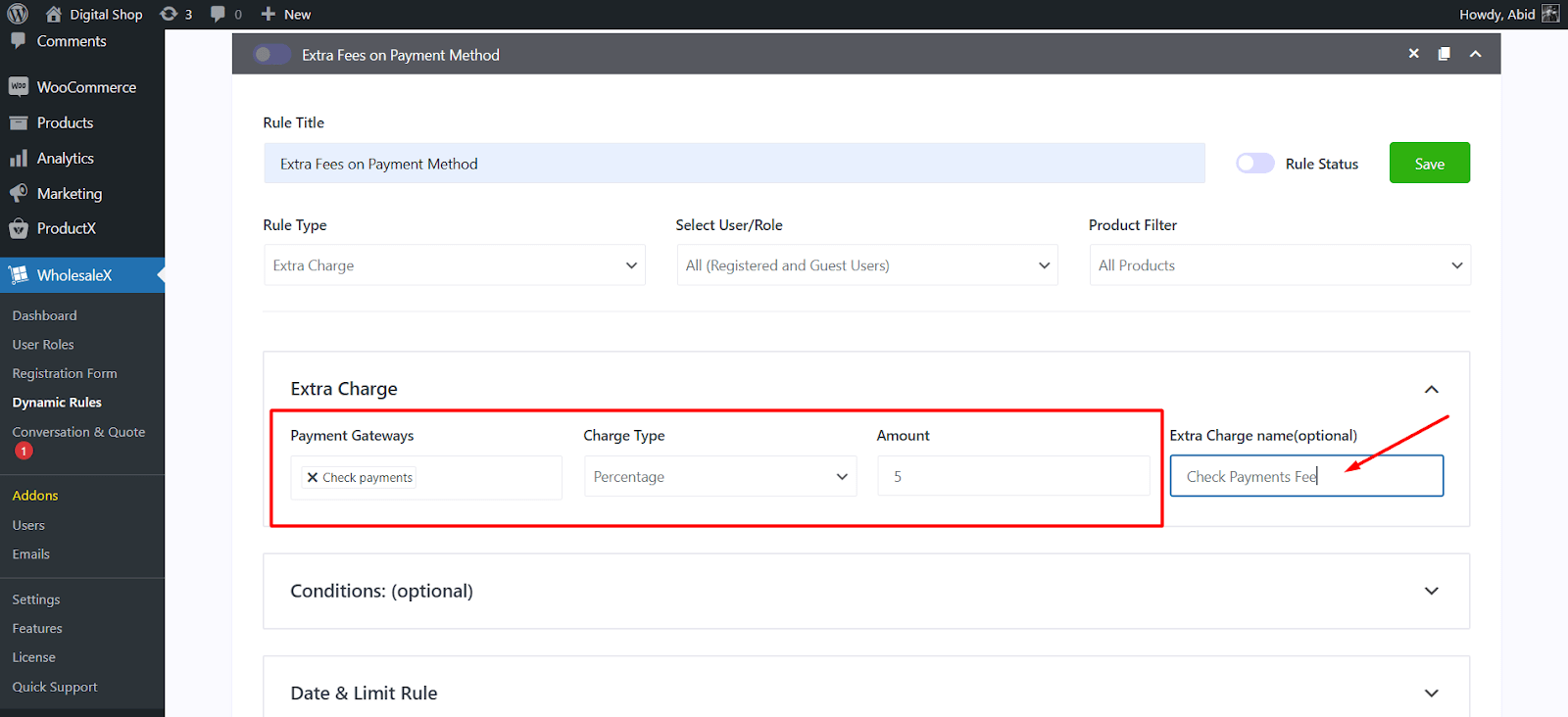
After selecting the payment method and the amount of fees, you can optionally give a name to the fees. It will allow customers to easily understand why there is an additional fee being added on the checkout page.
When you are done with the settings, click on the Rule Status button to enable it and click on Save.
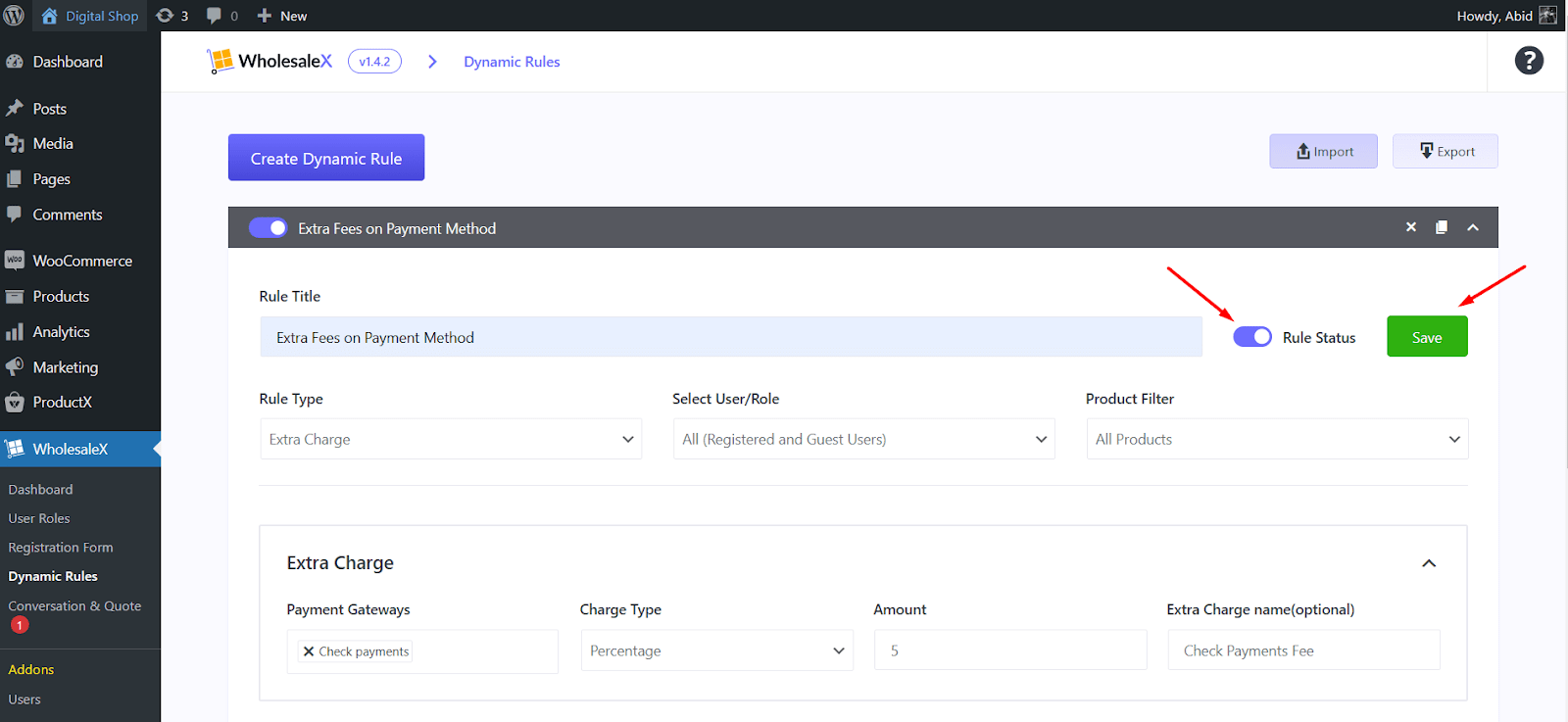
Now, your customers will see the changes in effect while shopping.
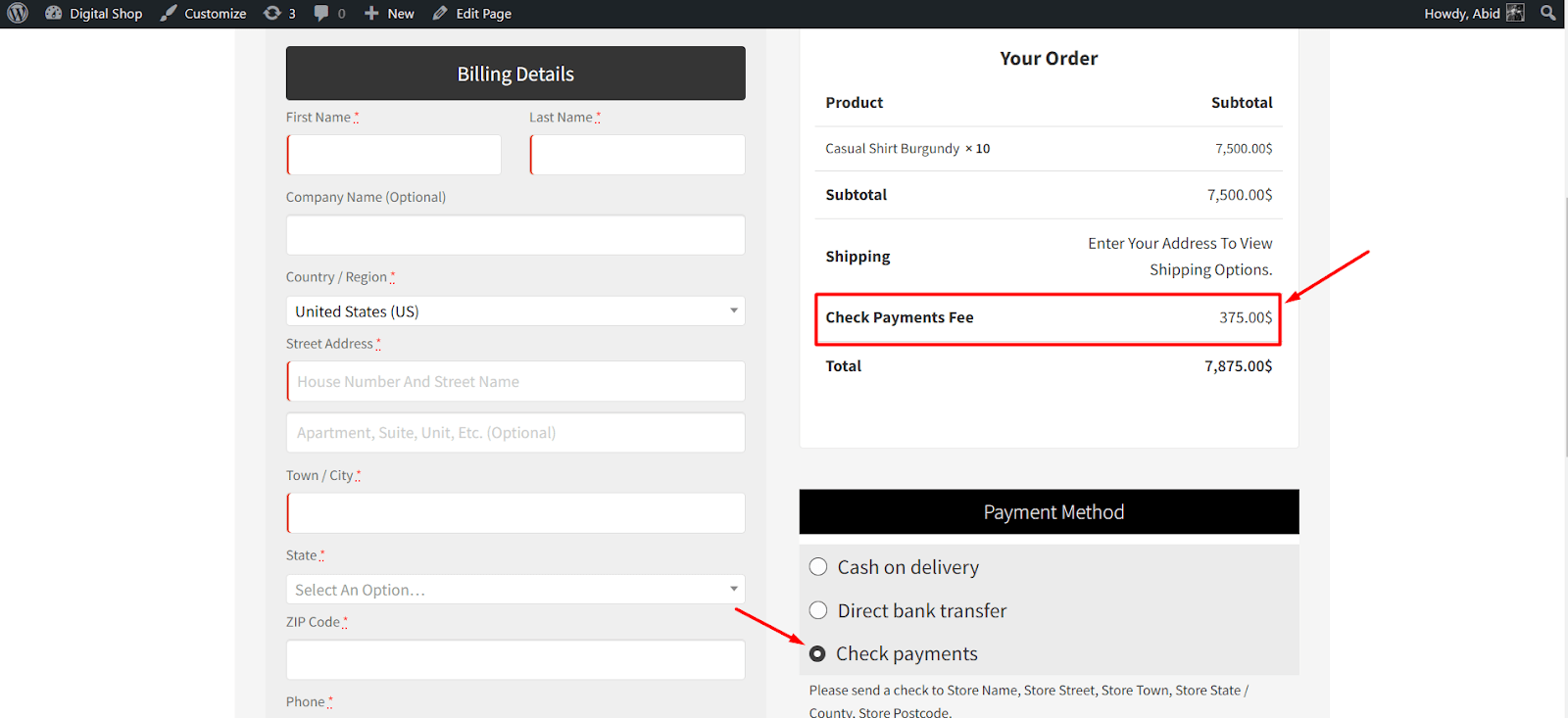
Adding Extra Fee for Cash on Delivery Method in WooCommerce
Cash on Delivery is one of the core payment options of WooCommerce. As you already know, WooCommerce does not charge for its core payment methods. But the delivery service will cost you extra money.
For that reason, adding additional fees for the Cash on Delivery payment will help you retain your profit. As you already learned, you can easily set up fees using the dynamic rule feature.
After creating a dynamic rule, scroll down to the Extra Charge section. From the dropdown, select the Cash on delivery option. And provide the amount of fees.
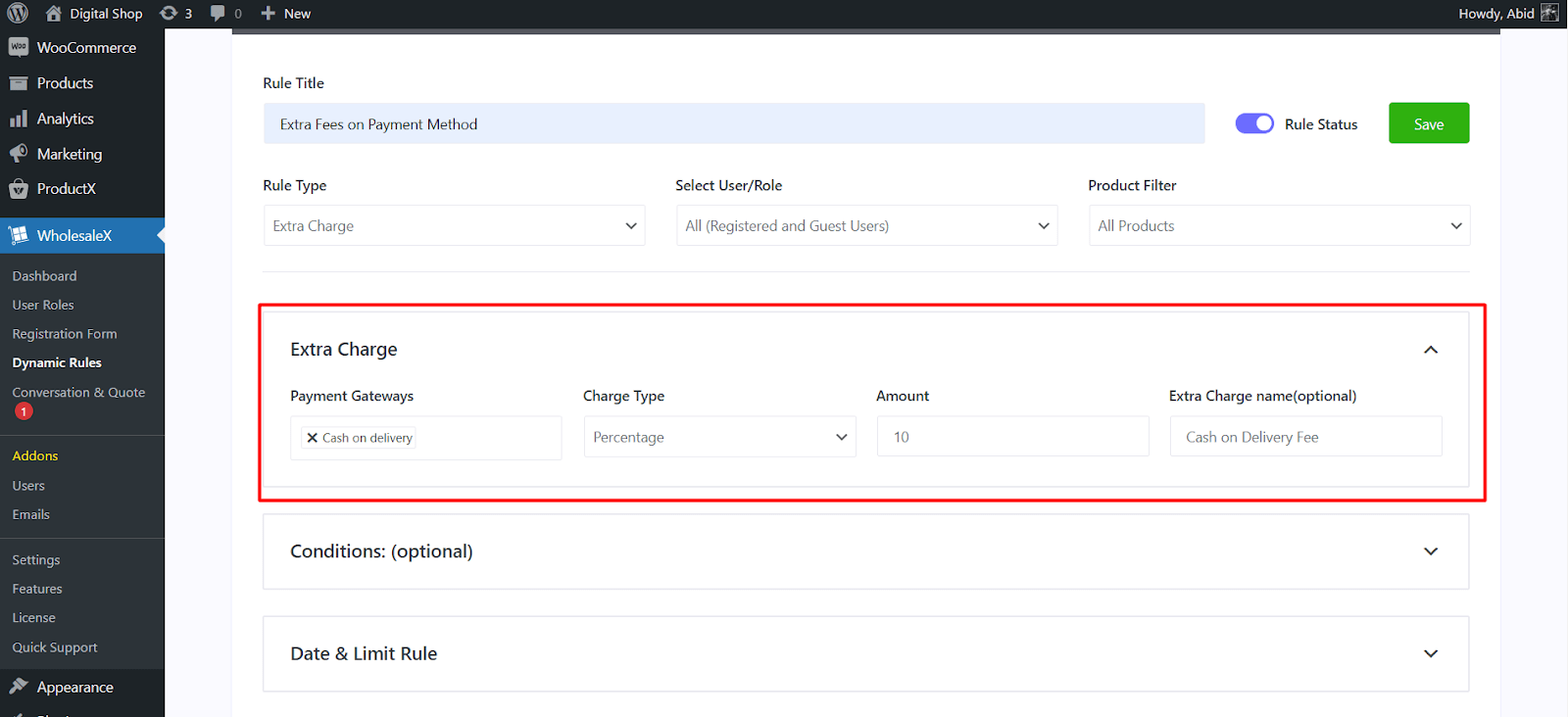
Enable the rule and click on Save to successfully set up fees for the Cash on delivery payment method.
Customizing The Fees with Conditions
WholeSaleX allows you to further customize the payment-based extra fee options.
Using the Conditions of dynamic rules, you can include or exclude any user from paying the extra fees based on payment methods.
For instance, if you want you can only apply the fees for customers who are purchasing less than 500 USD worth of products. So, anyone purchasing more will not have to spend the extra money.
To make this change, scroll down to the Conditions section of the dynamic rule. Simply select Cart – Total Value, Less than ( < ) options and type 500 as the amount.
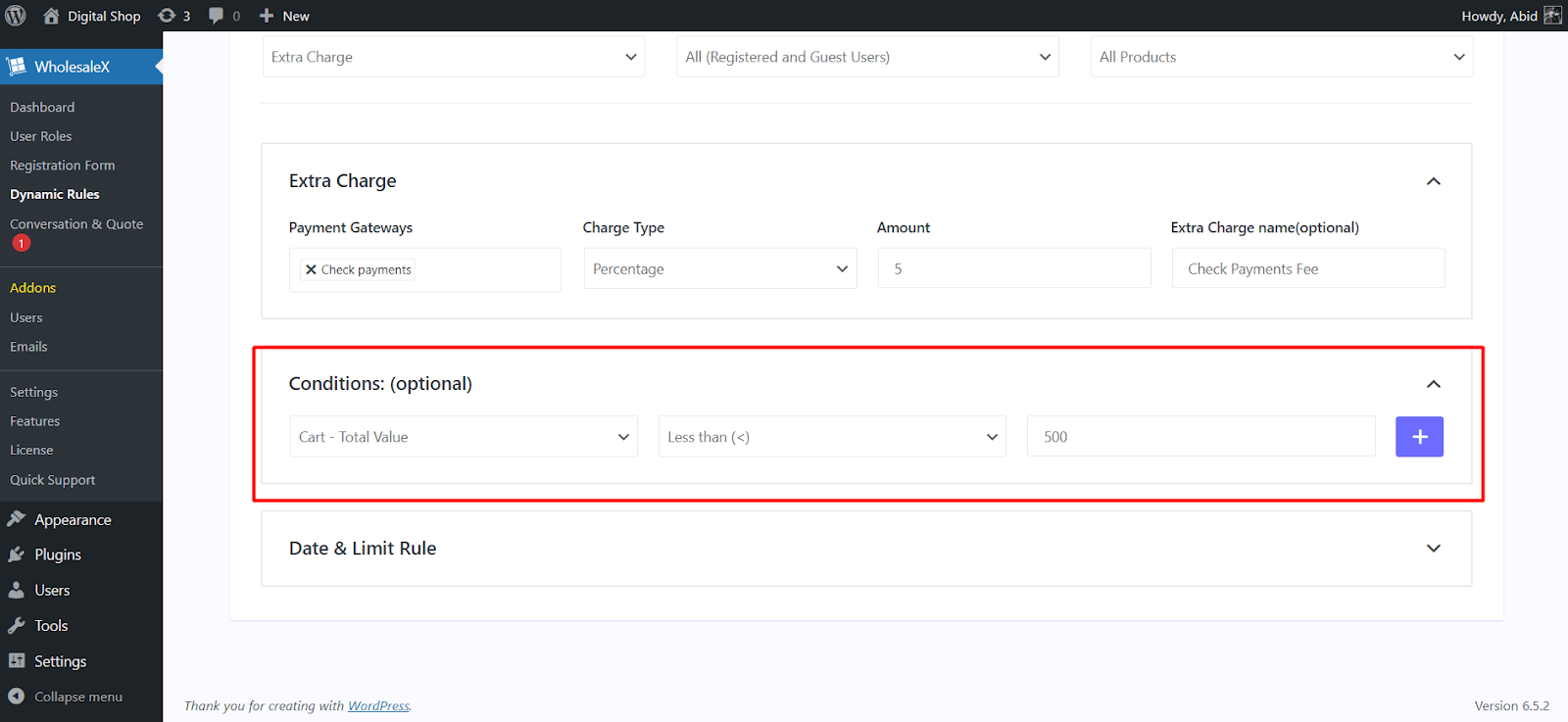
Based on your preferences, you can create other conditions as well.
Why Use WholeSaleX to Set the Extra Fees for Payment Gateways?
While running a WooCommerce store, you need a complete solution that allows you to control pricing, discounts, and fees for the products. WholeSaleX is that all-in-one plugin. Not only you can add fees, but you can also set up dynamic pricing and discounts.
In addition to charging extra fees, WholeSaleX allows you to add a required order quantity restriction on the payment methods.
Moreover, you can set up payment method discounts, product quantity discounts, BOGO discounts, Buy X Get Y free discounts, and much more.
To learn more about the exciting features, feel free to check out the website of WholeSaleX.