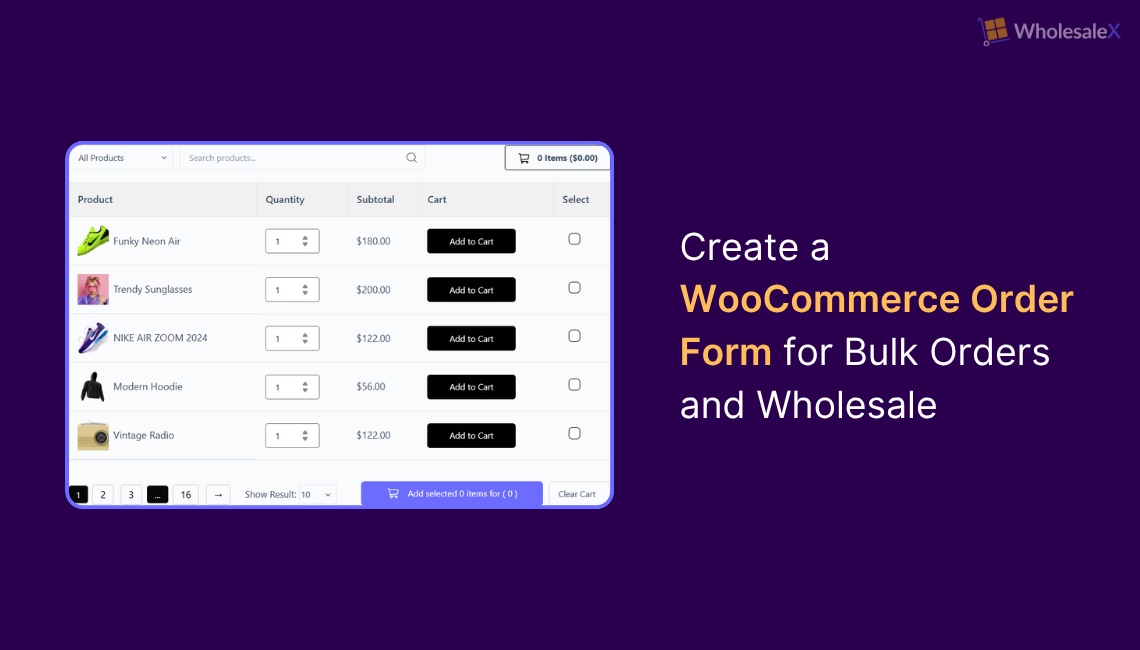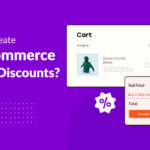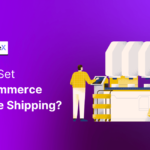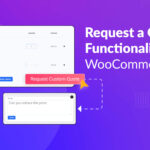WooCommerce Order Form for Bulk & Wholesale Buyers
👉 Purpose: Simplify the bulk and wholesale ordering process by allowing customers to add multiple products and quantities from a single, table-style page.
👉 Best For: B2B, wholesale, and repeat customers who need faster checkout with minimal clicks.
👉 Key Features to Include:
- Table layout with product name, SKU, price, and quantity fields
- Bulk add-to-cart functionality
- Quick search and filter options
- CSV import/export for large orders
- Role-based pricing and visibility control
👉 Recommended Tools: WholesaleX for advanced bulk and B2B order forms
👉 Setup Overview: Step-by-step guide using WholesaleX — covering creation, configuration, and optimization of your bulk order form.
👉 Performance Tips:
- Use lazy loading for large product lists
- Limit rows per page to improve speed
- Test form usability on mobile devices
👉 Result: A faster, more organized ordering experience that boosts conversions and customer satisfaction.
A streamlined order process is key to improving customer experience and boosting conversions. A WooCommerce order form can help simplify the purchasing process, making it easier for customers to place orders.
Whether you’re selling individual products or handling bulk orders and wholesale transactions, having the right order form is essential. Using a custom order form in WooCommerce gives customers an organized, user-friendly shopping experience.
For businesses dealing with bulk orders, it can save time, reduce errors, and speed up the checkout process. This leads to higher-order volumes and increased customer satisfaction.
A well-designed order form can also automate tasks like inventory updates and order tracking, further streamlining your sales process.
In this guide, we’ll show you how to set up a WooCommerce order form that meets your business needs and improves the shopping experience.
What is a WooCommerce Order Form?
A WooCommerce order form is a custom-built page or interface that allows customers to add products to their cart in a more organized and efficient way.
Instead of browsing each product page individually, order forms can be tailored to include multiple products, custom fields, and quick order options, making them ideal for bulk or wholesale buyers.
These forms can be created using shortcodes or through plugins that support CSV bulk uploads for faster, more efficient ordering, ideal for wholesale and bulk purchase workflows.
Why You Need a WooCommerce Order Form
A WooCommerce order form isn’t just a convenience feature; it’s a sales accelerator. By allowing customers to add multiple products and quantities from one page, it eliminates unnecessary clicks and speeds up the buying journey.
For stores handling large or repeat purchases, a bulk order form for WooCommerce makes product selection seamless and error-free. It enables easy customization of fields, pricing, and quantities, helping both retailers and wholesalers manage orders efficiently.
A WooCommerce wholesale order form is especially valuable for:
- Wholesale businesses that process large product volumes.
- Subscription services need recurring or bundled product orders.
- Digital product sellers offering multiple licenses or file options.
The result? Faster checkouts, fewer abandoned carts, and a smoother customer experience all contribute to higher conversions and long-term satisfaction.
Key Features of a WooCommerce Order Form
A powerful order form comes with features designed to make purchasing faster, smarter, and more flexible.
Core Features:
- Custom fields for gathering specific buyer details.
- Product variations (size, color, type) within the same form.
- Quantity adjustments for quick bulk selection.
- Dynamic pricing options that update based on quantity or role.
Conversion-Focused Features:
- Upsell and cross-sell options to increase average order value.
- One-click add to cart functionality for a smoother checkout.
- Flexible payment integrations to complete purchases instantly.
A bulk order can come with a table layout that ties it all together, displaying products in a structured, scrollable view that makes adding dozens of items effortless for wholesale or high-volume buyers.
When to use an order form (Use cases)
An order form is ideal for several business scenarios:
- B2B Wholesale: Wholesale buyers often need to order large quantities of products. An order form streamlines the process, saving time and reducing errors.
- Restaurant Orders: Use an order form for bulk food supplies or regular orders, ensuring efficient stock management and quicker purchasing.
- Distributors: Distributors can manage large product catalogs and simplify bulk ordering with an easy-to-use form.
- Repeat Reorders: Customers who regularly purchase the same products benefit from order forms that allow quick reordering with pre-filled fields.
Buyer Personas & Intent:
- Wholesale Buyer: Needs to order large quantities at discounted rates. Intent: Bulk purchasing with easy reordering.
- Reseller: Looking for products to resell. Intent: Efficient ordering with options for multiple products.
- Procurement Officer: Requires bulk purchasing with specific product variations and pricing. Intent: Streamlined ordering process for large teams or departments.
Example: A wholesale buyer at a clothing store uses the order form to quickly add multiple product sizes and quantities, while a procurement officer for a company places regular bulk orders with specific product details.
Best Plugins for Adding an Order Form to your WooCommerce Store
When it comes to setting up an efficient order form, choosing the right plugin is key. Whether you need a simple bulk order form or a comprehensive solution for wholesale orders, there are plenty of plugins that cater to different business needs.
Below, we’ve compared some of the best plugins available, highlighting their features, pricing, and suitability for various use cases, so you can easily decide which one works best for your store.
| Features | WholesaleX (Bulk Order addon) | Barn2 WooCommerce Product Table | Bulk Order Form for WooCommerce | Bulk Order – B2B Product Table (WooCommerce extension) |
|---|---|---|---|---|
| Free vs Pro | Pro (paid addon for WholesaleX) | Premium plugin | Free | Paid extension (WooCommerce marketplace) |
| CSV (export/import) | ✅ Export: Yes (purchase-list export but no import) | ❌ No native CSV export/import | ❌ No native CSV export/import | ❌ No native CSV export/import |
| Shortcode | ✅ Yes | ✅ Yes | ✅ Yes | ✅ Yes |
| Table layout | ✅ Yes | ✅ Yes | ❌ No / Limited | ✅ Yes |
| Pro | Purpose-built B2B features (purchase lists, role gating, wallet) | Extremely flexible table builder + lazy-load for thousands of products | Free and simple: single shortcode gets you a functional, quick-order form in seconds | Official WooCommerce integration and compatibility with other core extensions |
| Con | Requires WholesaleX + paid addon (cost + dependency). | Paid plugin; some advanced CSV/CSV-import workflows require additional tools/add-ons. | The free version can be limited; reviews note missing features without paid add-ons. | Paid extension and configuration may be heavier for small stores; CSV import is not native. |
| Best for | Wholesale B2B stores that need role gating, purchase lists, and B2B workflows. | Large catalogs, fast repurchase workflows, SEO-friendly product lists. | Small/SMB stores that need a lightweight, quick-order page via shortcode. | Stores want an official WooCommerce product table / B2B quick-order integration. |
| Quick verdict | Built for wholesalers, purchase lists, role control, and table/form layouts make reorders simple. | Best-in-class product table: flexible, feature-rich, great for large catalogs and filters | Lightweight and fast to set up via a shortcode; free starter option, but with limited features. | integrates with WooCommerce workflows and supports role-restricted quick-order pages. |
TL;DR (choose quickly)
👉 If you run a B2B/wholesale store and need role-gated purchase lists and built-in wholesale flows → WholesaleX Bulk Order is the fastest match.
👉 If you have a large catalog and want an SEO-friendly, filterable order table → WooCommerce Product Table (Barn2) is the most flexible and performant choice.
👉 If you want a free, simple, quick-order form (fast setup, shortcode) → try Bulk Order Form for WooCommerce, but expect limitations without add-ons.
👉 If you prefer a native WooCommerce extension & compatibility with other core WooCommerce tools → consider Bulk Order – B2B Product Table from the WooCommerce marketplace.
Step-by-step: Enable Bulk Order Form in WholesaleX
Based on the plugin comparison above, I’ve chosen WholesaleX to set up the bulk order form for this guide. The reason for this choice is simple.
WholesaleX is specifically designed for wholesale and bulk ordering, offering a clean table layout and a smooth user experience for B2B customers. It also supports features like CSV export of purchase lists and quick search filters, which help streamline the order process and reduce errors.
Unlike other plugins, it combines powerful bulk-order features with easy customization, making it ideal for stores that handle large quantities of products or frequent repeat orders.
Before your wholesale customers can benefit from this, you need to install and activate the plugin and activate the pro version for the bulk order form. Follow the instructions from the official documentation on the installation process if needed.
Below is a detailed, step-by-step process to set up the bulk order form in your WooCommerce store.
Step 1: Enable the Bulk Order Addon
Go to WholesaleX → Addons in your WordPress dashboard. Find the Bulk Order Form addon and toggle it on.
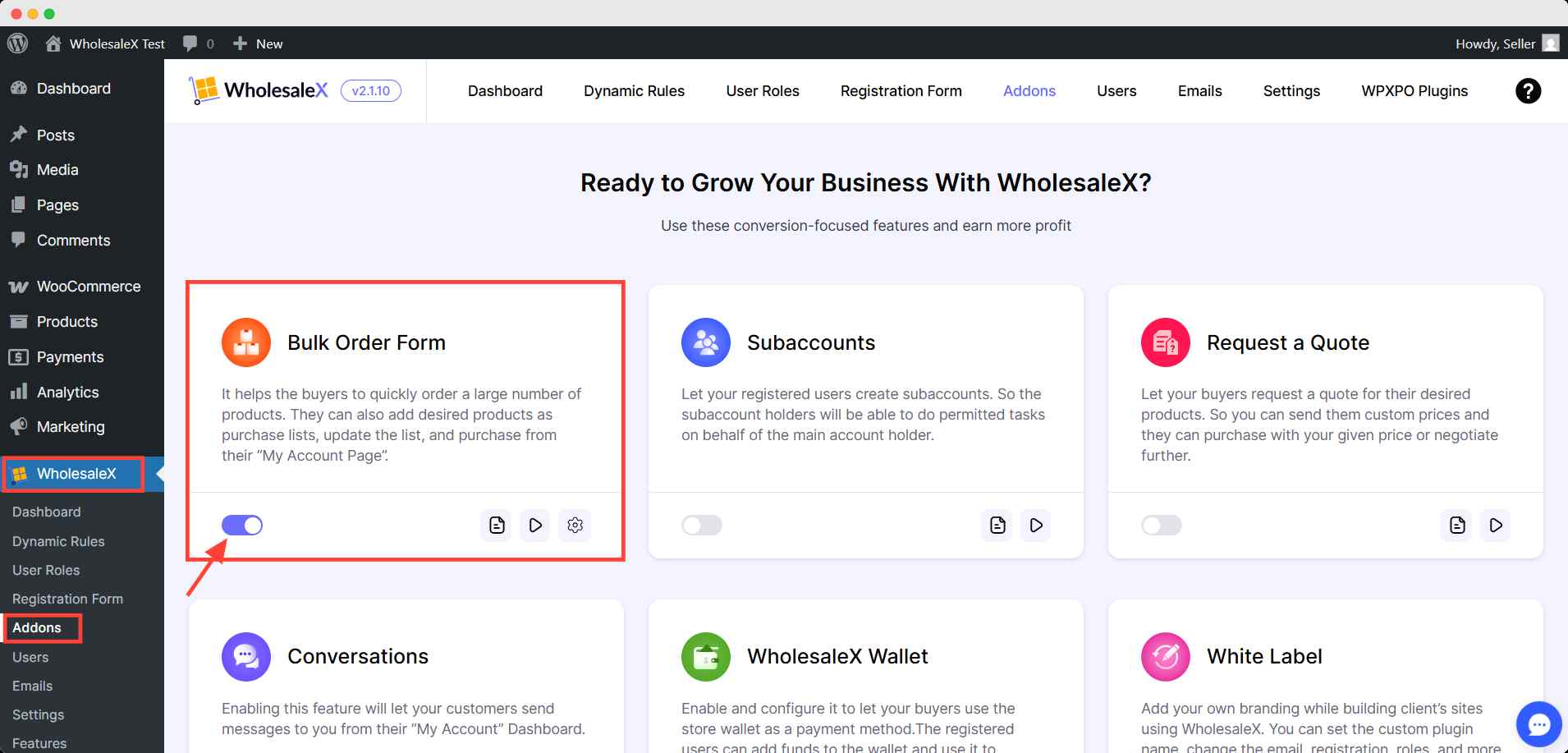
Once enabled, the bulk order form feature becomes available for your B2B users.
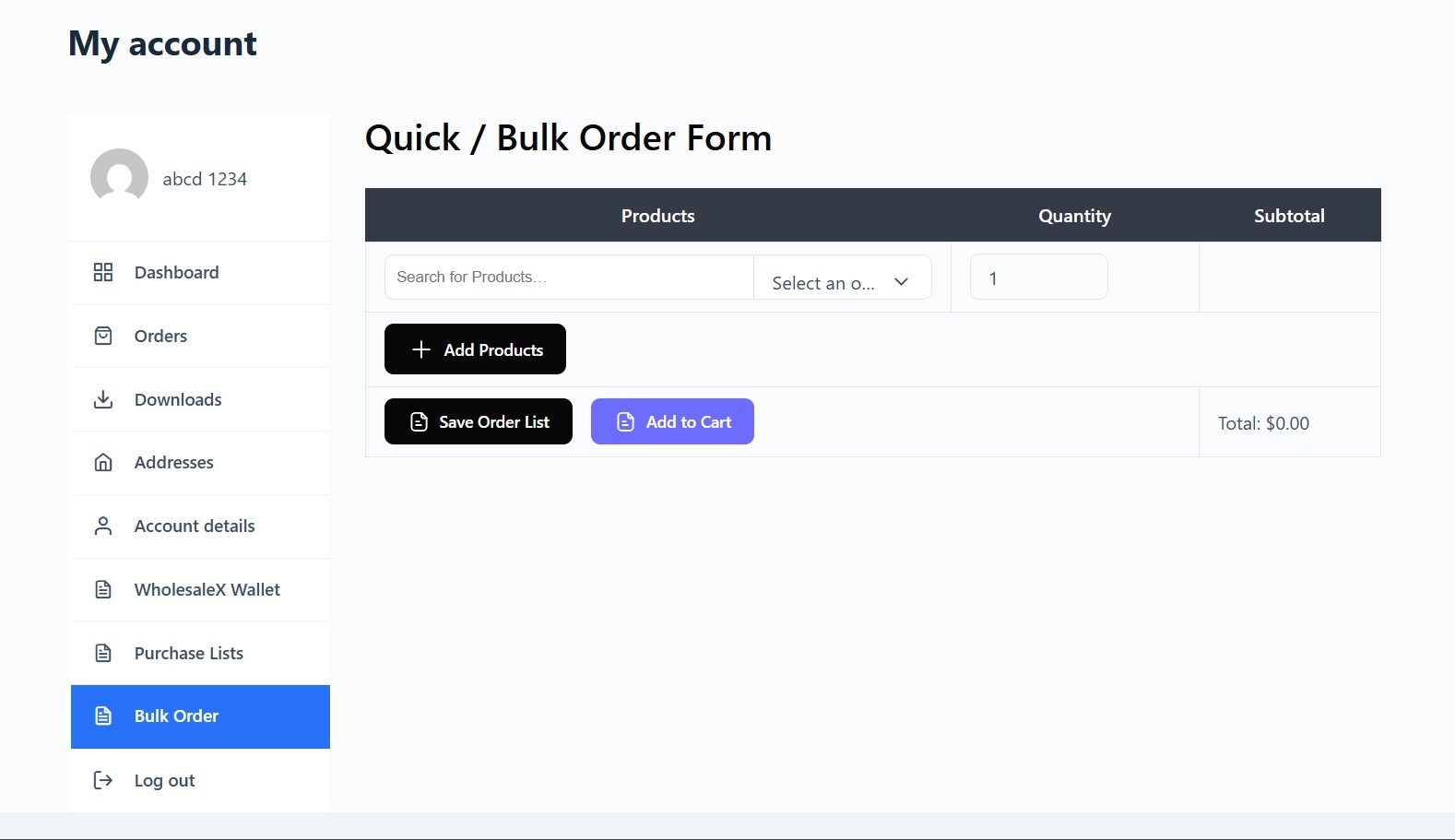
Heads up: This bulk order form is a B2B-only perk. Guest and B2C users won’t see it in their dashboard.
Step 2: Configure Settings & Table Layout
Then, go to Settings → General Settings. Here you can decide how this feature looks to your site visitors. With WholesaleX, you can choose the table layout or the traditional form for bulk orders.
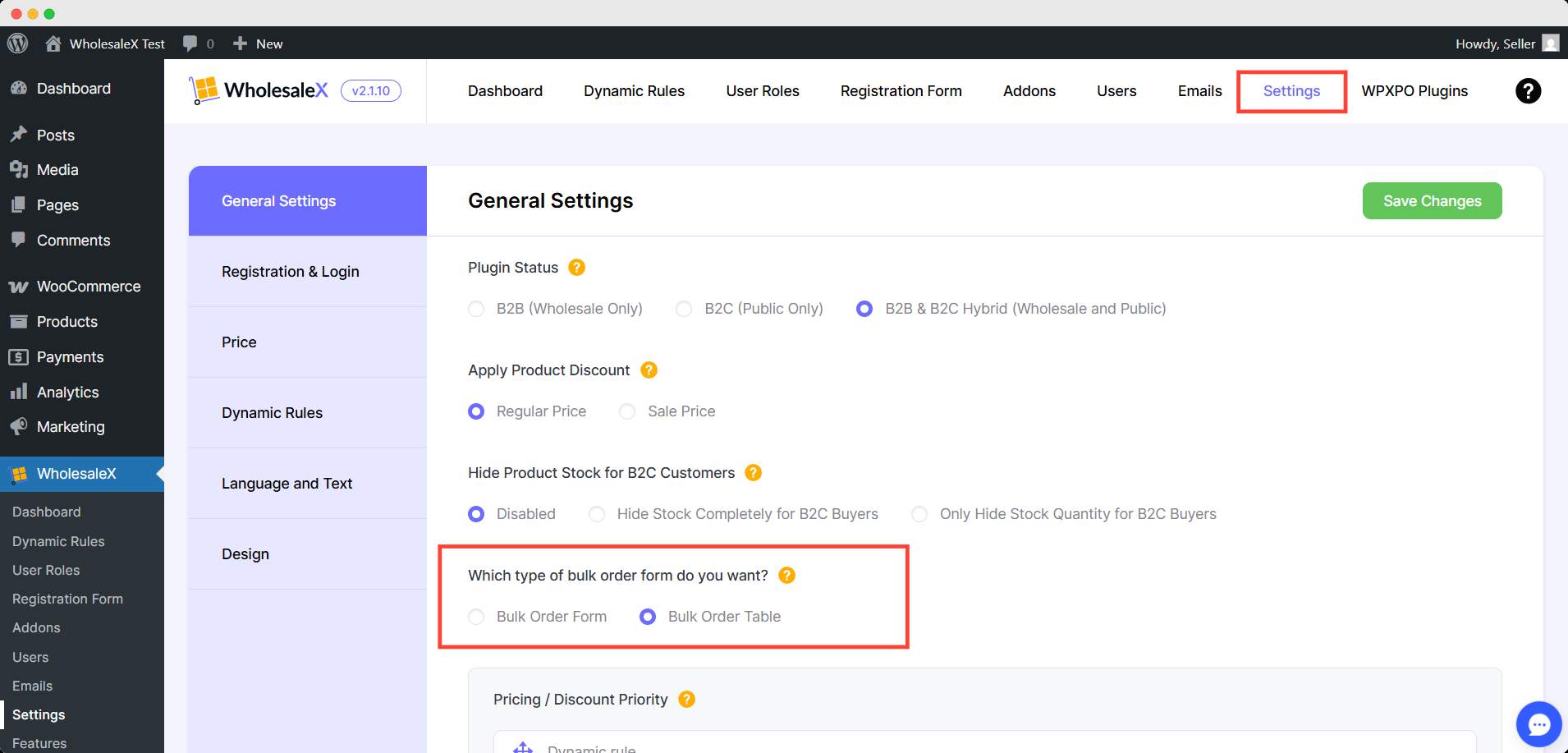
Save your settings to apply the layout. Now, the B2B users can create bulk order forms from their My Account dashboard.
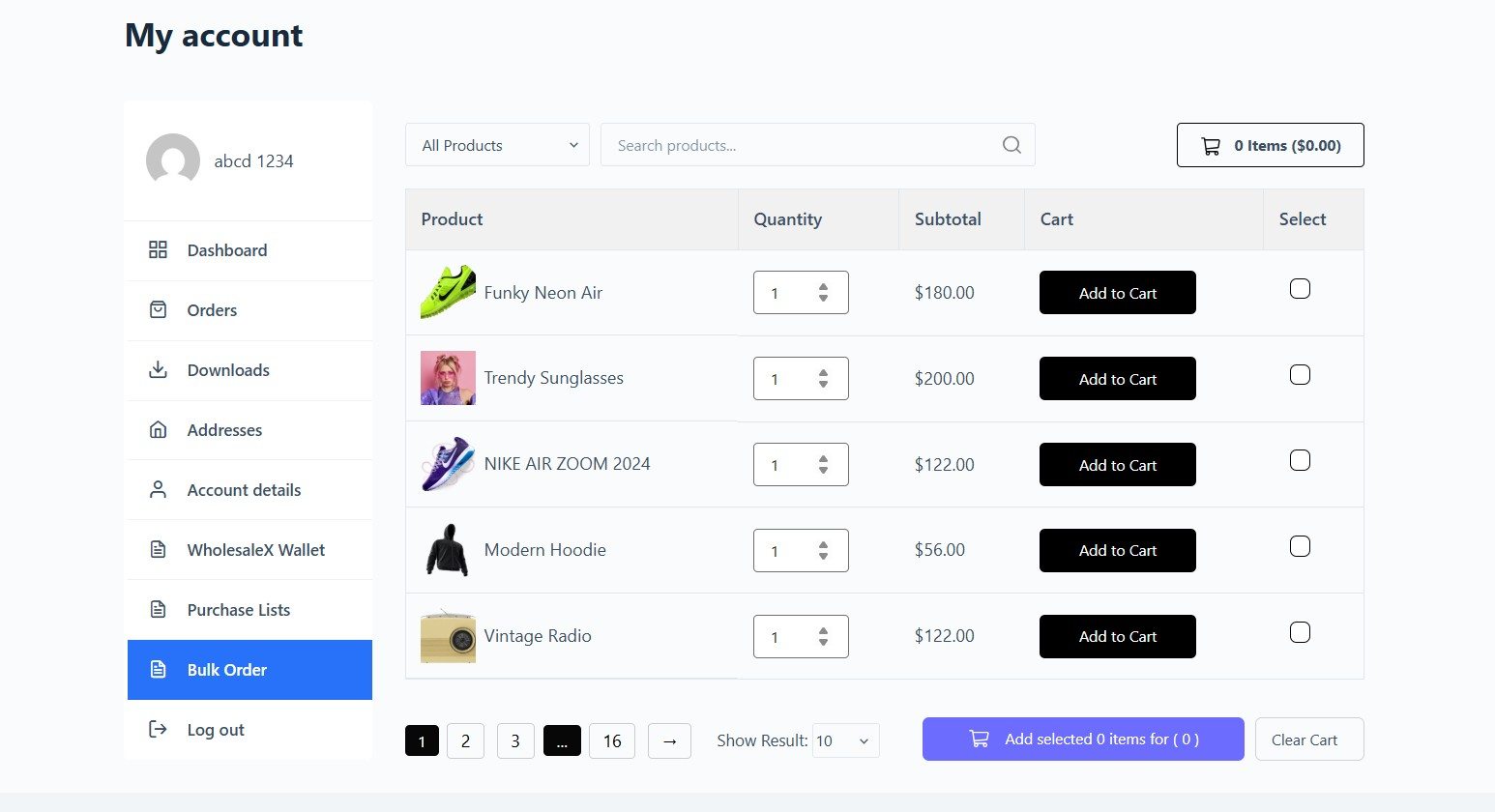
Step 3: Add Bulk-Order Shortcode to a Separate Page
You can show this table on a separate page, too.
Create a new page or edit an existing one. After that, insert the shortcode: [wholesalex_bulk_order]
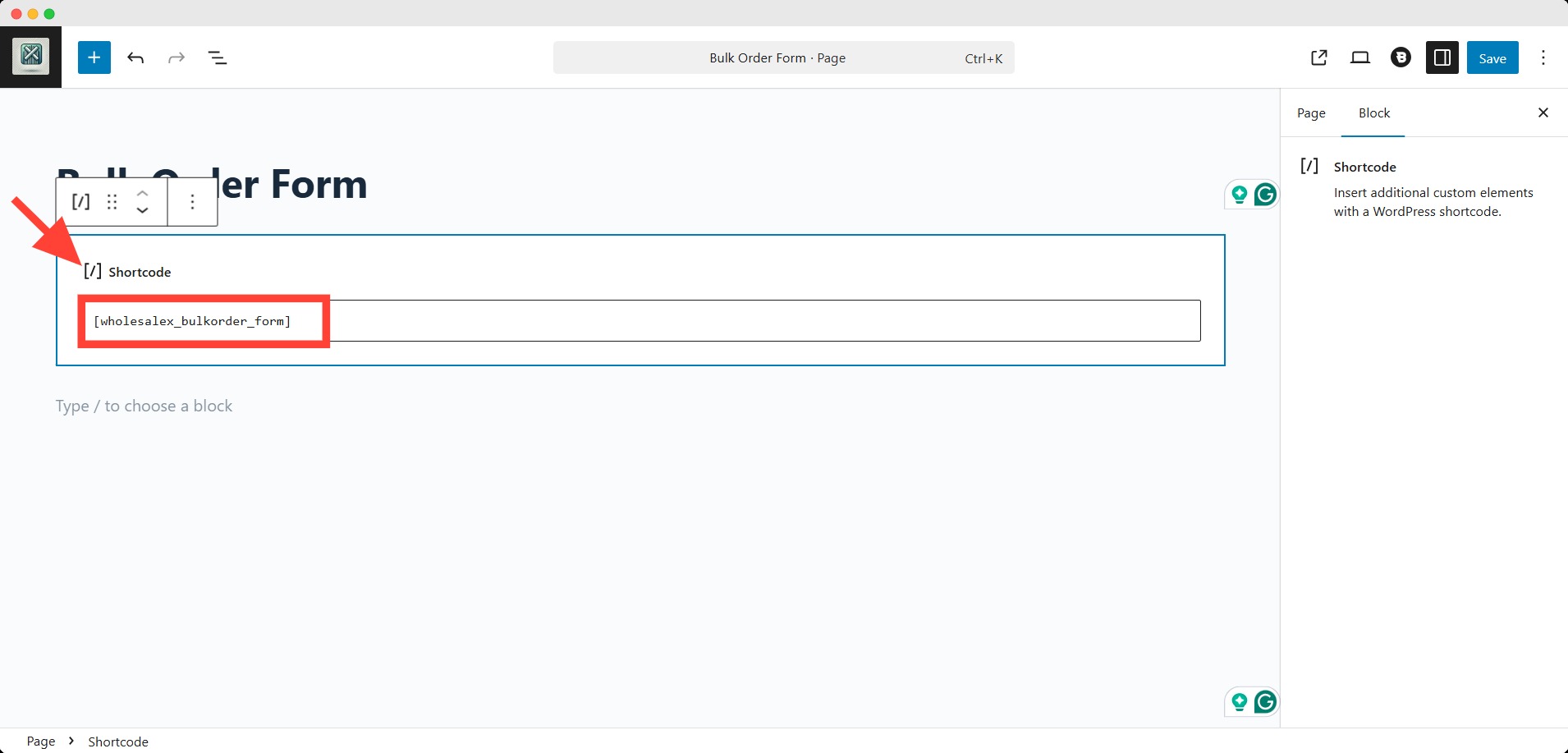
Finally, publish the page. Your B2B customers can now access the bulk order table from this, too.
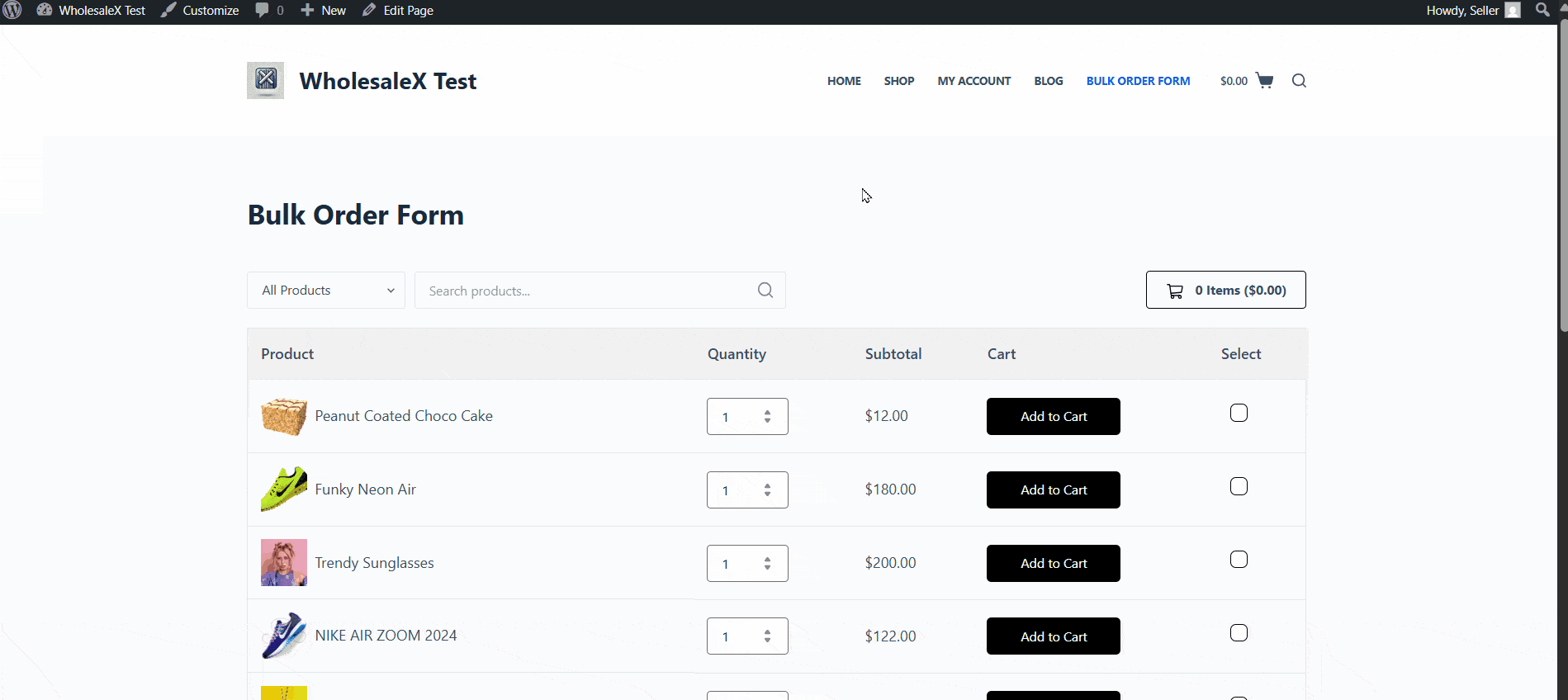
Best practices & performance tips
Improve usability (UX)
- Keep the layout simple: show essential columns only (SKU, name, price, quantity, add button).
- Make it keyboard-friendly: allow Tab/Enter to move between quantity fields and submit.
- Provide quick search & filters: instant SKU/name search and category filters to shorten find time.
- Use sensible defaults: prefill common quantities or recent items for logged-in buyers.
- Visible row actions: inline “Add” or “Add all selected” buttons and a sticky mini-cart/summary.
- Accessible design: large targets on mobile, clear labels, and proper ARIA for inputs.
Conversion optimization (conversion tips for WooCommerce)
- One-click add-to-cart: let users add items without page refresh (AJAX).
- Upsell/cross-sell spots: small “Suggested” column or modal after add-to-cart with complementary SKUs.
- Saved lists & reorder: let customers save purchase lists and reapply them with one click.
- Reduce friction at checkout: fewer required fields, guest checkout for trusted B2B customers (if appropriate).
- Show totals & savings: live subtotal per row and cart total, plus bulk-discount badges to encourage larger orders.
Performance & technical tips (optimize WooCommerce order form)
- Limit rows per page: paginate or lazy-load rows for large catalogs to keep initial load fast.
- Lazy-load images / use small thumbnails: avoid heavy images in table rows.
- Database optimization: index product SKU/meta used in searches and clean transient/cache regularly.
Troubleshooting common issues & fixes
Even the most well-designed order form can run into occasional hiccups, from missing fields to slow load times or payment errors.
To help you quickly identify and resolve these issues, here’s a concise troubleshooting table that outlines the most common problems, their causes, and practical fixes.
| Issue | What You’ll Notice | What Might Be Causing It | Easy Fix |
|---|---|---|---|
| Order Form Not Showing Up | The page is blank or missing the order form. | The shortcode may not be added correctly, or the page might be private. | Check if you’ve placed the correct shortcode ([wholesalex_bulk_order]) and make sure the page is set to “Public.” |
| Products Not Appearing in the List | The order form loads but doesn’t show any products. | Product visibility or category settings might be off. | Make sure your products are “Published” and visible to the user role (like Wholesale customers). |
| Prices Look Incorrect or Missing | Some items don’t show wholesale pricing. | Role-based pricing might not be active. | Go to WholesaleX → User Roles and ensure correct pricing rules are applied to the right role. |
| Add to Cart Not Working | Clicking the button does nothing. | A temporary browser or plugin conflict. | Try refreshing the page, clearing your cache, or disabling other plugins temporarily to see if it fixes the issue. |
| Page Loading Slowly | The order form takes too long to load. | Too many products are shown at once. | Use pagination (e.g., 20–30 products per page) and avoid showing large images in the table. |
| Customers Can’t Access the Page | Some users see “You don’t have permission” or nothing at all. | Page is restricted to wholesale roles. | Ensure the user is logged in and assigned a wholesale role under Users → Edit User → Role. |
| CSV Export or Import Not Working | The file won’t upload or download properly. | Wrong file type or missing columns. | Use the default CSV format from WholesaleX docs and make sure you’re using .csv files only. |
💡 Pro Tip
Keep your WooCommerce and WholesaleX updated to the latest versions. Most small errors go away after updating and clearing the site cache.
Resources You will Find Helpful
- Top 10 Eco-Friendly Wholesale Business Ideas
- How to Start a Wholesale Business at Home
- Top WooCommerce Wholesale Plugins
- Best Wholesale Items to Sell From Home Online
FAQs
Can I create an order form without a plugin?
Yes, but building a reliable multi-product add-to-cart flow requires complex custom code. For most stores, WholesaleX or a product table plugin is faster and safer.
Can I download a bulk order in a CSV file?
Plugins like WholesaleX allow users to download the bulk order form in a CSV file as a purchase list.
How do I hide the bulk order form from retail customers?
WholesaleX by default restricts the bulk order form from guest and B2C users.
What’s the difference between a product table and an order form?
Product tables present catalog rows with quantity fields; form builders allow custom field logic and specialized add-to-cart flows. Choose product tables for large catalogs, forms for niche customizations.
Will order forms slow my site?
Large tables can impact performance; mitigate this with pagination, lazy loading, server caching, and limiting displayed columns.
How can customers save purchase lists to reorder later?
Use a purchase-list / saved-cart feature in your wholesale plugin or store lists in user meta and provide a “view/load saved list” action.
Conclusion
Creating an order form in WooCommerce, especially for bulk or wholesale buyers, is one of the easiest ways to simplify the buying process and improve customer satisfaction.
With tools like WholesaleX, you can turn long, multi-step checkouts into a clean, one-page experience that saves time for both you and your customers.
Whether you’re managing large B2B orders or repeat purchases, a well-optimized order form helps increase efficiency, reduce errors, and encourage bigger orders.
The key is to keep it simple, fast, and user-friendly with the right setup. Your order form can become a true sales driver for your store.If you haven’t already, start experimenting with your bulk order form or table layout and features today; you’ll quickly see how much smoother your wholesale process can become.